Kompernass KH 6511 User Manual
Page 8
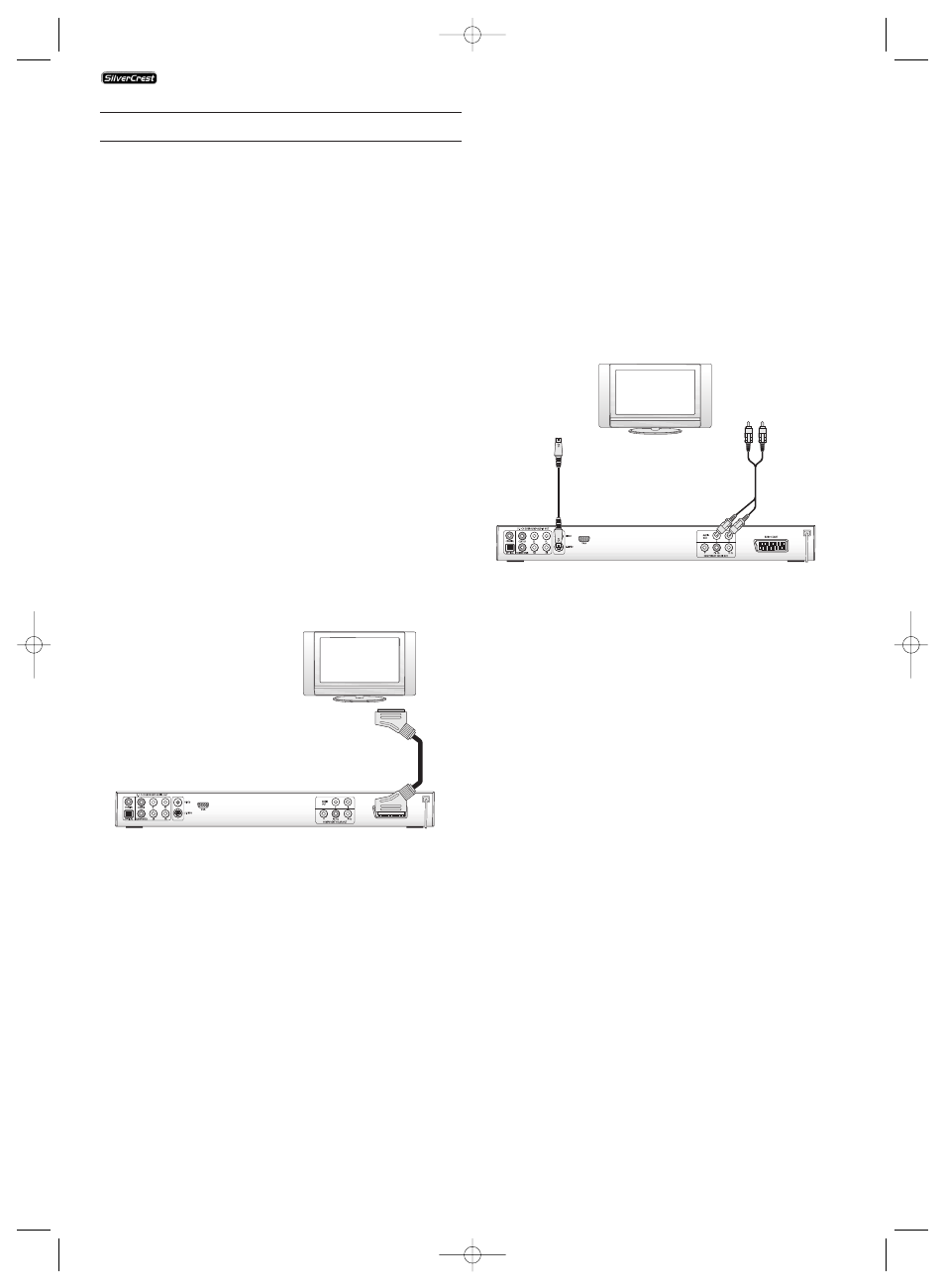
- 6 -
6. Connecting the DVD player to a Television
After setting up the DVD player, you can now connect it to
a television. The DVD player can be connected to a television
that operates with the PAL, NTSC and SECAM standards.
If you want to use the DVD player on a television with...
• ... NTSC standard you will have to change the video setting
in the DVD's so called "OSD menu". There PAL is set as the
television standard at the factory.
• SECAM standard you do not need to change any settings.
The factory setting for the PAL standard also allows the
DVD player to operate with SECAM televisions in so far as
these can process the signals.
Ô
On this topic see also capital 8.3 "Video settings: TV standard".
Depending on the features of the television, there are various
options for connecting the DVD player to it:
6.1. Connecting to a television via Scart Cable/RGB
Note:
Connecting the DVD player to a television with a Scart cable
via the RGB input offers a high quality connection. Select this
connection variation in the case of televisions equiped with
an RGB input. If you are not sure if the television is equiped
with an RGB input then you can check this by consulting the
television's instruction manual.
• Connect the jack inscribed with Euro Scart to a television
Scart socket by using the supplied Scart cable.
• For playback select the matching chanel on your television
Check with the television's instruction manual on how you
can set the AV chanel.
• In the OSD menu select the menu Video/Video output/RGB.
Ô
On this topic see also capital 8.3
"Video settings: Video output.
6.2. Connecting to a television via S-Video
NOTE:
For this connections variant the television must be equiped
with an S-Video input and two unoccupied audio cinch
sockets.
If you are not sure if the television is capable of handling
S-Video, for example via cinch sockets, then you can check
this by consulting the television's instruction manual.
For this connection variant you will need:
• an audio cinch cable (not supplied)
• an S-video cable (not supplied) These can be obtained
from your dealer.
In order to connect the DVD player to a television via S-video
• Connect the jack inscribed with S-Video to a television
S-Video socket using an S-video cable.
• Insert the white audio cinch cable plug into the cinch socket
inscribed "L" on the rear panel of the DVD player.
• Then insert the white plug at the other end of the audio
cinch cable into the left channel audio socket on the tele-
vision.
• Insert the red audio cinch cable plug into the cinch socket
inscribed "R" on the rear panel of the DVD player.
• Then insert the red plug at the other end of the audio
cinch cable into the right channel audio socket on the
television.
• For playback select the matching channel on your tele-
vision Check with the television's instruction manual on
how you can set the AV channel.
• In the OSD menu select the menu Video/Video output/RGB.
Ô
On this topic see also capital 8.3
"Video settings: Video output.
KH 6510/6511
KH6510_11_A4_V3_EN.qxd 24.08.2006 12:25 Uhr Seite 6
