Kompernass KH 6511 User Manual
Page 23
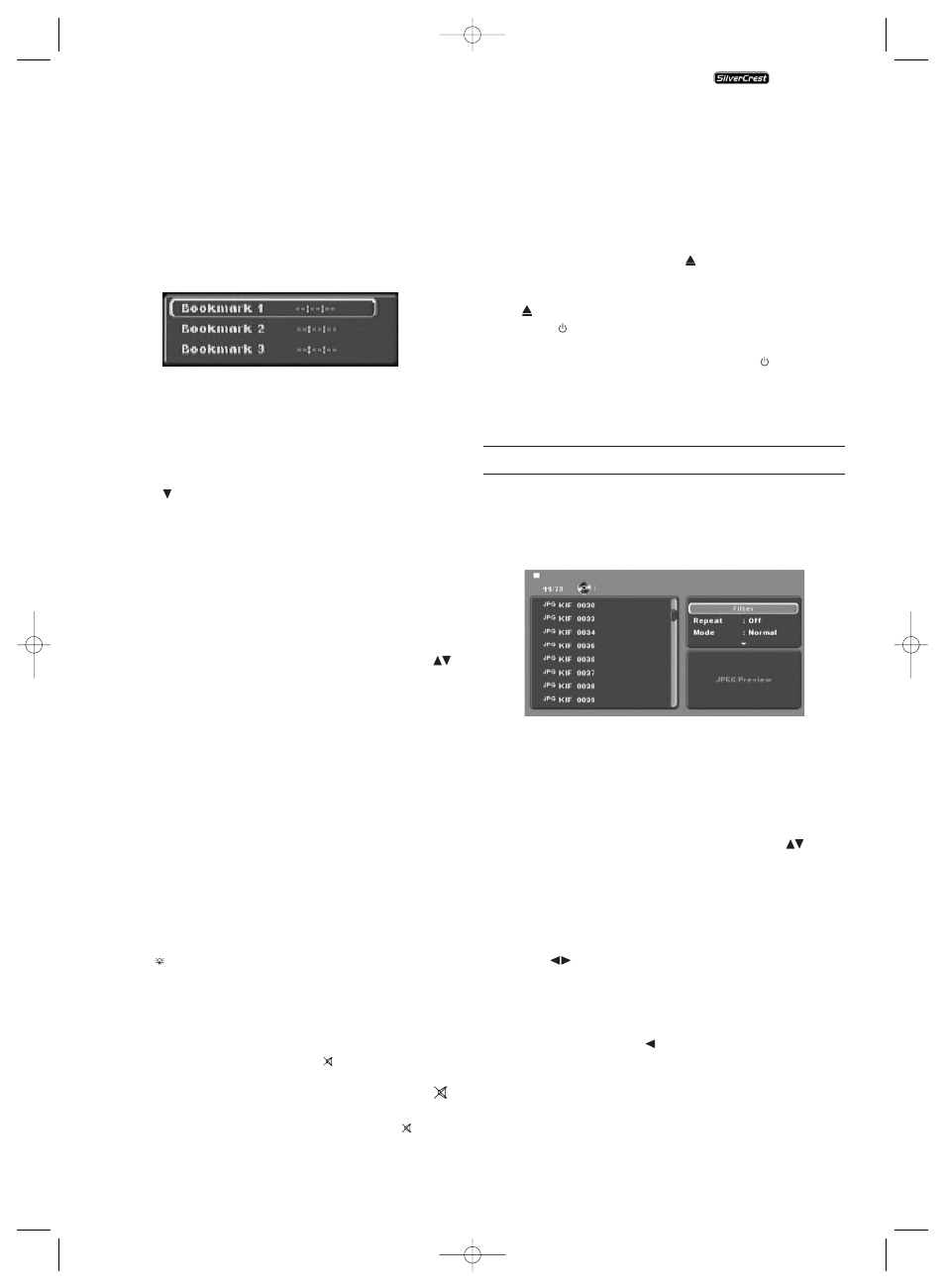
- 21 -
Bookmark function
During the playback of a DVD/VCD/S-VCD you can place so
called "Bookmarks" in order to watch again later selected
passages from a film. You can place up to three bookmarks.
For this...
• Press the "Mark" button on the remote control during the
playback of a film. On the television screen will be super-
imposed:
• As soon as the passage is reached, on which you want to
place a bookmark, press the "OK" button on the remote
control. The exact time position of this passage within the
film will now be displayed in hours, minutes and seconds
under "Bookmark 1".
• If you want to place another bookmark then press the control
button
to select "Bookmark 2" in the superimposed
field on the television screen. Press the button "OK" again
as soon as the passage is reached that you want to place
the second bookmark.
• To place a third bookmark proceed in the same manner.
When you have placed all desired bookmarks press the
"Mark" button to hide the selected bookmarks on the
television screen.
• Later if you want to skip to the passages, on which you
have placed bookmarks press the "Mark" button again.
• Select the desired bookmark with the control buttons
.
• Confirm the selection by pressing the "OK" button on the
remote control. Playback of the selected chapter now begins
automatically at the location, on which you have placed
the selected bookmark.
• To delete placed bookmarks press the "CLR" button on the
remote control
To set the playback volume
Press the "Vol +" button on the remote control during play-
back to increase playback volume or the "Vol-" to reduce
playback volume.
The volume variance between the values "0" (Sound off) and
"16" (Maximum volume) will be superimposed on the television
screen.
Dimmer
Press the
button "Dimmer" on the remote control to reduce
or increase the brightness of the DVD player's display. On the
display appears Hi (bright), "NOr" (normal), "Lo" (Dark) or
the display switches off.
Mute playback sound (Mute)
To mute the playback sound press the
button "Mute" on
the remote control during playback of DVDs, VCDs/S-VCDs,
Audio CDs and CD-Rs/CD-RWs with MP3 or WMA data. The
symbol will be displayed on the television screen. When you
want to switch on the playback sound again press the
button
"Mute" once more.
KH 6510/6511
Switch off the DVD player
To switch off the DVD player...
• If a disc inserted into the DVD player is playing you must
first stop the playback by pressing the
"Stop" button
twice on the front panel of the DVD player or on the re-
mote control.
• Open the disc tray, to remove a currently inserted disc from
the DVD player, by pressing the
"Open/Close" button
on the front panel of the DVD player or on the remote
control. After this close the disc tray again by pressing
the "Open/Close"
button.
• Press the
button "Standby" on the remote control.
The DVD player now switches to the "Standby" mode.
To switch the DVD player on again press the
button
"Standby" once more.
• To turn the DVD player off completely press the "ON/OFF"
button on the front panel of the DVD player.
11. Playback of JPEG-Photo CD/WMA/MP3/MPEG4
Place a memory media in the DVD player. If you are using a
memory card or USB stick press the "DVD/CARD/USB" button.
The contents of the data carrier (CD, DVD, USB memory stick
or memory card) will be displayed on the television:
• The data will be listed on the left (Data window).
• On the upper right several settings can be implemented:
"Filter", "Repeat", "Mode", "Edit Mode", "Program view"
and "Add to Program".
• On the bottom right is the preview window, in which is
displayed the JPEG Image as well as its size.
• Select a file with the help of the control buttons
.•
Confirm the selection by pressing the "OK" button. The
file is implemented i.e. the JPEG-Photo is displayed.
Filter function
You can filter out designated file types in the display.
• Switch to the settings window with the help of the control
buttons .
• Select "Filter" and confirm the selection with the "OK"
button. You can now select which file types you want to
filter out by pressing the "OK" button: Audio, Photo or
Video.
• Press the control button
to exit the settings window
"Filter".
KH6510_11_A4_V3_EN.qxd 24.08.2006 12:25 Uhr Seite 21
