Kompernass KH 6511 User Manual
Page 13
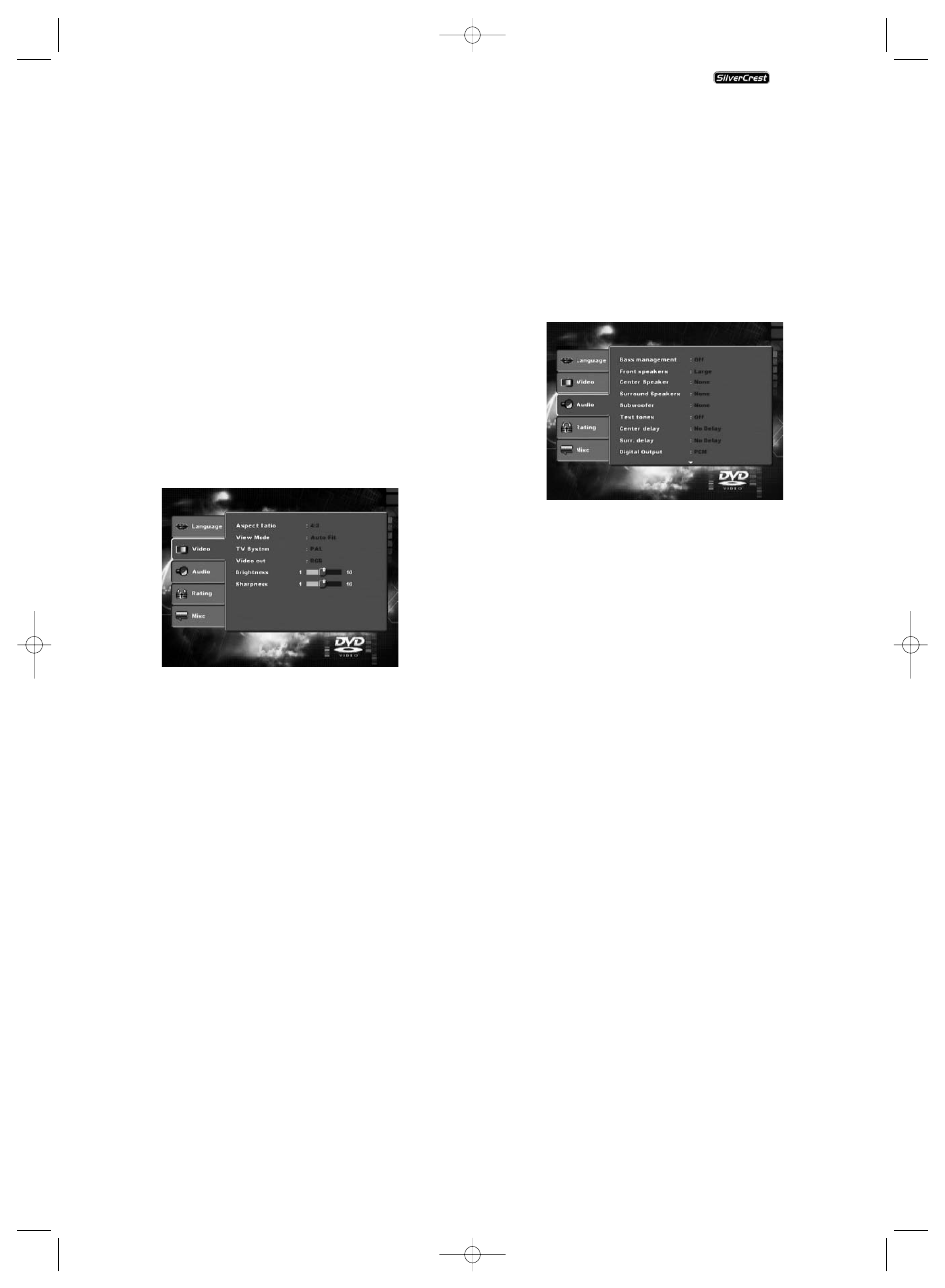
- 11 -
- DVD Subtitle:
Here you set the language of the subtitle
when the playback of a DVD is displayed
on the television screen (only if the langu-
age is present on the DVD).
- Audio:
Here you set the language, in which the
DVD should be started. Films can then
only be played back in the language that
you selected if this language is available
on the DVD. If the selected language is
not available the DVD will start with
another language.
- DivX Subtitle:
Here you set the character encoding for
the DivX Subtitle. The standard setting
is Western European.
- DivX Sub
Position:
Here you set the position (Bottom/
Middle/Top) of the DivX Subtitles.
8.3. Video settings
In this OSD Menu you can administer the settings for Image
format, Screen Mode, TV-Standard, Video-Output, Brightness
and Sharpness.
- Aspect Ratio:
Here you set the Image format, in which
the film should be displayed on the tele-
vision screen (4:3 or 16:9). The correct setting
depends on the television to which you
would like to connect the DVD player.
- Viwe Mode:
Here you can adapt the Height and width
of the Image to the playback device being
used, for example Pan & Scan (Adapta-
tion of Image width formats to the 4:3
Image).
- TV-System:
Here you set the TV-Standard (PAL/NTSC/
Multi) of your playback device. Only set
"Multi" if you have connected the DVD
player to a Multi standard television.
- Video out:
Here you set the Vidio-Output, through
which the DVD player is connected to
the playback device.
ƽ
IMPORTANT!
In the event that you set an incorrect Vidio-Output, for example
"P-Scan", although your television is not capable of Progressive
Scan, then the television screen will suddenly become black.
This is not a defect of the television or the DVD player!
In a case such as this...
• Press the
"Stop" button on the front panel of the DVD
player or on the remote control.
• Then keep pressing the button "Video Out" on the remote
control until the Image reappears on the television screen.
- Brightness:
Here you set the Brightness (1-16) of the
DVD player.
- Sharpness:
Here you set the contrast (1-16) of the
DVD player.
8.4. Audio settings
In this OSD-Menu you can administer the settings for Bass
Management, the size of individual loud speakers, Test Sound,
Delays, Digital Audio Outputs, Night Mode and ProLogic.
-Bass management: Here you can Activate/Deactivate the
Bass-Management. Activation (on) is
necessary if you are not using a 5.1 am-
plifier with its own speaker management
but rather want the sound output trans-
mitted via a particular amplifier. In this
case the DVD player must be informed
which kind of speaker (Small/Large) is to
be run from the respective sound output.
In this way the sound and the separation
of Highs, Middles and Basses can be opti-
mally conformed.
- Front, Center,
Surround,
Subwoofer LS:
Here you can Activate/Deactivate the
particular speaker type and set the size.
Large: Bass activated.
Small: Bass deactivated.
(only with the activation of
Bass-Management)
Small: No speaker connected
- Test tones:
Here you can switch on a test sound for
each particular audio output in order to
check your 5.1 Surround settings.
- Delays
Center, Surround: Here you set the delays for the Centre
speaker and the rear Surround speakers.
Each increase in the distance setting cor-
responds to a delay of one millisecond.
With optimal settings the sound reaches
your listening location at the same time
from all directions.
Centre: No delays, 0.3, 0.6, 1, 1.4, 1.7 m.
Surround: 1, 2, 3, 4 or 5.1 m
KH 6510/6511
KH6510_11_A4_V3_EN.qxd 24.08.2006 12:25 Uhr Seite 11
