Installing printer drivers, Installing printer drivers -2, Printer drivers – Konica Minolta IP-411 User Manual
Page 19
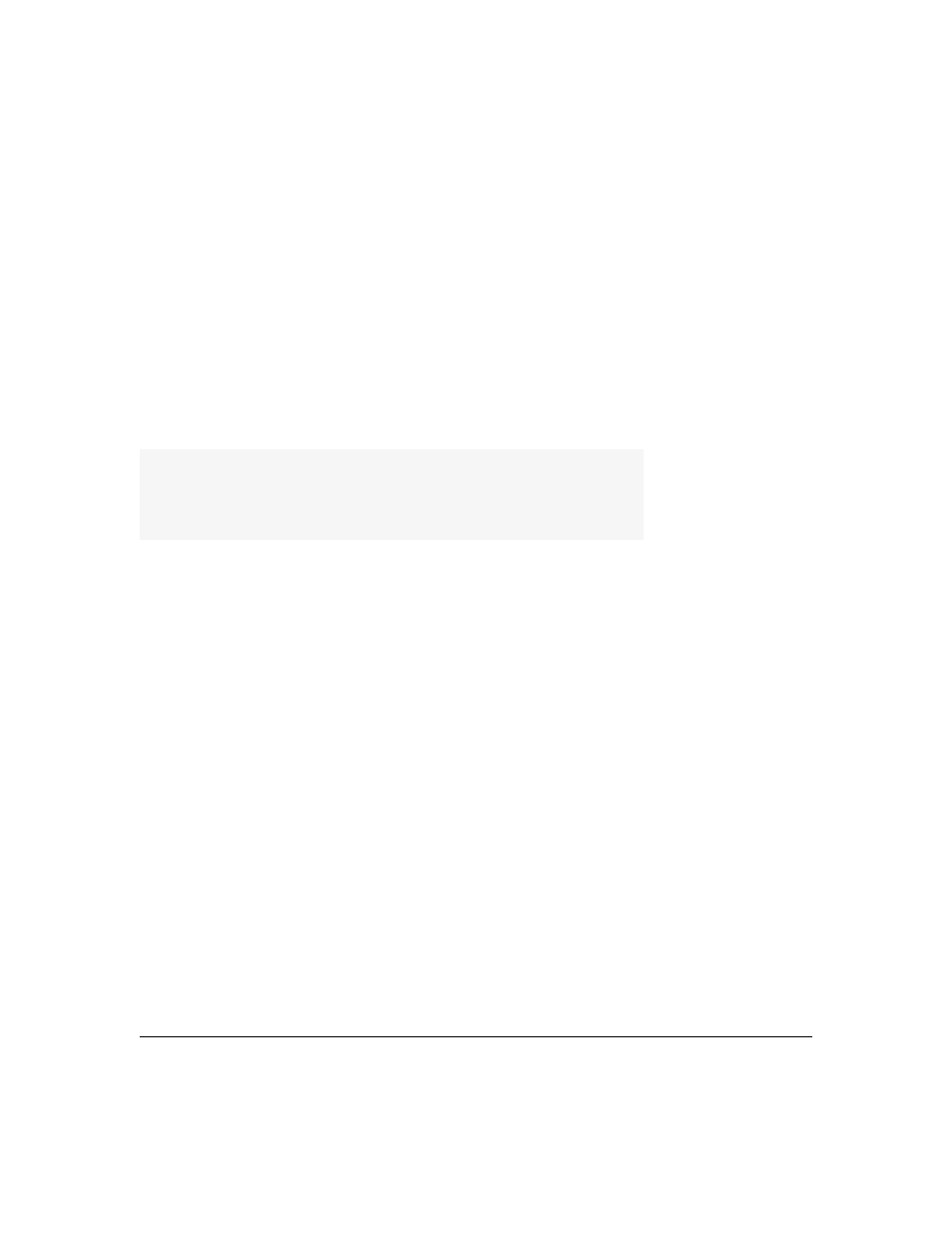
2-2 Printer Drivers
Printer Drivers
Installing Printer Drivers
Windows 3.x
The Printer Drivers that come with the IP-411 Print Controller are actually software programs that enable
you to control all the printing settings for the selected printer.
Before you can print from your application (e.g., spreadsheet or word processor), the appropriate printer
driver must be installed on your computer system.
Installing Printer Drivers is a simple procedure that includes the following:
• Installing a specific printer driver
• Assigning a port to the printer
• Specifying settings for your printer (optional)
• Setting the default printer
Installing a Specific Printer Driver (ex. Windows 3.x Printer Driver)
1. Double-click the Main icon in Program Manager.
2. Choose the Control Panel icon.
3. In the Control Panel window, choose the Printers icon.
4. Choose the Add button.
5. In the List Of Printers box, select Install Unlisted or Updated Printer.
Depending on your printer driver version, you may need to click the Browse button to find and select the
printer driver. Then, click OK until the Add Unlisted or Updated Printer box displays. To install a driver
that is listed but not installed, highlight it in the List of Printers box.
6. Choose the Install button.
7. Insert the disk containing the printer driver into your floppy drive, The default for the Konica drivers is
drive A. If you are using a different drive, specify it. When the appropriate drive is selected, click on OK.
8. In the Add Unlisted or Updated Printer box, select the appropriate driver and click on OK.
9. The printer name will appear in the list of installed printers.
