Kompernass KH 6508 User Manual
Page 15
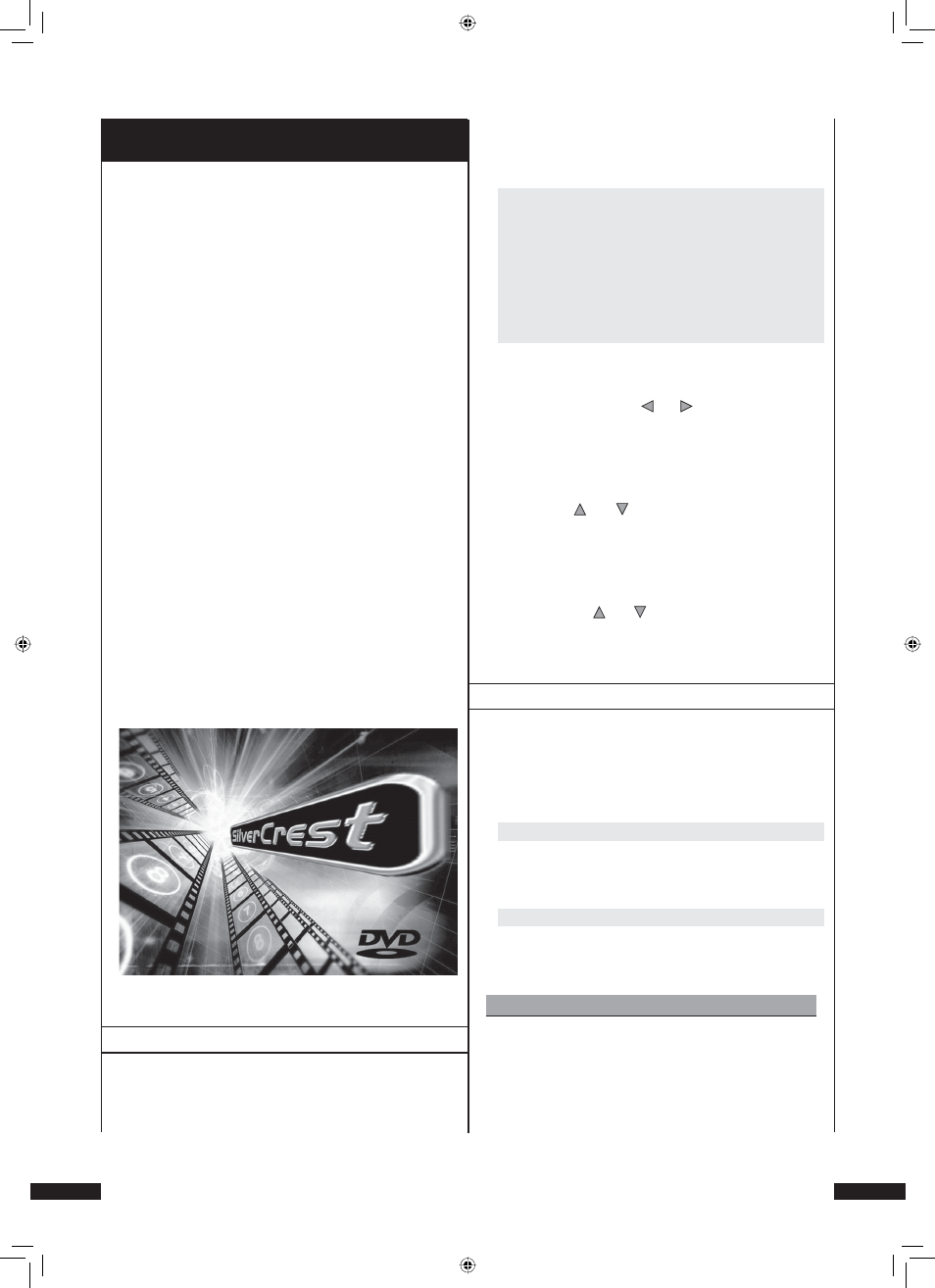
Silvercrest KH 6508/KH 6509
9. Necessary settings on the DVD Player
prior to operation
All settings on the DVD Player can be eff ected with the remote
control via the so-called “OnScreen Display” menu (abbrevi-
ated “OSD” menu). The OSD menu is superimposed on the
television screen.
Before using the DVD Player for the fi rst time to play DVDs,
VCDs/S-VCDs or audio-/MP3-CDs, a few settings have to be
made by way of the OSD menu. The actual settings depend,
among other things, on …
• The language in which the OSD menu is to be shown.
• The television standard of the television to which the
DVD Player is to be connected.
• The picture format that can be presented by the televi-
sion.
Proceed in the following manner to eff ect the necessary set-
tings by way of the OSD menu …
1
First insert the power cable plug of the DVD Player into
a mains socket.
2
To switch on the DVD Player press the “Power” button on
the front of the DVD Player. If the DVD Player has already
been switch on and is in standby mode, then press the
“Standby” button on the remote control once to turn on
the DVD Player.
“Load” will then start to fl ash on the display on the front
of the DVD Player, which is then followed by “NoDisc”. The
following appears on the television screen:
3
Study the following brief instructions to familiarize yourelf
with the operation of the OSD menu:
.. Operating the OSD menu
Proceed in the following manner to call the OSD menu of
the DVD Player ...
4
Press the “Setup” button on the remote control once.
The OSD menu with its menu items are displayed on the
television screen:
Language Video
Audio
More
Aud Parental
5
The “Language” menu item is the fi rst to be automatically
selected. The individual menu items can now be selected
with the control buttons and on the remote control,
and called by pressing the “OK” button on the remote
control. The sub-menu of the selected menu item will
then be displayed.
6
Sub-items can be selected in the sub-menu with the con-
trol buttons and , and called by pressing the “OK”
button. The selectable options available in the selected
menu sub-item are then displayed.
7
It is now possible to run through the diff erent selectable
options of a menu sub-item by repeatedly pressing the
control buttons and on the remote control.
8 After all settings have been made, press the “Setup” button
on the remote control once to fade out the OSD menu.
.. Language settings
The “Language” menu item is the fi rst to be automatically
selected. Press the “OK” button once. The “Language” menu
is displayed on the television screen, together the follow-
ing sub-items and the currently selected settings for each
sub-item:
OSD Menu
English
Set the language in which the OSD menu is to be dis-
played on the television screen.
Subtitle English
Set the language in which the subtitle is to be displayed
on the television screen while a fi lm is being shown.
Please note:
Subtitles can only be shown in the selected language
while a DVD/VCD/S-VCD is being played if the given
language is available as a subtitle on the DVD/VCD/
S-VCD.
