Special effects, Adding a frame or border, Special effects adding a frame or border – Konica Minolta DiMAGE X31 User Manual
Page 50
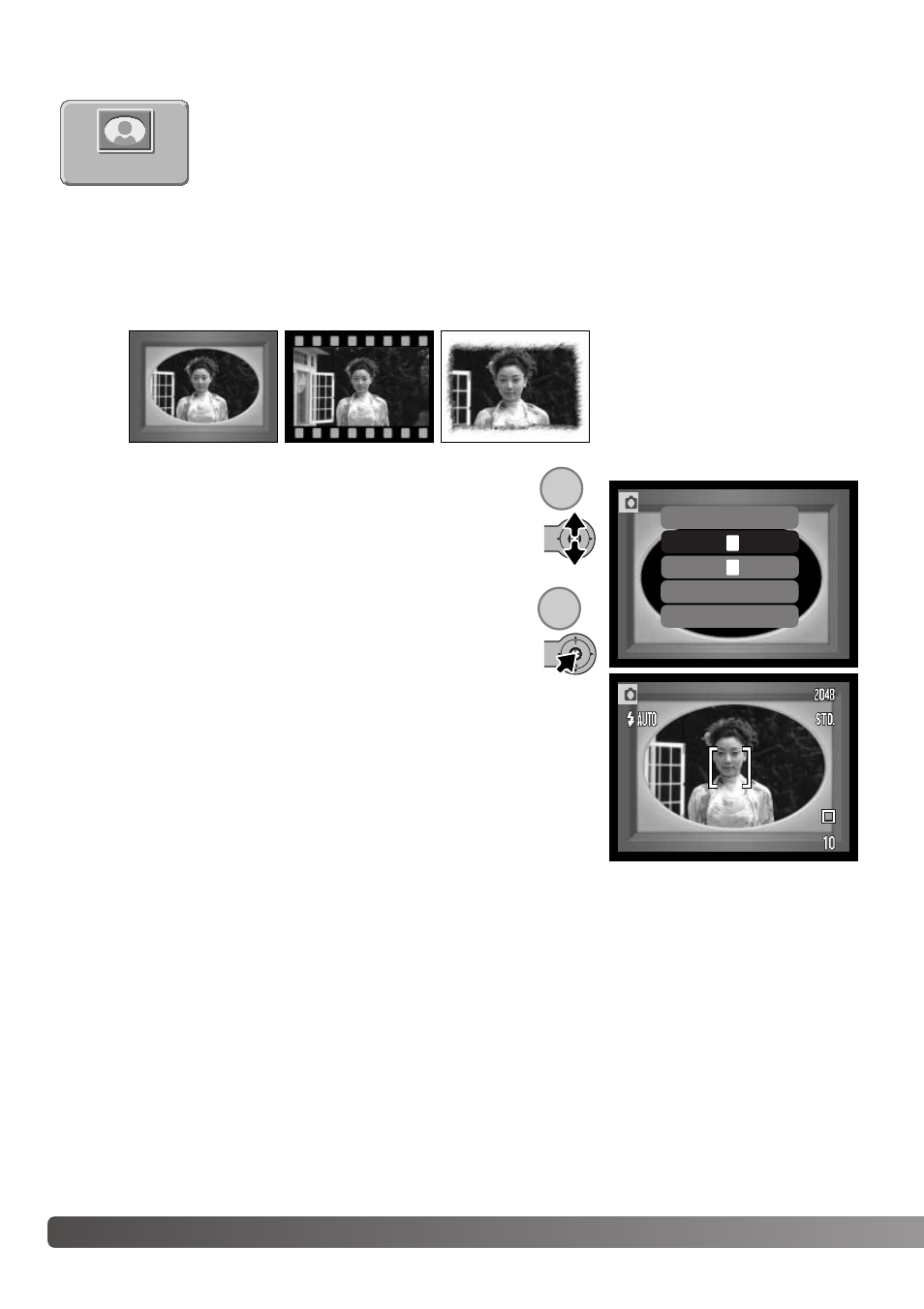
An image can be captured with a frame or border using the special-effects option in the main
recording menu (p. 36).
The special-effects option in the main menu adds frames and borders to images or
combines two images side by side. Required menu functions should be set before
selecting the special effects icon on the menu. Once the special-effects routine
begins, menu functions cannot be changed until the operation is completed. The
continuous-advance and multi-frame drive modes are temporarily set to single-frame advance.
50
R
ECORDING
-
ADVANCED OPERATION
SPECIAL EFFECTS
Adding a frame or border
Compose the subject within the frame or border. Take the
picture as described in the basic recording section (p. 25).
Processing starts after the shutter releases. The process-
ing time depends on the image-quality mode. When com-
pleted, the live image is displayed.
Frame 1
Frame 2
Border
Special FX
After the special effects icon is selected, a menu is dis-
played with the special effects options. Move the controller
up and down to select the appropriate option (1). As each
option is highlighted, the background frame or border
changes accordingly. Press the controller to select the
highlighted option (2). Pressing the menu button cancels
the operation; the live image is displayed.
1
2
2
1
Frame
Off
Frame
Border
Side-by-side
