5 lpr printing, Operations on this machine, Printer driver settings – Konica Minolta BIZHUP C351 User Manual
Page 63: For windows 2000/xp/server 2003
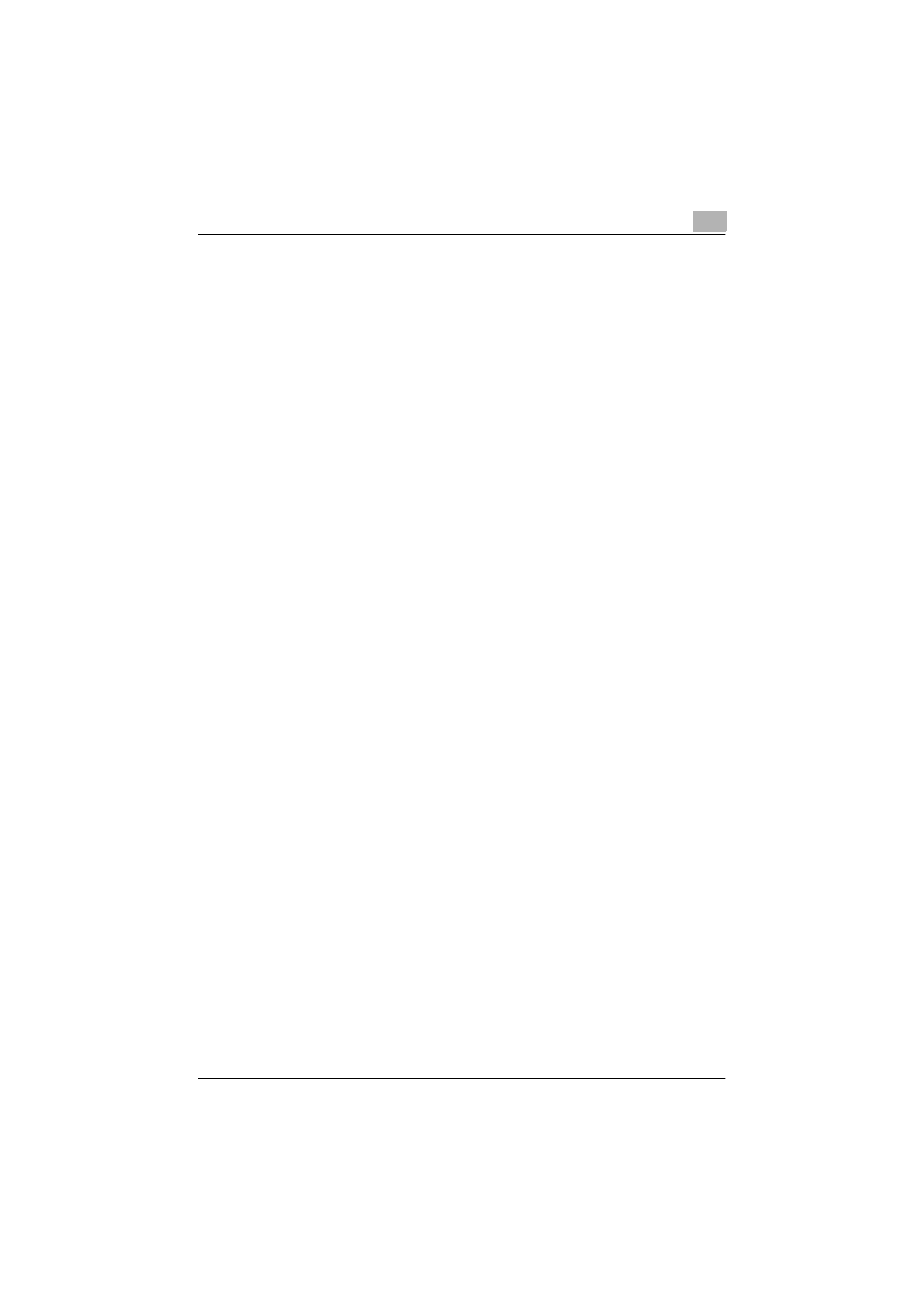
Setting Up Network Printing
3
C351
3-10
3.5
LPR Printing
The LPR print service is supported as standard in Windows 2000, Windows
XP, Windows NT 4.0, and Windows Server 2003. TCP/IP is used as the net-
work protocol.
Operations on This Machine
%
Set the IP address for this machine.
–
For the setting procedure, refer to “Setting the IP Address for This
Machine” on page 3-5.
Printer Driver Settings
For Windows 2000/XP/Server 2003
1
For Windows 2000, click the [Start] button, point to “Settings”, and
then click “Printers”.
For Windows XP/Server 2003, click the [Start] button, and then click
“Printers and Faxes”.
2
Right-click the icon of the installed printer, and then click “Properties”.
3
On the Ports tab, click the [Add Port] button.
4
In the “Available Printer Ports” list, select “Standard TCP/IP Port”, and
then click the [New Port] button.
5
When the Add Standard TCP/IP Printer Port Wizard starts up, click the
[Next] button.
6
In the “Name of printer or IP address” box, enter the IP address for this
machine, and then click the [Next] button.
7
Select “Custom”, and then click the [Settings] button.
8
Select “LPR”, enter “Print” in the “Queue Name” box, and then click the
[OK] button.
9
Click the [Next] button, and then click the [Finish] button to apply the
setting.
