6setting up the postscript driver (windows) – Konica Minolta BIZHUP C351 User Manual
Page 12
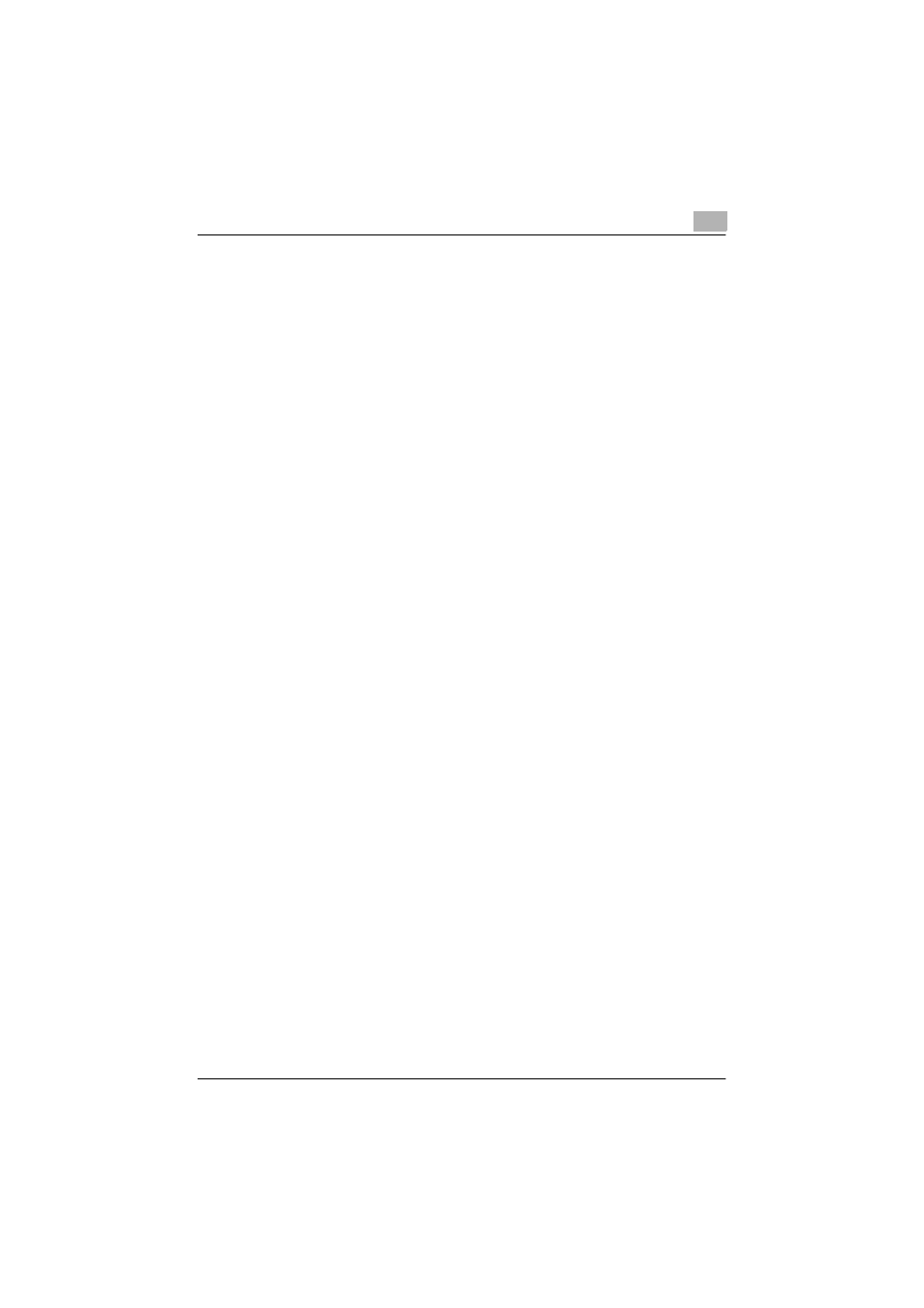
Welcome
C351
x-11
5.7
Specifying the Font Tab Settings ................................................... 5-27
Specifying Settings ....................................................................... 5-27
5.8
Specifying the FAX Tab Settings ................................................... 5-28
Sending a Fax ............................................................................... 5-28
Creating a Cover Sheet ................................................................ 5-33
Registering a Recipient in the Phonebook ................................... 5-37
Registering Recipient Information ................................................ 5-37
Registering a Group ..................................................................... 5-40
5.9
Specifying the Option Tab Settings ............................................... 5-42
Specifying Settings ....................................................................... 5-42
5.10
Saving the Driver Settings .............................................................. 5-43
Saving the Driver Settings ............................................................ 5-43
Restore the Settings ..................................................................... 5-44
Deleting the Settings .................................................................... 5-44
6
Setting Up the PostScript Driver (Windows)
6.1
Settings .............................................................................................. 6-1
Common Settings ........................................................................... 6-1
Setup Tab ....................................................................................... 6-2
Layout Tab ...................................................................................... 6-3
Per Page Setting Tab ..................................................................... 6-3
Watermark Tab ............................................................................... 6-3
Quality Tab ..................................................................................... 6-4
Advanced Tab ................................................................................ 6-4
Device Settings Tab ....................................................................... 6-4
Option Tab ...................................................................................... 6-5
Settings Tab ................................................................................... 6-6
6.2
Specifying the Setup Tab Settings .................................................. 6-7
Printing to Suit the Paper Size ........................................................ 6-7
Saving a Custom Size .................................................................... 6-8
Selecting the Output Method ......................................................... 6-9
Secured Printing ........................................................................... 6-10
Save in User Box .......................................................................... 6-10
Proof and Printing ......................................................................... 6-11
Specifying User Authentication Settings ...................................... 6-12
Specifying Account Track Settings .............................................. 6-13
6.3
Specifying the Layout Tab Settings ............................................... 6-14
Printing Multiple Pages on One Page (N in 1) .............................. 6-14
Duplex Printing ............................................................................. 6-16
Setting the File Margin .................................................................. 6-16
Stapling ......................................................................................... 6-16
Hole Punching .............................................................................. 6-17
