Calibrating the antenna gyro – KVH Industries TracVision G4 User Manual
Page 111
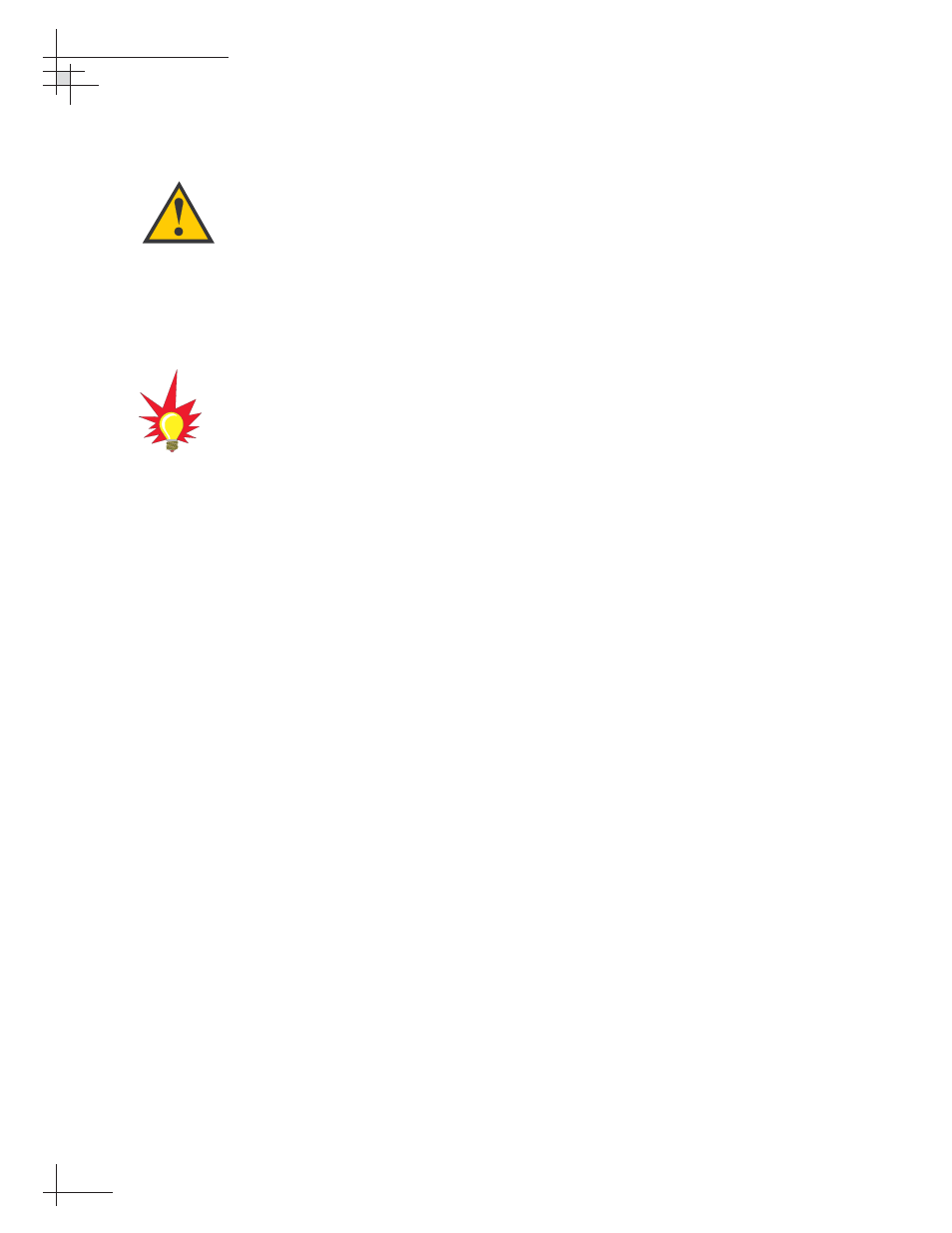
6. Using the nuts removed in Step 2, secure the new
antenna gyro to the reflector bracket. The antenna
gyro should be oriented so that the cable extends
from the top of the gyro, as shown in Figure 5-8.
Using the cable clamp, secure the antenna gyro
cable to the bottom right nut.
7. Carefully move the reflector through its range of
motion to ensure that the cable moves freely
between the elevation mechanism and the lower
assembly. Adjust the antenna gyro cable as
necessary to ensure proper motion.
8. Reinstall the PCB cover.
Calibrating the Antenna Gyro
1. With a PC connected to the ADCU’s maintenance
port, apply power to the antenna unit.
2. Type
HALT
> (
return/ENTER key) while the system is performing
the limit switch initialization routine. The system
will complete the initialization function by finding
the azimuth and elevation switch limits and then
go to the home position.
3. Type
DEBUGON
to enter the Debug mode.
4. Type =LSTEST
5. Type =EL,300
6. Type
=CALGYRO
Verify that the Antenna
Gyro Azimuth scale factor is between -0.00090 and
-0.00110 and the Antenna Gyro Elevation scale
factor is between 0.00090 and 0.00110.
7. Type
ZAP
to restart/reinitialize the system.
If you have a GPS connected to the GyroTrac, no further action is
required. If you do not have a GPS connected to the GyroTrac,
KVH recommends that you complete the following steps to
speed satellite acquisition and improve system performance:
8. Type
HALT
while the system is performing
the limit switch initialization routine. The system
will complete the initialization function by finding
the azimuth and elevation switch limits and then
go to the home position.
54-0147
112
TracVision G4 Technical Manual
When rotating the antenna by
hand, go slowly! Hitting the
mechanical stops with excessive
force will damage the azimuth limit
switch.
Refer to Section 4.6, “Computer
Diagnostics” on page 98
for
complete details on connecting a
PC to the system via the
maintenance port.
