Diagnostics - logs tab – Kodak i1200 User Manual
Page 45
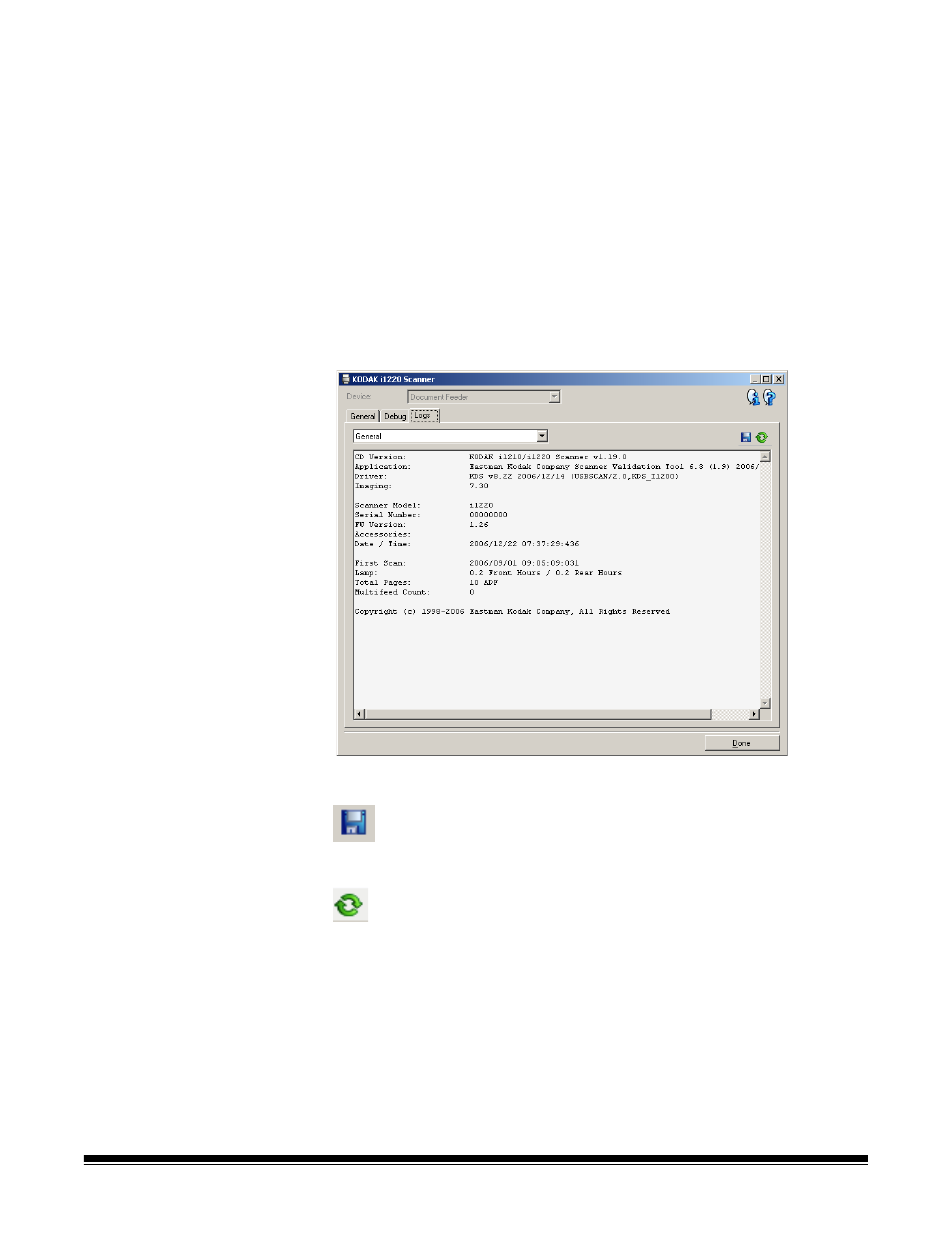
A-61560 January 2007
83
Images - Sent To Application
• Save: click this checkbox to save final images from the scanner (after
image processing is applied).
• File prefix: use a relevant file prefix to more easily find and sort the
saved images. Img is the default.
Delete — deletes any images that have been saved from previous jobs.
Diagnostics - Logs tab
The Logs tab allows you to view scanner hardware information, general
information or the stored communications between the scanner and a
scanning application. The later option requires that Logging be turned
on in the Debug tab of the Device Settings window. To view a particular
log, click the drop-down box in the upper left-hand corner and select a
log type. By default, only the General and Operator logs are displayed.
Toolbar buttons
Save As — saves all the logs for viewing by Kodak support
personnel. When selected, you will be prompted for the location
to save the logs along with the option of including any debug
images.
Refresh: refreshes the currently displayed log.
