How do i begin – Kodak i1200 User Manual
Page 4
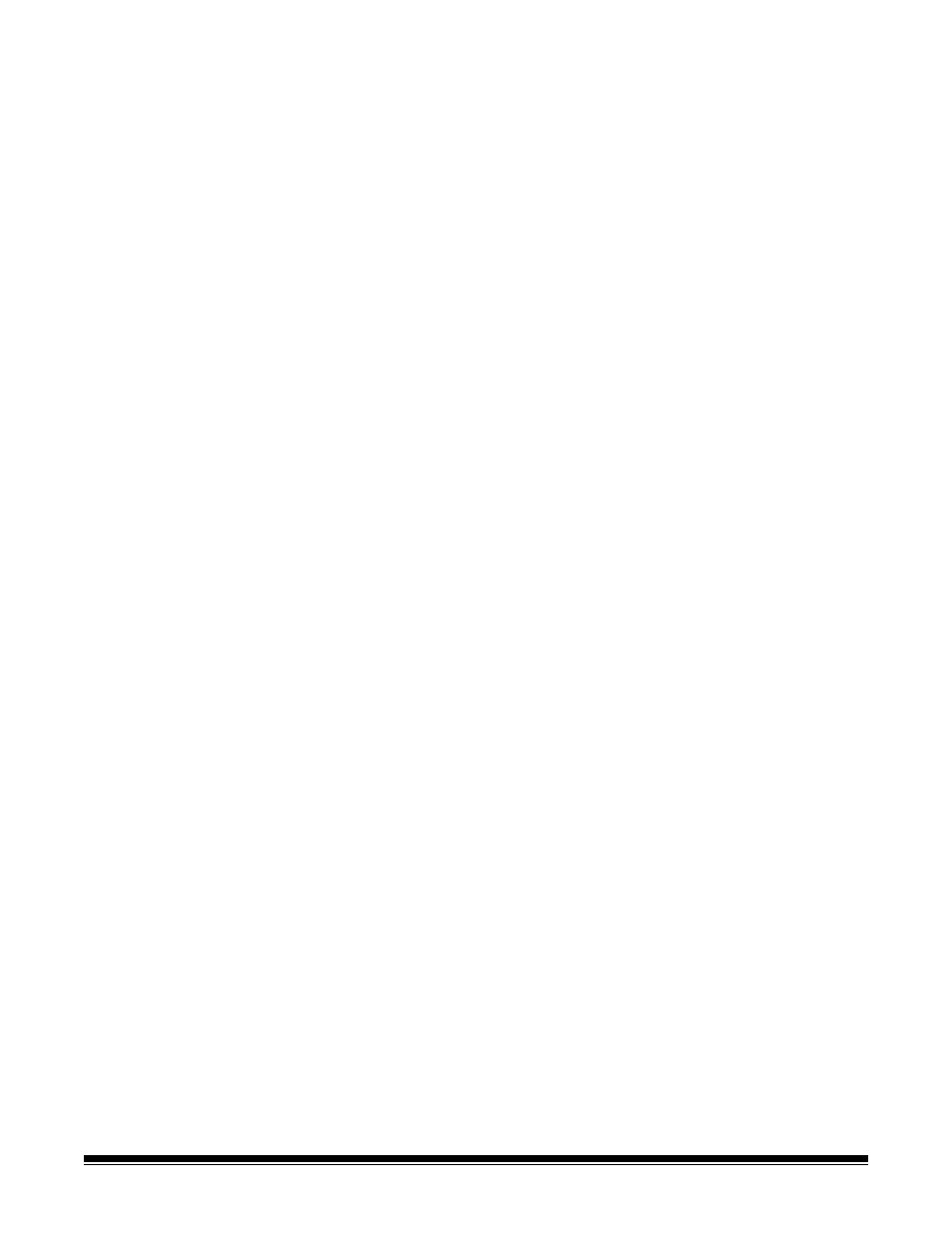
42
A-61560 January 2007
How do I begin?
The goal is to make scanning as simple as possible. This is
accomplished by selecting a Setting Shortcut from the main Kodak
Scanner window and then selecting OK/Scan.
The scanner comes with some Setting Shortcuts already defined. In
most cases, you will find that these shortcuts are all you will need. If you
find that you need different settings, then you should create your own
Setting Shortcut. Your shortcut will be added to the list of Setting
Shortcuts and available for all future scanning.
Most of the options you will want are available on these two windows:
• Image Settings: clicking the Settings button on the main Kodak
Scanner window, displays the Image Settings window. From this
window you can set your image processing parameters by using the
General, Size, Adjustments and Enhancements tab. You can also
access the Device settings by clicking the Device button or the
Advanced settings by clicking the Advanced Image Setup icon.
• Device Settings: the Device button is located on the Image Settings
window. When you select Device, you will have access to the
General and Multifeed tabs. From the Device Settings window, you
can also access Diagnostics.
The procedures that follow describe how to configure a customized
Setting Shortcut. Complete descriptions of the features and options on
the main Kodak Scanner window and tabs are found in the section
entitled, “The main Kodak Scanner window”.
NOTE: Setting Shortcuts can sometimes be overridden by your
scanning application. If this happens, the Shortcut you call will
appear in the main Kodak Scanner window in italics with the
word <Changed> next to it. This is normal behavior for an
application that does not use Setting Shortcuts and downloads
its preferred individual settings to the scanner first and then
provides access to the TWAIN datasource.
When you click OK to begin scanning, you will be asked if you
want to save the changed settings. When using an application
that does not use Setting Shortcut, select No to this prompt and
continue scanning.
