Preview area – Kodak i1200 User Manual
Page 12
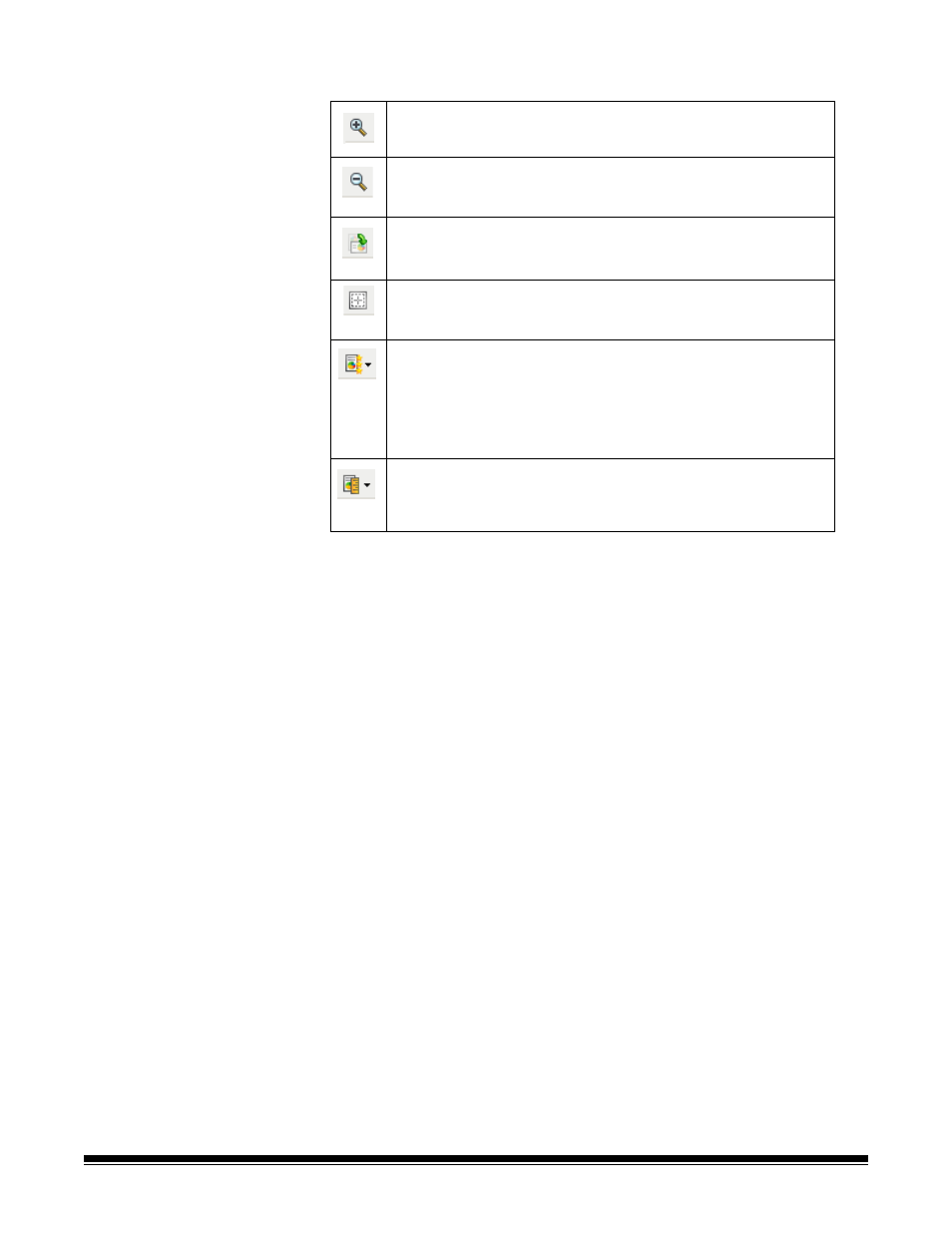
50
A-61560 January 2007
Toolbar buttons
Preview area
The main purpose of the preview area is to display a sample image that
is based on your current shortcut settings. An image will be displayed in
this area after a preview scan has been performed. The displayed
image will automatically show the effects of your settings, in most
cases, without having to rescan the document. If a rescan is necessary,
you will be prompted to reinsert the document.
NOTE: If you choose Document: Manually Select or Image: Part of a
document on the Size tab, the preview area will also show the
current Outline selections.
Home — returns you to the main Kodak Scanner window.
Device — displays the Device Settings window.
Preview — initiates a scan and places the image in the preview area.
The image displayed is a sample based on your current shortcut
settings.
OK/Scan — when selected, you will be prompted to save any unsaved
changes.
NOTE: If this button is OK, any unsaved changes will remain in effect
for the current scan session.
Cancel — closes the main Kodak Scanner window without saving any
changes.
Zoom In: enlarges the image that is currently being displayed in
the preview area.
Zoom Out: reduces the image that is currently being displayed
in the preview area.
Rotate Outline: rotates the outline 90 degrees.
NOTE: This is only available if the rotated outline fits in the
scanner’s maximum width.
Center Outline: adjusts the X origin of the outline such that the
outline is centered within the scanner’s maximum width.
Preview Quality: selects the quality of the scanned image.
• Normal: displays acceptable image quality at a lower
resolution.
• High: displays the most accurate representation of the actual
image. The image that is displayed in the preview area is a
good representation of what the final image will look like.
Units: selects the unit of measurement for the scanner; this
includes the preview area and any size-related options. The
Units options are: Inches, Centimeters and Pixels.
