Simultaneous projection – Kodak EKTAPRO 9020 User Manual
Page 14
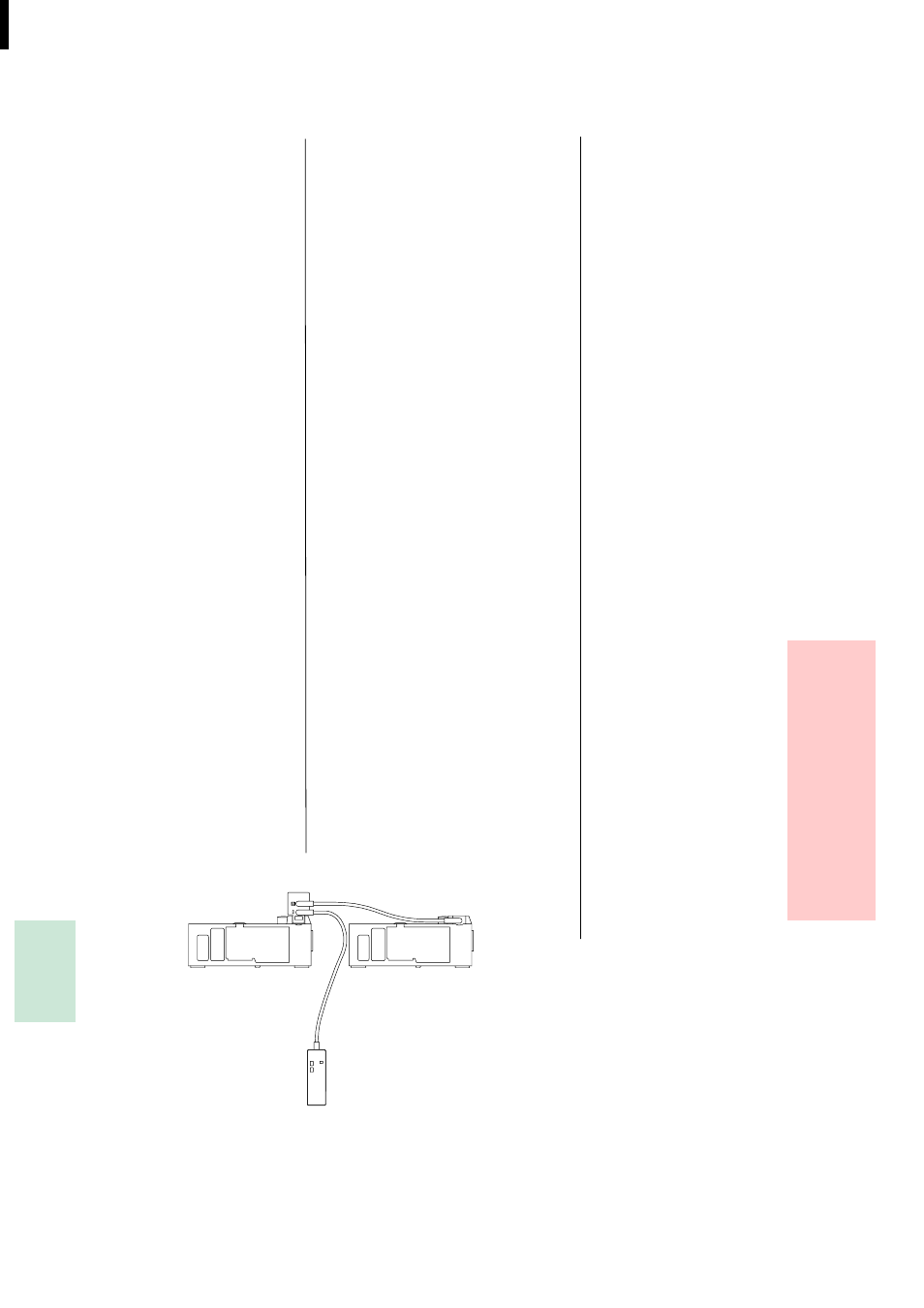
31
Simultaneous Projection
1. With the KODAK EKTAPRO Twin
Socket Adapter (accessory)
You can connect two projectors in parallel
using the Twin Socket Adapter and an
EKTAPRO Twin Socket Connecting ca-
ble (accessory). The adapter is inserted
into the remote control socket (25). The
cable connects the Twin Socket Adapter
with the remote control socket of the sec-
ond projector (see illustration).
You control the projectors with the cable
remote control as shown in the drawing.
The connection of the IR receiver is also
possible. However, this can only be con-
nected to the receiver with the 8 m exten-
sion cable (accessory).
If you have another Twin Socket Adapter
you can connect up to three projectors in
series. (You can connect up to five projec-
tors but electrical interference can affect
the synchronisation.)
EKTAPRO 4020/5020/
7020/9020 Projector:
Operation with Personal
Computer
EKTAPRO 4020/5020/
7020/9020 Projector:
Dissolve and multi-
projection mode
2. Using the KODAK EKTAPRO IR Re-
mote Systems
Several EKTAPRO Projectors can be op-
erated simultaneously when each projector
is equipped with an EKTAPRO IR Receiver
(available as accessory, see page 35).
3. With the EKTAPRO Dissolve Cable
(accessory) in the MASTER/SLAVE com-
bination (EKTAPRO 7020 and 9020)
Press <970> and <*> on your IR remote
control and both projectors are in parallel-
mode. You can find further information on
the MASTER/SLAVE combination in the
separate manual.
Notes:
This mode should
only be used for slide
change purposes!
The focus operation
will occur on all
projectors in parallel!
Ensure that all receivers and the
transmitter are set to the same channel!
Your EKTAPRO Slide Projector is fully
equipped for dissolve and multi-vision op-
eration. The following options are availa-
ble for controlling the projector:
a) You use the dissolve which is a built-in
feature of models 7020 and 9020 and can do
a 2 projector dissolve in the easiest and
fastest way possible. The second projector
can be an EKTAPRO 4010, 4020, 5000, 5020,
7000, 7010, 7020 , 9000, 9010 or 9020. You
can find further information in the separate
manual.
b) Connect one of the many dissolve units
on the market to your EKTAPRO projec-
tors. You will need to choose between
systems which are fully installed in the AV
slot (EKTAPRO 7020 and 9020) and ones
which are connected to the P-bus interfac-
es.
c) You can also connect dissolve units
which are designed for the KODAK CAR-
OUSEL S-AV or EKTAGRAPHIC projec-
tors (see "compatibility", p. 30).
d) You can also connect the projectors
directly to a computer. See next section for
further information.
Your EKTAPRO Projector can be connect-
ed directly to any PC with a standard inter-
face RS232 via the P-Bus-in (21) (9-pin sub
D socket). For connection use a simple
monitorcable (1:1, shielded)!
With the help of the communications lan-
guage P-COM Protocol, commands are
given directly to the projectors micro-proc-
essor and information from the projector is
received. Commands are transferred in bi-
nary code.
Slide shows can, for the first time, be com-
pletely controlled from a computer with P-
COM Protocol.
Sixteen projectors (EKTAPRO 7020 or 9020),
in all, can be controlled independently. In
this instance all projectors will be addressed
by setting the address switch (23). Only the
first projector is connected to the PC; the
other projectors are daisy-chained. Anoth-
er RS232 interface must be attached to the
PC if further projectors are required.
Note:
There is already professional software
on the market for controlling the
projectors. You can obtain the addresses
from your local Kodak dealer. Some
Kodak addresses can be found on the
back of these operating instructions.
Users who are familiar with computer
programming can request a brochure
from Kodak (P-COM Protocol) in
English on the binary coding of the
various commands and the correspond-
ing computer configuration.
