Kensington M Series User Manual
Page 33
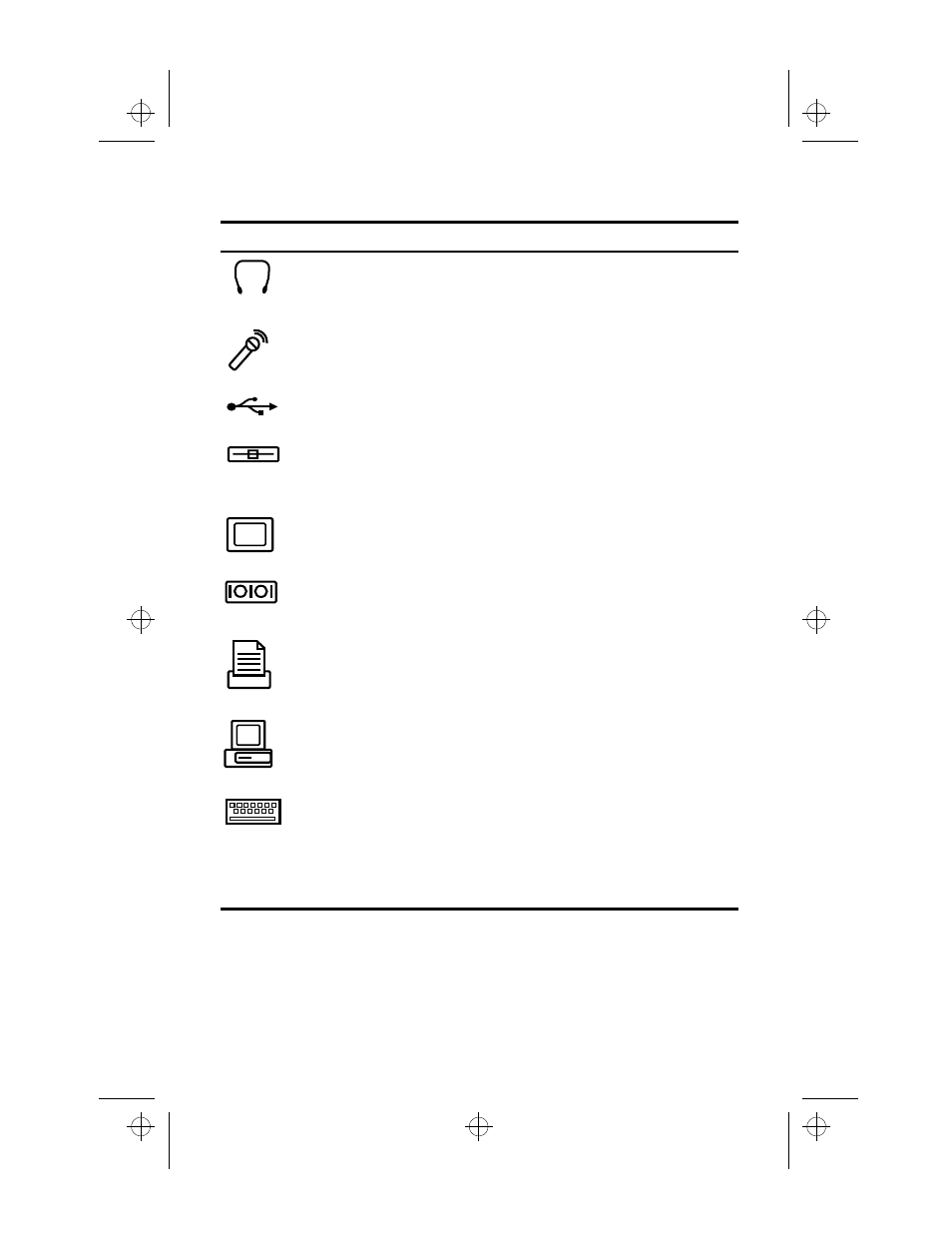
24 Ascentia M Series User’s Manual
Table 3. Connecting Peripheral Devices
Icon
Connector
Audio-line-out jack: Connect stereo headphones or speakers to
this jack. Speakers connected to this jack override the onboard
speakers.
Microphone and audio-line-in jack: Connect an external
microphone or an external audio source to this jack. A microphone
connected to this jack overrides the internal microphone.
USB port: Connect USB devices to this port. USB input/output
devices include keyboards, pointing devices, and monitors.
Floppy connector: Connect one end of the floppy cable to this
connector and the other end to the floppy drive to use the drive
outside of the SmartBay. See “Connecting the Floppy Drive to the
Floppy Connector” on page 25 for more information.
Video port: Plug the interface cable of an external monitor into this
15-pin connector and then plug the monitor power cord into a
grounded outlet.
Serial port: Plug a serial device, such as a serial printer, into this 9-
pin port. If the device has a 25-pin connector, you need a 25-to-9-
pin serial adapter.
Parallel port: Plug a parallel device, such as a parallel printer or
network adapter, into this 25-pin port.
Docking connector: Connect a docking option to this connector.
See “Docking Options” on page 93 for more information.
PS/2 mouse and keyboard port: Connect a PS/2-compatible
mouse or external keyboard or keypad to this port. Make sure your
computer is turned off when you attach peripherals to the port.
You can use the computer’s touchpad and a PS/2 keyboard at the
same time. If you attach a PS/2 mouse to the port, the computer’s
touchpad is disabled.
3754-1.bk : 3754-2.fm Page 24 Wednesday, July 30, 1997 2:33 PM
