Playing recorded audio, Transferring recorded audio into your pc – Konica Minolta E-Mini-Multi-Media Camera User Manual
Page 25
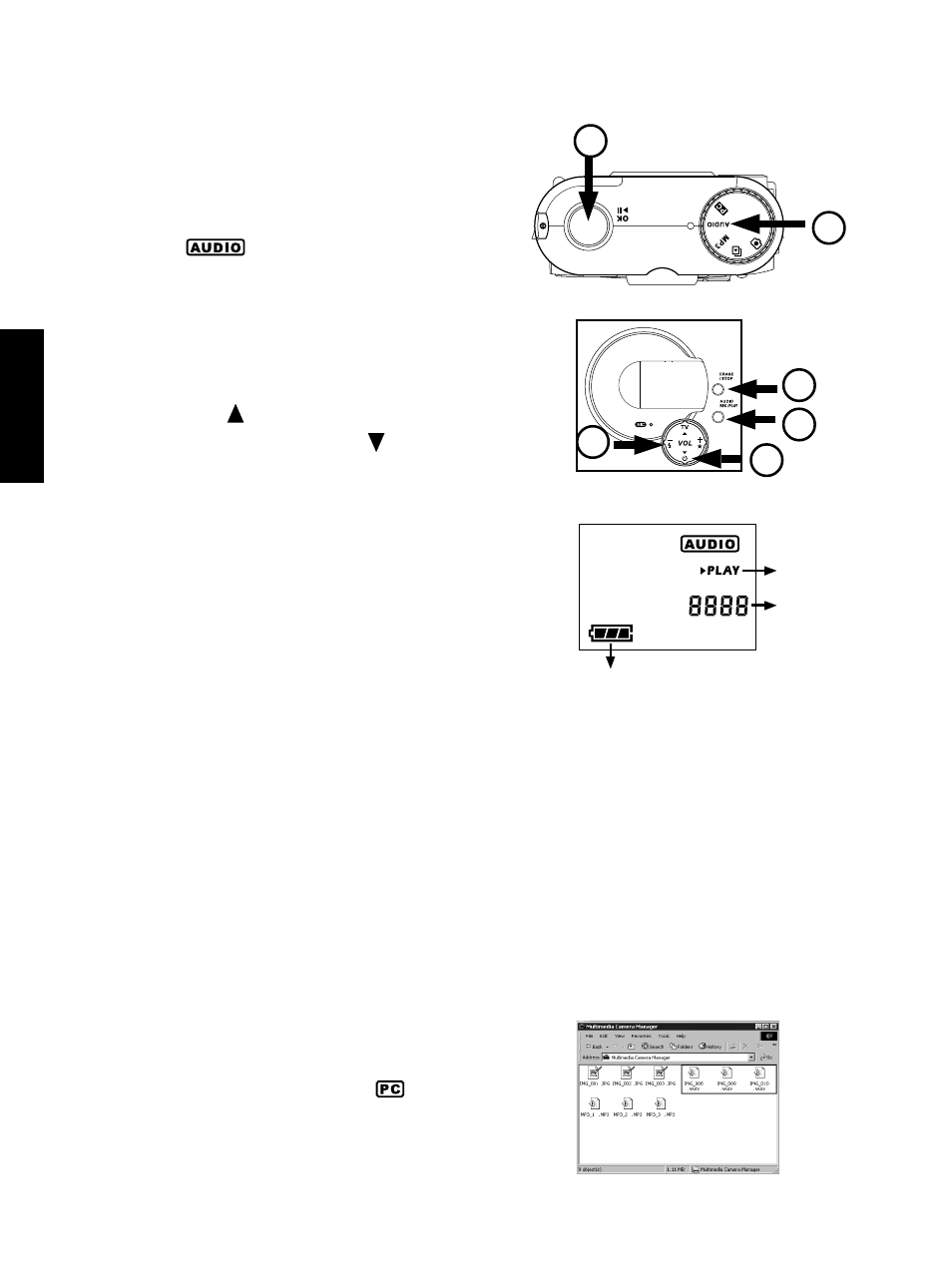
English
24
Playing Recorded Audio
To play the recorded audio:
1. Connect your earphone to the camera.
2. Make sure that the camera is set to Audio
mode .
3. Press the AUDIO REC/PLAY button to enter
PLAY mode. PLAY will appear on the LCD
panel
4. Use the 4-Way Toggle Control on the front
of the camera to adjust the volume. Press the
Up Arrow ( ) to increase the volume level,
or press the Down Arrow ( ) to decrease
the volume level.
5. Use the 4-Way Toggle Control also to select
the audio track you want to play. Press Right
(+) to select the next track, or press Left (-)
to select the previous track.
6. To play the selected track, press the Shutter
Release button.
To pause or resume playback, press the Shut-
ter Release button again.
7. To stop playback, press the Erase/Stop but-
ton located on the front panel.
Audio Playback
mode
Battery Power
Audio Track
Number
LCD Panel in Audio Playback Mode
LCD Panel in Audio Playback Mode
LCD Panel in Audio Playback Mode
LCD Panel in Audio Playback Mode
LCD Panel in Audio Playback Mode
Transferring Recorded Audio
into your PC
e-mini M records audio in .WAV format. After
recording, you can transfer the audio into your
computer.
To transfer recorded audio from the camera
To transfer recorded audio from the camera
To transfer recorded audio from the camera
To transfer recorded audio from the camera
To transfer recorded audio from the camera
into your PC:
into your PC:
into your PC:
into your PC:
into your PC:
1. Connect the Camera to your PC using the
USB cable provided. (See page 18 for a clear
illustration on how to connect the USB cable.)
2. Set the camera to PC mode
PC mode
PC mode
PC mode
PC mode.
3. Double-click the DSC Application Suite short
cut button icon on the desktop
4. Click the Multimedia Camera Manager but-
ton
6
2
7
3
5
4
