Downloading pictures into your pc, Connecting the camera to your pc, Camera driver and software installation – Konica Minolta E-Mini-Multi-Media Camera User Manual
Page 19
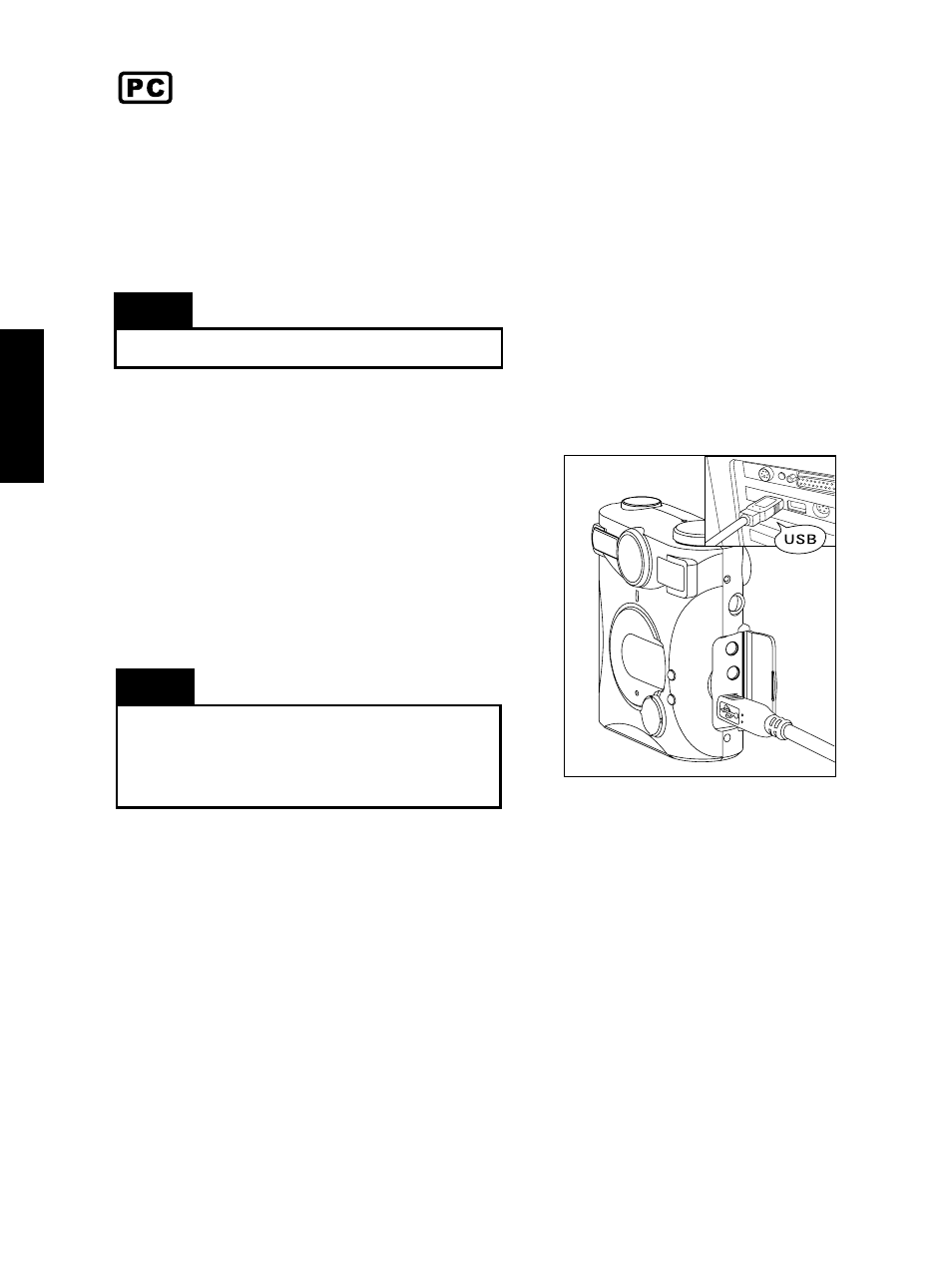
English
18
Downloading Pictures into your PC
Once your camera’s memory or the inserted Compact Flash Card is full, you can erase
the pictures and take more pictures. If you want to keep the pictures you have taken,
you should save them first by transferring them to your computer. This section shows
you how to download pictures into the computer.
For details on how to erase pictures, see page 25.
Connecting the Camera to Your PC
Use the USB cable provided to connect the
camera to your PC.
1 Connect one end of the USB cable into the
USB port on your PC.
2 Connect the other end of the USB cable to
the USB port on the camera.
3 Turn on the camera.
Note
You do not need to use batteries or the power
adapter when you have connected a USB cable be-
tween the camera and your PC. The camera re-
ceives power from the PC through the USB port.
Camera driver and software installation
The following software applications and camera driver are included in the DSC Applica-
tion Suite CD.
●
MGI Photosuite III SE - allows you to enhance the pictures with fast, friendly, fun PC
photography software.
●
MGI VideoWave SE+ - is powerful PC video software that allows even novice users to
create professional videos quickly and easily.
●
Multimedia Camera Manager- provides you with an efficient way to manage and transfer
pictures, audio and MP3 files between the camera and computer.
●
MP3 trial software - convert your music CD to MP3 file format and enjoy your favorite
songs anywhere.
Note
