Defining the tv output, Viewing your pictures – Konica Minolta E-Mini-Multi-Media Camera User Manual
Page 18
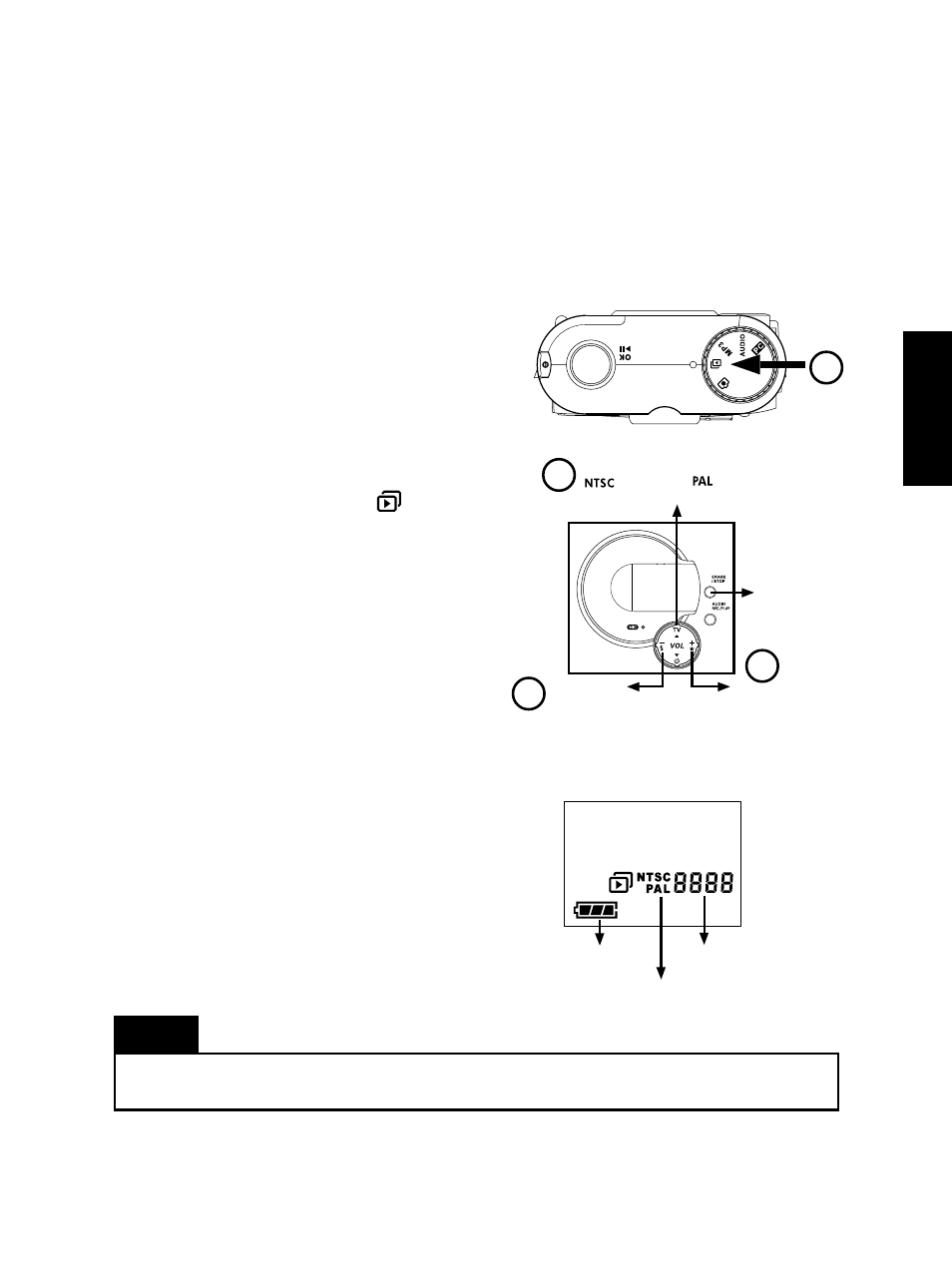
English
17
Defining the TV Output
Before you can view pictures on your TV, you need to identify first what TV standard
your television uses. If you have an NTSC standard TV, set the camera to NTSC. If you
have a PAL standard TV, set the camera to PAL. (The figure on page 16 illustrates clearly
how to set the TV output for your camera.)
Viewing your Pictures
After properly connecting your camera to a TV,
you can start viewing your pictures.
1. Turn on your TV. Switch your TV to Video
mode. (Usually, your TV's remote control will
have a TV/Video switch button. Simply press
this button.
2. Set the camera to TV mode
TV mode
TV mode
TV mode
TV mode.
3. Use the 4-Way Toggle Control in front of the
e-mini M to select the camera’s TV output.
Press TV to select NTSC or PAL, depending
on the TV system you are using.
4. Also use the 4-Way Toggle Control to se-
lect which picture to display on the TV
screen. Press Right (+) to display the next
picture, or press Left (-) to display the previ-
ous picture.
As you advance forward and backward
through your pictures, the LCD Panel shows
the current picture number you are viewing.
5. If you want to resume taking pictures, dis-
connect the camera from your TV. Then, set
the camera to DSC mode again.
You can also view your pictures on your computer monitor by downloading them to your PC
For more information about downloading pictures into your PC, see page 18.
LCD Panel in TV Mode
LCD Panel in TV Mode
LCD Panel in TV Mode
LCD Panel in TV Mode
LCD Panel in TV Mode
Battery Power
Picture Number
TV Standard (NTSC or PAL)
2
Press to set the TV standard
NTSC
Standard
Press to go
backward and view
the previous picture
Press to
enable Erase
mode
3
4
4
Press to go forward
and view the next
picture
Note
PAL
Standard
