Registration of user file (user file set mode), Reorganizing discs to desired groups, Registration of user file – Kenwood CD-4700M User Manual
Page 33: User file set mode), User file mode)
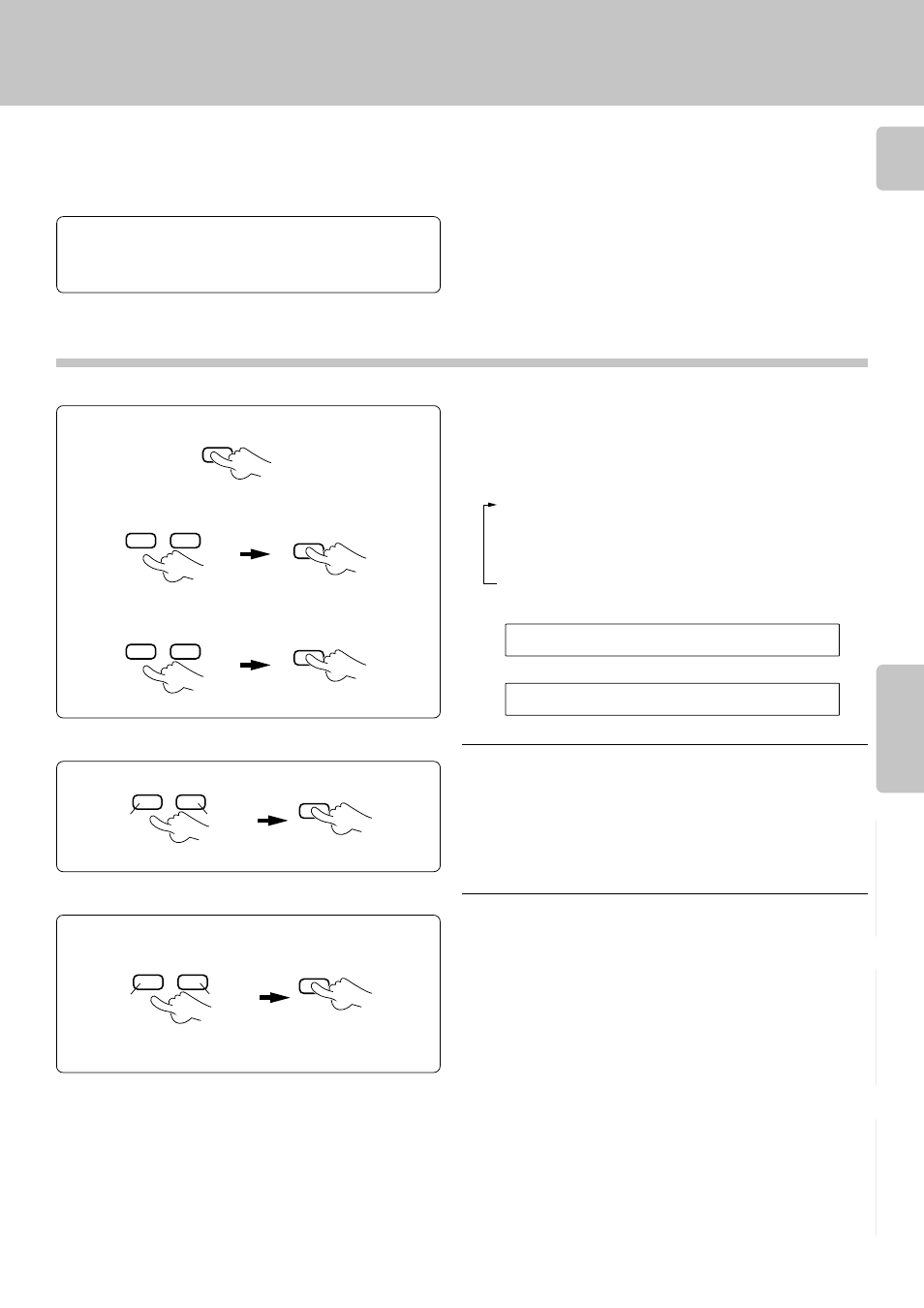
33
Listening to music by genre (MUSIC TYPE mode)
Chapter 1
Chapter 2
Chapter 3
Chapter 4
Chapter 5
Chapter 6
Chapter 7
Eight user files are available for registering desired discs.
This makes the user possible to create files registering the
discs of a favorite artist(s) or the user's favorite discs. The
user files can be named as desired.
Preparation
÷ Close the disc door.
*
÷ Check that the unit is in the normal play
TRACK mode.
)
1Press the MODE button.
1
Activate the user file set mode.
2Select “USER FILE”.
3Select “USER FILE SET”.
Select the desired user file.
2
Each press switches the modes as follows:
Select the desired disc.
3
÷ The disc number can be selected directly by using the numeric buttons
in place of the DISC SKIP(DOWN/UP)buttons.
÷ Repeat step 3 if it is required to register another disc in the user file
selected above.
÷ To register another user file, exit the USER FILE SET mode once and
restart from the beginning.
÷The same disc can be registered in more than one user files.
÷If the CHECK button is pressed while the disc number is blinking, the
music type of the disc is displayed provided that its music type has been
registered.
Each press switches the modes as follows:
USER FILE 1
→
USER FILE 2
→
USER FILE 3
→
USER FILE 4
→
USER FILE 5
→
USER FILE 6
→
USER FILE 7
→
USER FILE 8
→
USER FILE 1
→
.....
To quit USER FILE SET mode
Press the MODE button.
÷ When the MODE button is pressed during USER FILE SET mode, the
USER FILE SET mode is cancelled.
S
U
R
E
F
A
L
I
E
E
E
S
H
T
M
The display flashes.
The display flashes.
Registration of user file
(USER FILE SET mode)
S
U
R
E
F
A
L
I
E
E
HM
MODE
DISC SKIP
DOWN
UP
DISC SKIP
DOWN
UP
Previous file
Next file
Previous disc
Next disc
SET
SET
SET
SET
DISC SKIP
DOWN
UP
DISC SKIP
DOWN
UP
Reorganizing discs to desired groups
(USER FILE mode)
÷ If user file names have already been registered, their names are
displayed in place of the above.
“Assigning user file names”
fi
1 MUSIC TYPE
2 USER FILE
3 DISC SEARCH
4 TITLE INPUT
5 ALL DATA READ
6 ALL INFORMATION
