Kenwood DNX7220 User Manual
Page 66
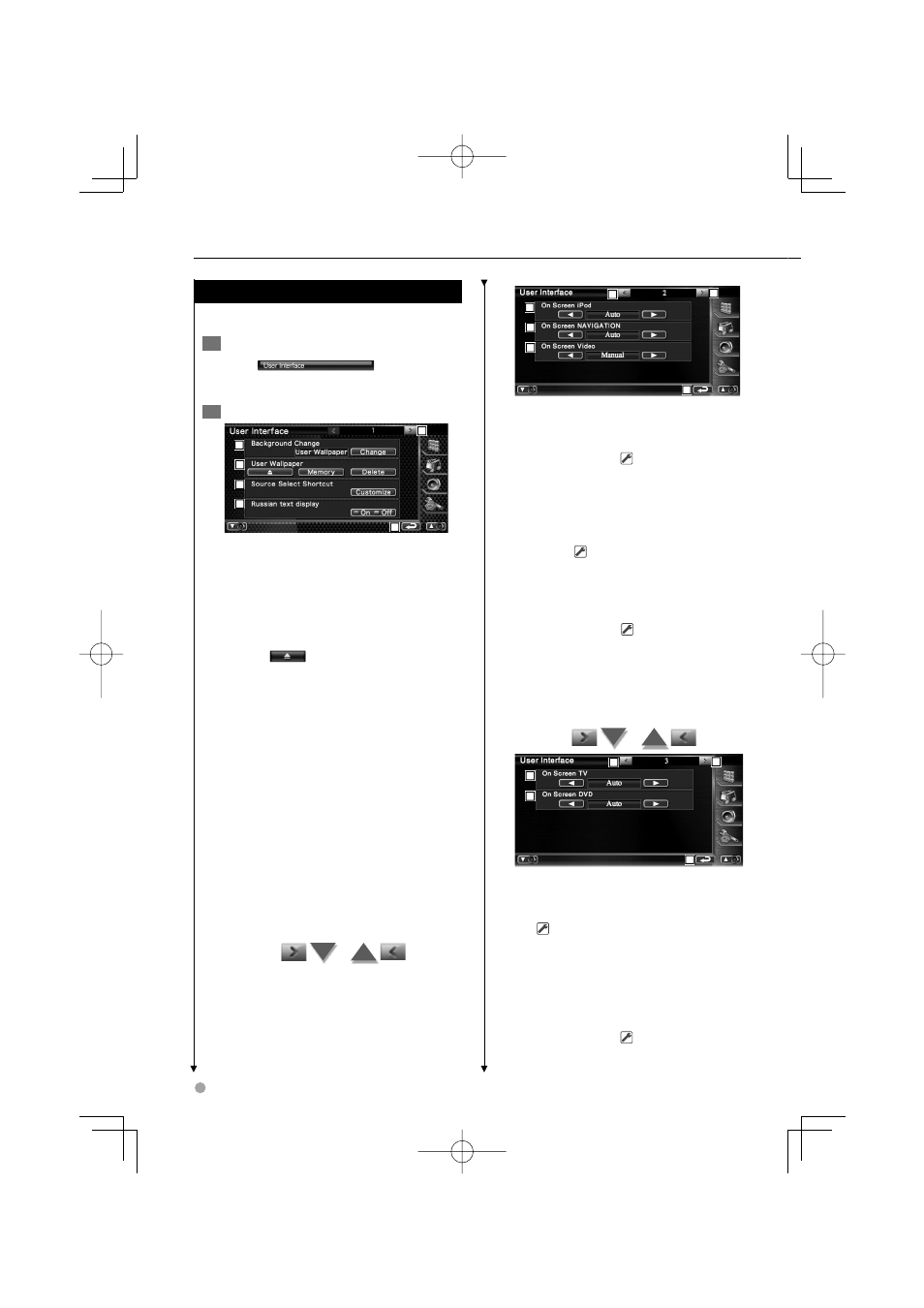
66
DNX7220
User Interface
You can setup user interface parameters.
1
Display the User Interface screen
Touch
in the "SETUP
Menu" screen (page 60).
2
Setup each item
1
2
3
4
6
5
1 Moves to the "User Interface 2" screen.
2 Selects the background to display.
"Change": Displays images entered into
this unit. Refer to
3 Enables entering or deleting of background
images into or from this unit.
Press
to enter the USB suspend
mode, and then remove the USB device.
"Memory": Enables entering of background
images. Refer to
"Delete":
Enables deleting of background
image entered into this unit.
Refer to
(page 68).
4 Registers the source displayed in the
favorite source screen.
See
67).
5 Sets the display method of the
unrecognized characters.
"On":
Displays in the Russian character.
"Off": Displays in the Europen character.
6 Returns to the "SETUP Menu" screen.
Setup Menu
7
8
9
10
11
12
7 Returns to the "User Interface 1" screen.
8 Moves to the "User Interface 3" screen.
9 Sets an on-screen display of the iPod
Playback screen. (
"Auto")
"Auto":
Information is displayed for 5
seconds when updated.
"Manual": Information is displayed when you
touch on the screen.
p Sets an on-screen display of the navigation
screen. (
"Off")
"Auto": Information is displayed for 5
seconds when updated.
"Off": Information is not displayed.
q Sets an on-screen display of the video
playback screen. (
"Auto")
"Auto":
Information is displayed for 5
seconds when updated.
"Manual": Information is displayed when you
touch on the screen.
w Returns to the "SETUP Menu" screen.
13
14
15
16
17
e Returns to the "User Interface 2" screen.
r Moves to the "User Interface 4" screen.
t Sets an on-screen display of the TV screen.
(
"Auto") (with the optional accessory TV
tuner connected only)
"Auto":
Information is displayed for 5
seconds when updated.
"Manual": Information is displayed when
you touch on the screen.
y Sets an on-screen display of the DVD
Playback screen. (
"Manual")
"Auto":
Information is displayed for 5
