Hands free unit control – Kenwood DNX7220 User Manual
Page 49
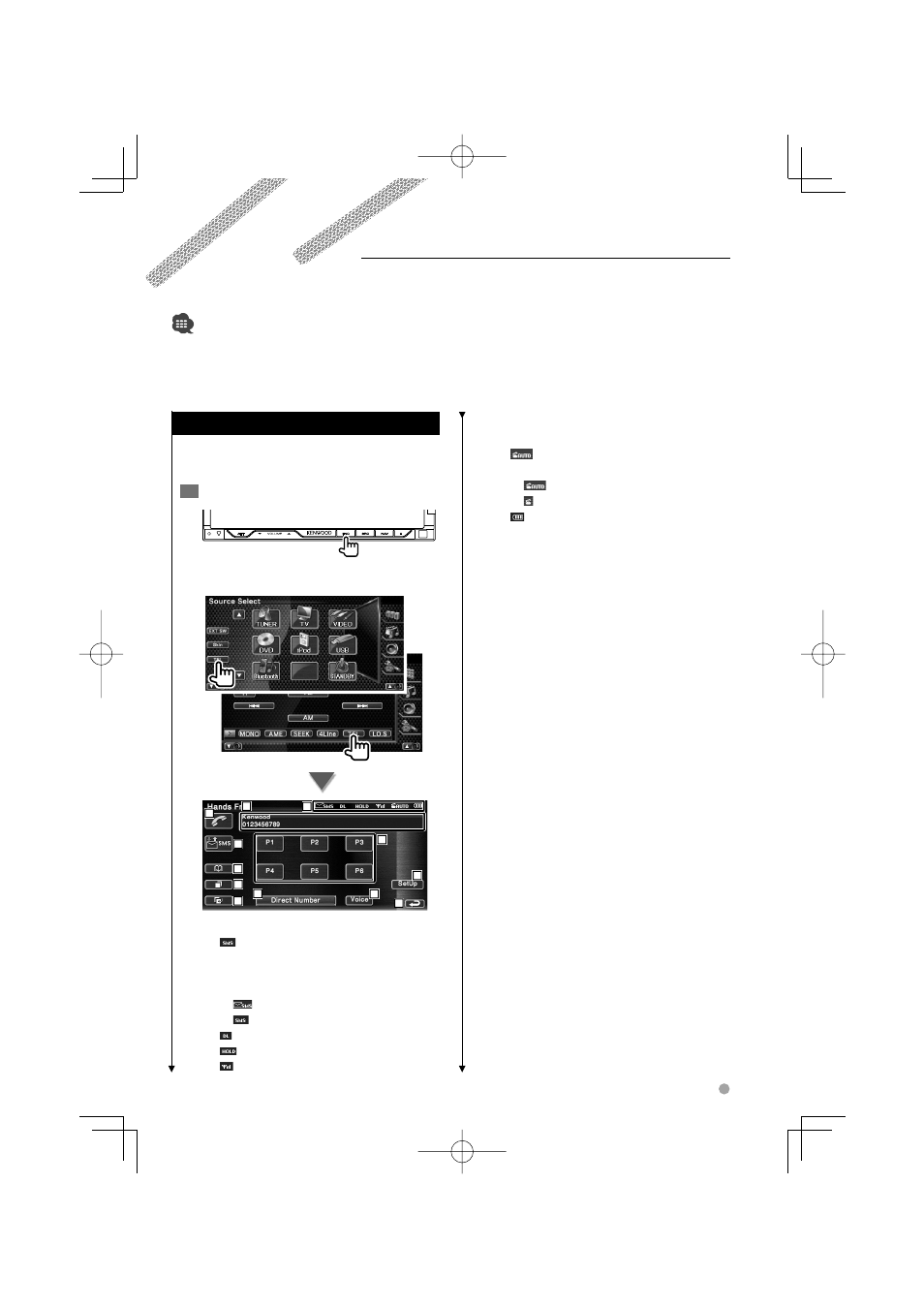
English 49
Hands Free Unit Control
Control Screen Function
Displaying the control screen and using various
functions.
1
Display the Hands Free Control screen
Press the [FNC] button for more than 1 second.
or
1
2
3
4
5
6
7
8
9
10
11
12
1 Displays the various conditions.
: Displays short message status. If a cell-
phone which supports SMS function
is not connected, this mark does not
appear.
: There is unread short message.
: There is no unread short message.
: Downloading Phonebook.
: Indicates there is a call on hold.
: Displays the signal strength.*
Various functions can be used in the Hands Free control mode. (with the optional accessory Bluetooth unit
connected only)
• You need to register your cell-phone to your Bluetooth Unit beforehand. Make sure to read the instruction manual of the
Bluetooth Unit as well.
• To use the Phone Book, it must have been downloaded from the cell-phone. For more details, see the instruction manual of
your Bluetooth Unit and your cell-phone.
The more the number of bar segments,
the stronger the signal.
: Displays the present Auto Answering
status
: When Auto Answering is on
: When Auto Answering is off
: Displays the battery drain of the cell-
phone.*
The more the number of bar segments,
the higher the battery level.
2 Displays the called phone numbers.
If you have registered a phone number in
the Phonebook, the destination person
name is displayed.
3 Calls the displayed preset phone number.
4 Displays the SMS Select screen.
See
59).
5 Displays the Search for Phonebook screen.
See
6 Displays the Outgoing Calls screen.
See
7 Displays the Incoming Calls screen.
See
8 Calls the preset phone number.
For information on how to preset a phone
number, see
58).
9 Displays the Hands Free Set Up screen.
See
(page 55).
p Displays the Dialing Display screen.
See
(page 50).
q Starts voice recognition.
See
54).
w Returns to the previous screen.
Next page
3
