Kyocera COMMAND CENTER Multifunctional Printer User Manual
Page 14
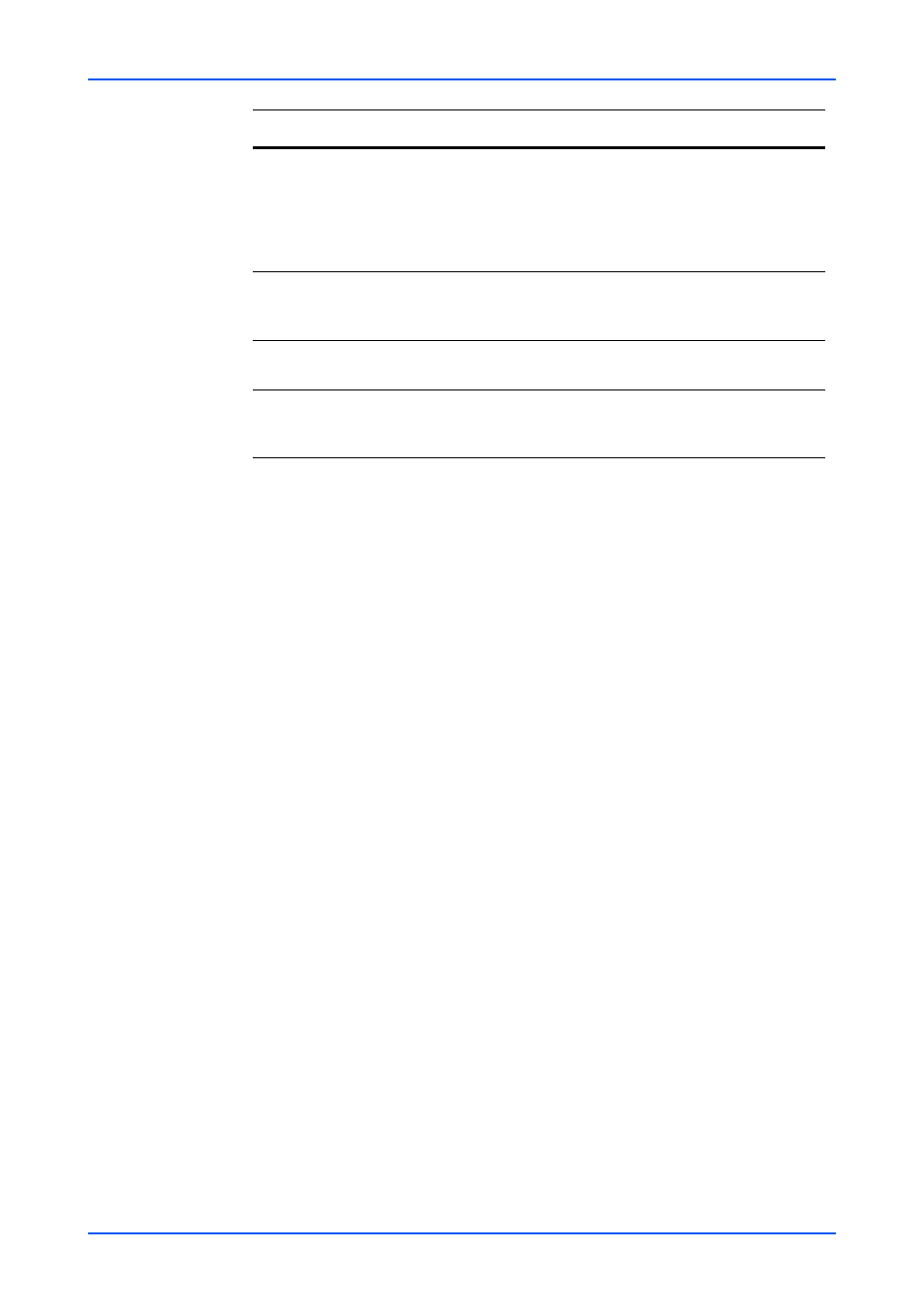
COMMAND CENTER Pages
10
KYOCERA COMMAND CENTER
Basic > Defaults > Address Book > Contacts
This page allows you to add, edit or delete Contacts.
Adding a New Contact
1.
Open the Address Book Contacts page.
2.
Click Add Contact. The Address Book Contacts - Add page opens.
3.
Enter the information for the address to be registered. You can specify a FAX number
and i-FAX address even if the FAX System is not installed.
4.
Click Submit.
Editing a Contact
1.
Open the Address Book Contacts page.
2.
Click the number or name of the address to edit.
The Address Book Contacts - Edit page appears.
3.
Modify the information of the address.
4.
Click Submit.
Deleting a Contact
1.
Open the Address Book Contacts page.
2.
Check the desired contact. When the checkbox on the left side of Number is selected,
all contacts displayed on the page will be checked.
3.
Click Delete Contact.
The Address Book Contacts - Delete page appears. You can confirm the addresses
to be deleted
4.
Click Delete when the desired addresses are selected.
RAM Disk Mode
Specifies whether to use a part of the print system memory
as a RAM disk. You can specify the size of the print system
memory to use for the RAM disk. If this item is On, electronic
sorting is enabled and the printing speed increases. After
you have changed the setting, you must restart the printing
system.
RAM Disk Size
Specifies the size of the RAM disk. For allowable sizes, refer
to the print system operation guide. After you have changed
the setting, you must restart the printing system.
File Name
You can change the file name for the scan data or the job
name for the jobs on the Job page.
Additional
Information
You can add a Job Number or the Data and Time to the File
Name designated above. The additional information varies
depending on model.
Item
Description
