Receiving a data or fax call – Samsung SCH-8500 User Manual
Page 117
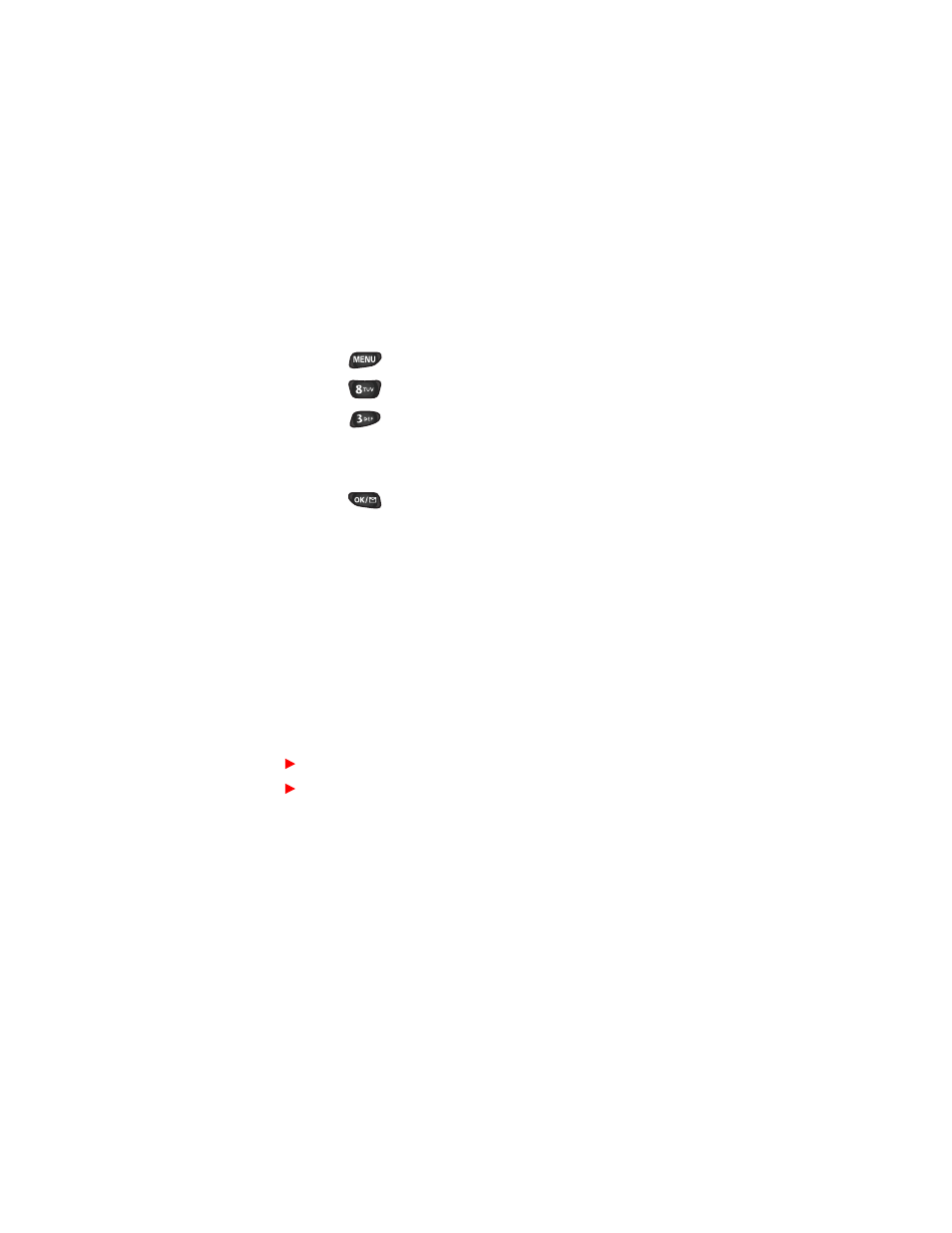
4GEGKXKPI C FCVC QT HCZ ECNN
Note: Your phone must be on a digital network to receive or
send faxes and data.
1.
Ensure that your Sprint PCS Phone is connected to your
computing device and is powered on.
2.
Press
to display the Main menu.
3.
Press
for Setup/Tool.
4.
Press
for Data/Fax In.
5.
Use the scroll keys to select “Incoming Fax Only” or
“Incoming Data Only”.
6.
Press
to save the setting. The screen displays “No
incoming voice calls can be received”. Your phone then
returns to Standby mode and displays “* Fax Only *”
or “* Data Only *” above the greeting.
Note: Once you have set your phone’s mode to “incoming
fax or data calls only, you cannot receive regular voice calls
until you change back to “Voice”. See “Changing your phone
back to voice calling” on page 114.
7.
In the communications program on your PC, setup the
Answer mode. Click on “Receive” and select one of the
following:
Automatic Receive (recommended)
Manual Receive
Your phone is now ready to receive an incoming fax or data
call.
