Using bookmarks, Creating a bookmark, Finding a bookmark – Samsung SCH-8500 User Manual
Page 113: Finding, Bookmark 109
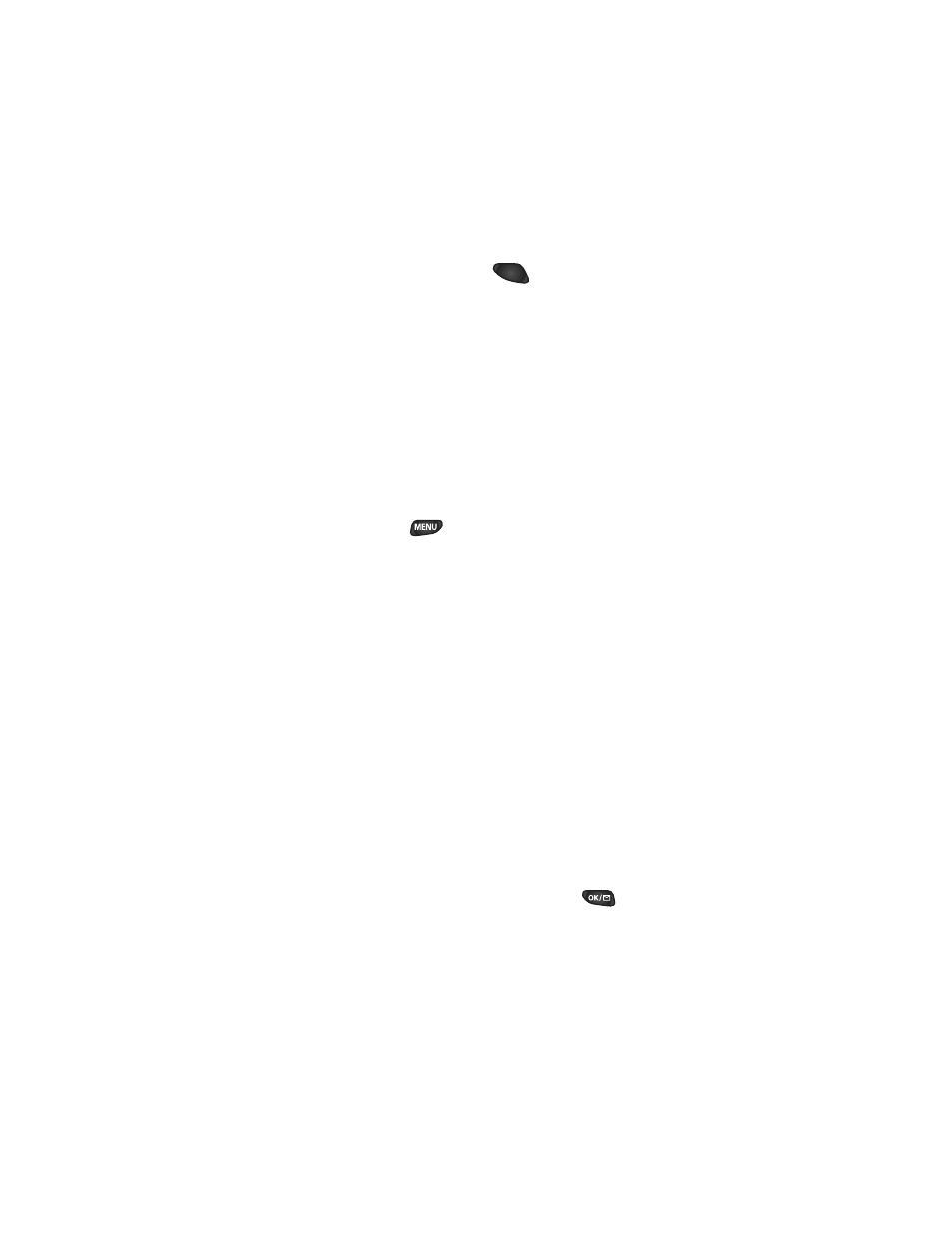
you to use. Whenever packets of information are not being
exchanged, your phone can receive calls. To answer a call
while in the MiniBrowser press
. When you complete
your call, you are automatically returned to your MiniBrowser
session where you were when you answered your call.
7UKPI $QQMOCTMU
You can bookmark many individual pages for easy access at a
later time. Bookmarks save you time by reducing the number
of steps it takes to access a desired page.
%TGCVKPI C $QQMOCTM
1.
Go to the page that you want to mark.
2.
Press and hold
. A list of options appears.
3.
Select Mark Site.
4.
If the page has a title, it will be automatically used for the
name of the bookmark. You can also change the
bookmark name. Selecting Save will save the name and
add the page to your list of bookmarks.
5.
A message will appear confirming that the bookmark was
added to the list. Select OK to return to the screen that
you marked to resume navigation within the
MiniBrowser.
6.
The new bookmark is added to the bottom of your
bookmark list.
(KPFKPI C $QQMOCTM
1.
From the Home Page, select Bookmarks.
2.
Select the bookmark you want and press
.
Or
1.
From the Home Page, press and hold the number
associated with the bookmark in the bookmark list.
TALK
