Changing the key beep sound, Changing the key beep length, Personalizing the screen – Kyocera K112 User Manual
Page 31
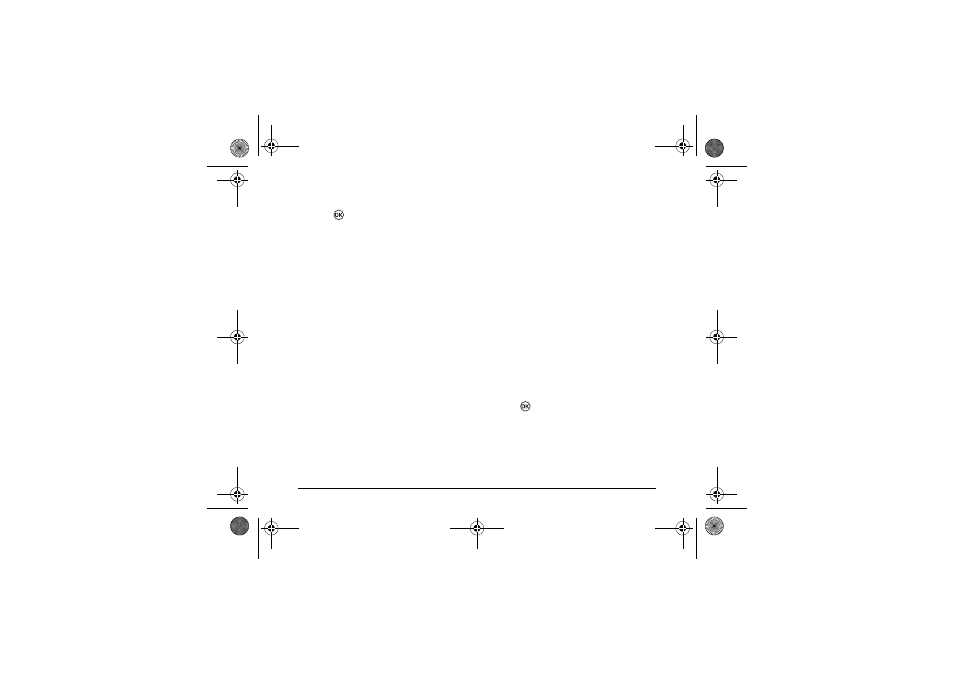
8VHU *XLGH IRU WKH .\RFHUD . 3KRQH
2.
Scroll down the list to hear the different rings
tones.
3.
Press
to select a ringer from the list.
Changing the key beep sound
The key beep is the sound made whe you press the
keys on the keypad. You can change the sound to
tones or clicks.
1.
Select
Menu
→
Settings
→
Sound
→
Key
Beep
.
2.
Select an option:
–
Tones
emits a beep when a key is pressed.
–
Clicks
emits a clicking sound when a key is
pressed.
Changing the key beep length
You can change the duration of the tones the phone
makes when you press the keys.
1.
Select
Menu
→
Settings
→
Sound
→
Key
Tone Length
.
2.
Select an option:
–
Normal
emits a short, fixed length DTMF
tone.
–
Long
emits a longer DTMF tone.
Personalizing the screen
Adjusting the backlighting
Your screen lights up while you are in a call or
when you press a key on the keypad. However, you
can change when and how backlighting lights up.
1.
Select
Menu
→
Settings
→
Display
→
Backlighting
.
2.
Select an option from the list:
–
Off
turns backlighting off.
–
10s
turns backlighting on for 10 seconds
after your last keypress.
–
30s
turns backlighting on for 10 seconds
after your last keypress.
–
10s in call
turns backlighting on for 10
seconds after your last keypress.
–
30s in call
turns backlighting on for 10
seconds after your last keypress.
3.
Press
to confirm your choice.
Note:
Keeping backlighting on during a call drains
the battery more quickly and reduces talk and
standby times.
82--K5456-1EN.book Page 25 Thursday, November 6, 2003 5:16 PM
