Kyocera K112 User Manual
Page 26
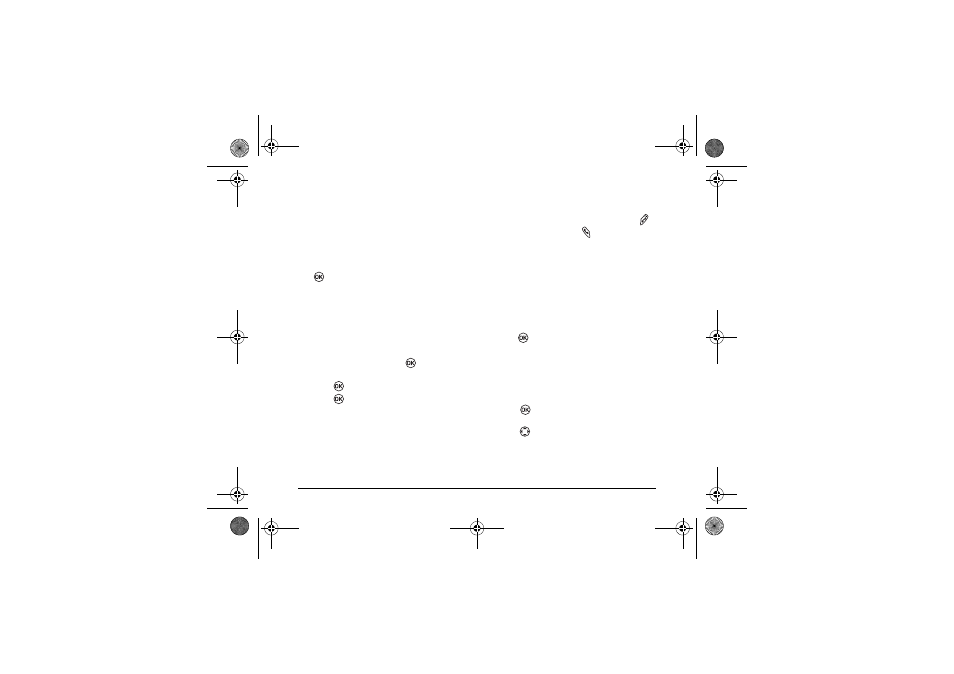
6HQGLQJ DQG 5HFHLYLQJ 7H[W 0HVVDJHV
Sending a saved message
You can reuse a message you have stored in your
Outbox. The Outbox contains all sent messages,
messages for which send attempts have been made
as well as messages with failed send attempts.
1.
Select
Menu
→
Messages
→
Outbox
.
2.
Scroll through the list of messages and press
to select the message you wish to send.
3.
Select an option from the list:
–
Done
to go back to previous screen
–
Erase
the message
–
Send
the message
–
Forward
the message to another recipient
by entering another phone number.
–
Edit
the message. Press
when you
finish editing the message.
4.
Press
to
continue.
5.
Press
again to
Send.
If you cannot send messages
You may not be able to send or receive messages if
your phone’s memory is nearly full, or if digital
service is not available during that time. To free up
memory, erase old messages. See “Erasing
messages” on page 21.
Receiving incoming calls while
creating messages
• If you don’t wish to answer the call, select
.
• To answer the call, press
. The message you
were working on will be lost. You will need to
re-write your message again.
Viewing the OutBox
You can check the status of messages you have sent
as long as they have been saved to the OutBox.
1.
Select
Menu
→
Messages
→
OutBox
.
2.
Scroll through the list of messages.
3.
Press
to read the message.
Retrieving text messages
1.
Select
Menu
→
Messages
→
Inbox
.
2.
Scroll to the message you want to read. The
icon to the left should be flashing.
3.
Press
to open and read the message. The
screen autoscrolls page by page unless you
press
left or right.
82--K5456-1EN.book Page 20 Thursday, November 6, 2003 5:16 PM
