Kyocera K112 User Manual
Page 25
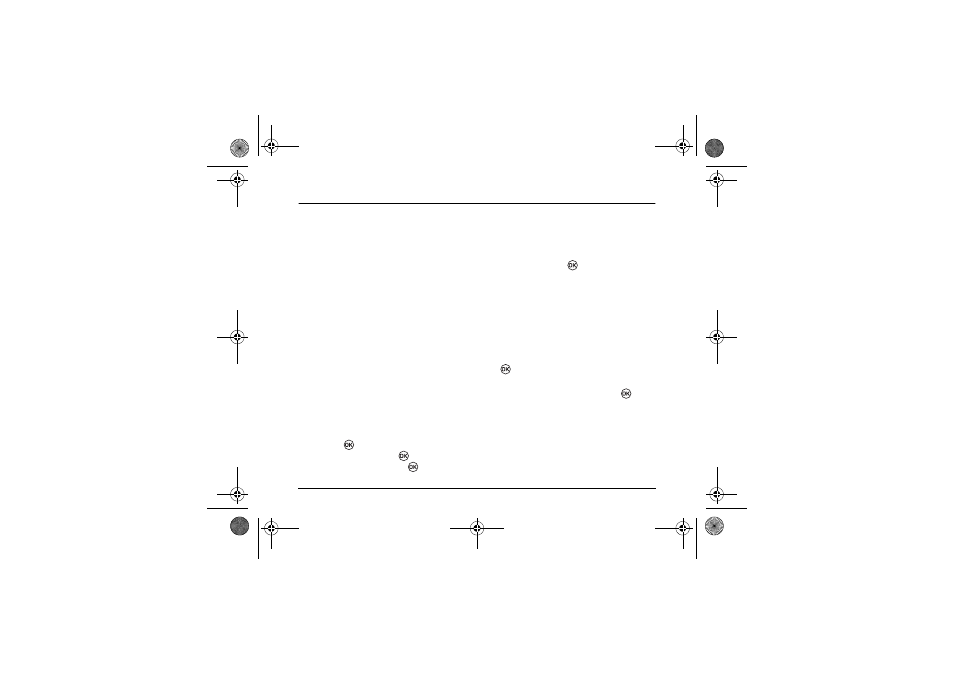
8VHU *XLGH IRU WKH .\RFHUD . 3KRQH
5
S
ENDING
AND
R
ECEIVING
T
EXT
M
ESSAGES
This chapter describes how to send, receive, and
erase text messages from your phone.
Important:
The features and menus described in
this chapter may vary depending on services
available in your area. In addition, usage charges
may apply to each message. For clarification on
these issues, check with your service provider.
Sending text messages
Check with your service provider to find out if you
are able to send text messages from your phone.
You can only send text messages to phones that are
capable of receiving them.
Sending a new text message
1.
Select
Menu
→
Messages
→
Create
Message
.
2.
Enter the number
-or-
select the number from your contacts list by
pressing
at the text entry screen, scrolling
to Contacts, and pressing
again. Select the
number you want and press
.
3.
Select
Continue
to
enter your message.
To learn how to enter letters, “Entering Letters,
Numbers, and Symbols” on page 13.
4.
When you have completed the message, select
Continue
and press
to
Send.
Sending a pre-written message
Your Kyocera K112 comes with a set of commonly
used messages, such as “Call me”, “Emergency”,
“Need directions.”
1.
Select
Menu
→
Messages
→
Preformatted
Message
.
2.
Scroll through the list of messages and press
.
3.
Enter the phone number manually or select
from the
All Contacts
list and press
to
continue.
4.
Edit the contact when prompted.
5.
Select
Send
or
Save
. If you select Save, your
message is placed in your Outbox.
82--K5456-1EN.book Page 19 Thursday, November 6, 2003 5:16 PM
