Kyocera K112 User Manual
Page 20
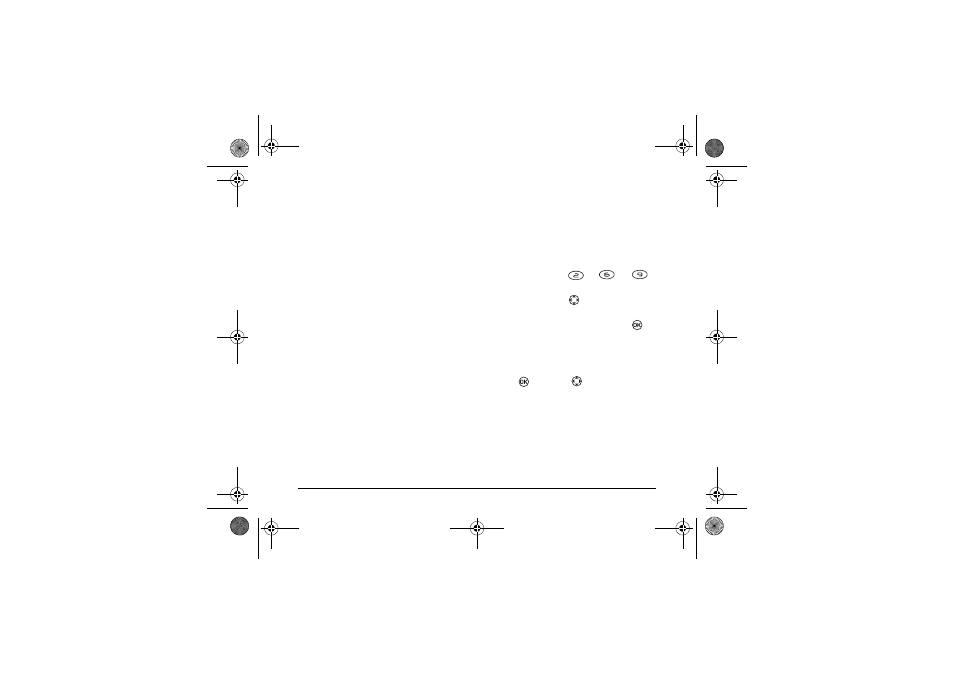
(QWHULQJ /HWWHUV 1XPEHUV DQG 6\PEROV
Understanding text entry modes
There are four modes available to you when
entering text, numbers, of symbols:
•
Multitap
mode
•
Numbers
mode
•
EZText
mode
•
Symbols
mode
Note:
The mode you start in depends on the task
you are doing. For example, when entering a phone
number in the
Contacts
menu, the default text
mode is
Numbers
. When entering a name for a
contact, the default text mode is
EZText
.
Entering words letter by letter
1.
Press the appropriate alphanumeric key once to
display the first letter that appears on the
keypad, twice for the second letter, and so on.
2.
Wait for the cursor to move right before you
enter the next letter.
Entering words quickly
When you press a series of keys using
eZText
, it
checks the built-in dictionary for common words
and predict the word you are trying to spell.
1.
For each letter of the word you wish to spell,
press the appropriate alphanumeric key once.
For example, to enter the word “any” press the
alphanumberic keys
→
→
.
2.
If the word suggested by
EZText
does not match
what you want, press
up or down to look at
other word matches.
3.
When you see the word you want, press
to
accept it.
Entering symbols
While entering text, you can also enter symbols.
1.
Press
, then press
right to highlight the
current text mode.
2.
Select
Symbols
.
3.
You will be presented with a list of symbols.
4.
Press the number corresponding to the symbol
of your choice.
- . @ ‘ ( ) _ ! ? * # % “ :
+ < > = / \ & , ‘ [ ] $ ^ ;
82--K5456-1EN.book Page 14 Thursday, November 6, 2003 5:16 PM
