Organiser, Calendar – Samsung SGH-A308 User Manual
Page 50
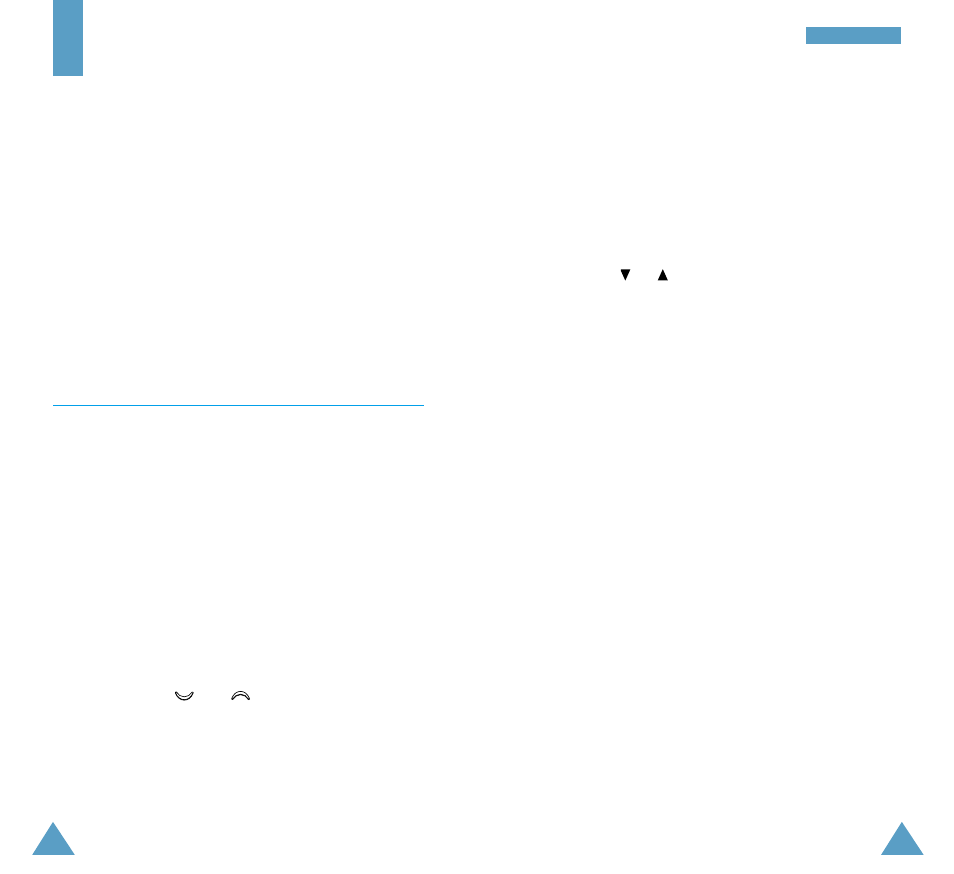
99
O
Or
rg
ga
an
ni
is
se
er
r
98
Organiser
The Organiser feature enables you to:
• View the calendar and organise your schedule
• Define a list of things to do
• Set the current date and time
• Set the alarm so that the phone rings at a specific time
(to remind you of an appointment for example)
• Use the phone as a calculator
• Assign functions to the navigation keys so that they
can be used as shortcuts giving direct access to your
favourite menus
Calendar
Menu 5.1
With the Calendar feature, you can:
• Consult the calendar
• Write memos to keep track of your schedule and
trigger an alarm if necessary
Consulting the Calendar
When you select the Calendar menu option (5.1), the
calendar is displayed. The following options are
available when you press the Options soft key.
Search all: displays all memos set, regardless of the
day and starting with the oldest. To scroll through the
memos, press the
and
keys.
Delete all: allows you to delete all memos. You are
asked to confirm your action.
Go to date: allows you to jump to a specific date.
Writing a Memo
To write or edit a memo on a specific date, proceed as
follows.
1. Select the required date in the calendar, using the
navigation keys.
Note: To skip to the previous or next month, press
the
or
keys on the left side of the phone.
2. Press the Select soft key.
An empty memo screen is displayed to allow you to
enter your memo.
3. Enter your memo and then press the OK soft key.
Note: For further details on how to enter characters,
refer to page 45.
You are asked if you wish to set the alarm.
4. If you want the alarm to ring on the chosen day,
press the Yes soft key.
Otherwise, press the No soft key.
5. If you pressed Yes, set the time for the alarm and
press OK.
A check mark is displayed in front of the date in the
calendar to indicate that a memo exists.
Editing a Memo
If you select a day for which a memo already exists,
indicated by
√
, you can press the Edit soft key to edit
the memo displayed.
Note: For further details on how to enter characters,
refer to page 45.
