Editing tools, Editing tools -4 – Kodak Digital Science DC120 User Manual
Page 80
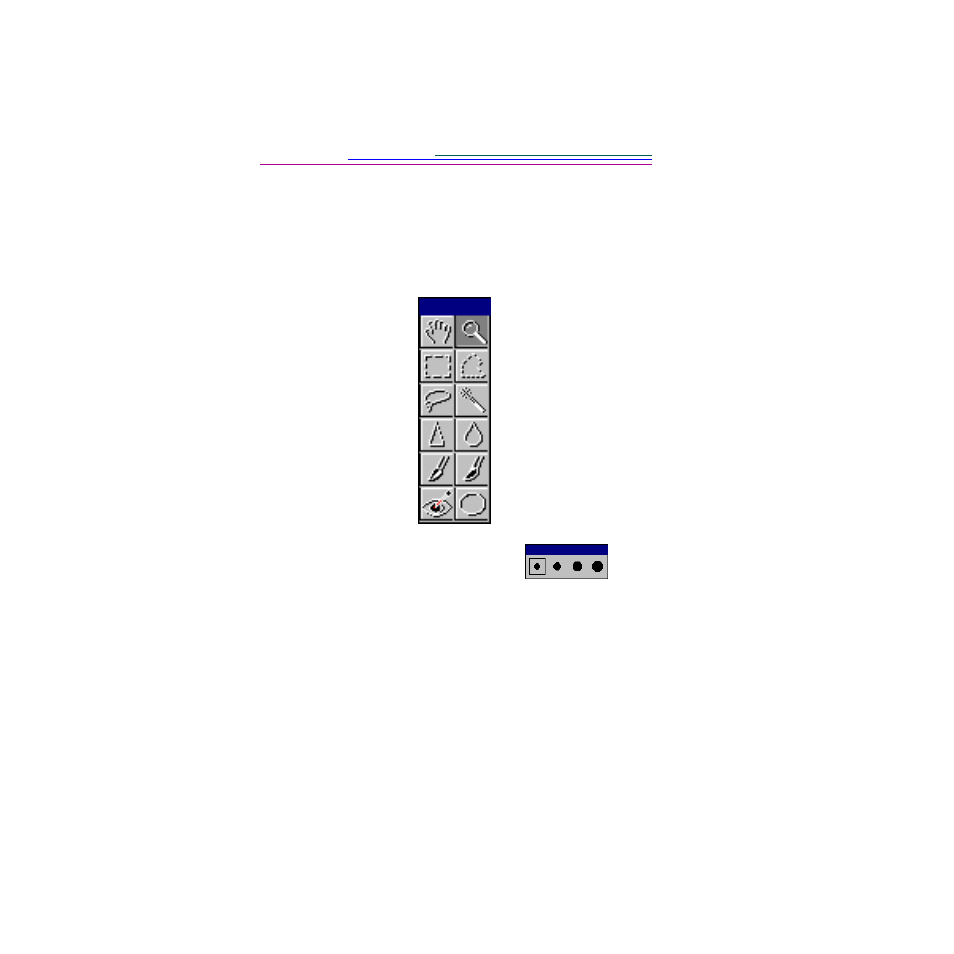
7-4
Editing Tools
PhotoEnhancer’s editing Tool Palette automatically appears when the software is
opened. Once you have opened your picture into PhotoEnhancer, use the
selection tools and brushes, along with the editing options from the main menu
bar, to edit your pictures.
To use the tool palette:
1
Click on a tool to select it.
2
Place the cursor on the part of the picture that you want to select or brush.
3
Click and drag the mouse to complete your selection or brush stroke.
4
Release the mouse button.
5
Use the:
✔
Edit pulldown menu to undo, cut, copy, or paste a selected area.
✔
Image pulldown menu to resize, flip, rotate, or crop a selected area.
Zoom—magnifies.To resize
select the File menu’s Image,
View option (or on PCs press
the mouse buttons).
Hand—scrolls through a
picture.
Rectangle—makes a
rectangular selection.
Polygon—makes irregular
straight-sided selection.
Lasso—makes freehand
selection.
Magic Wand—selects areas
by similar color.
Sharpen—focuses area of
picture using a brush.
Smooth—softens area of
picture using a brush.
Lighten—lightens area of
picture using a brush.
Darken—darkens area of
picture using a brush.
Red Eye—corrects area of
picture for red eye using a
brush.
Oval—makes a circular or an
oval selection.
☞
The Brush Box automatically appears
when using the Sharpen, Smooth, Lighten,
Darken, and Red Eye tools.
Tool Palette
Brush Box
