Setting copy options, Light/dark, Setting copy options 61 – Konica Minolta PagePro 1380 MF User Manual
Page 59: Light/dark 61
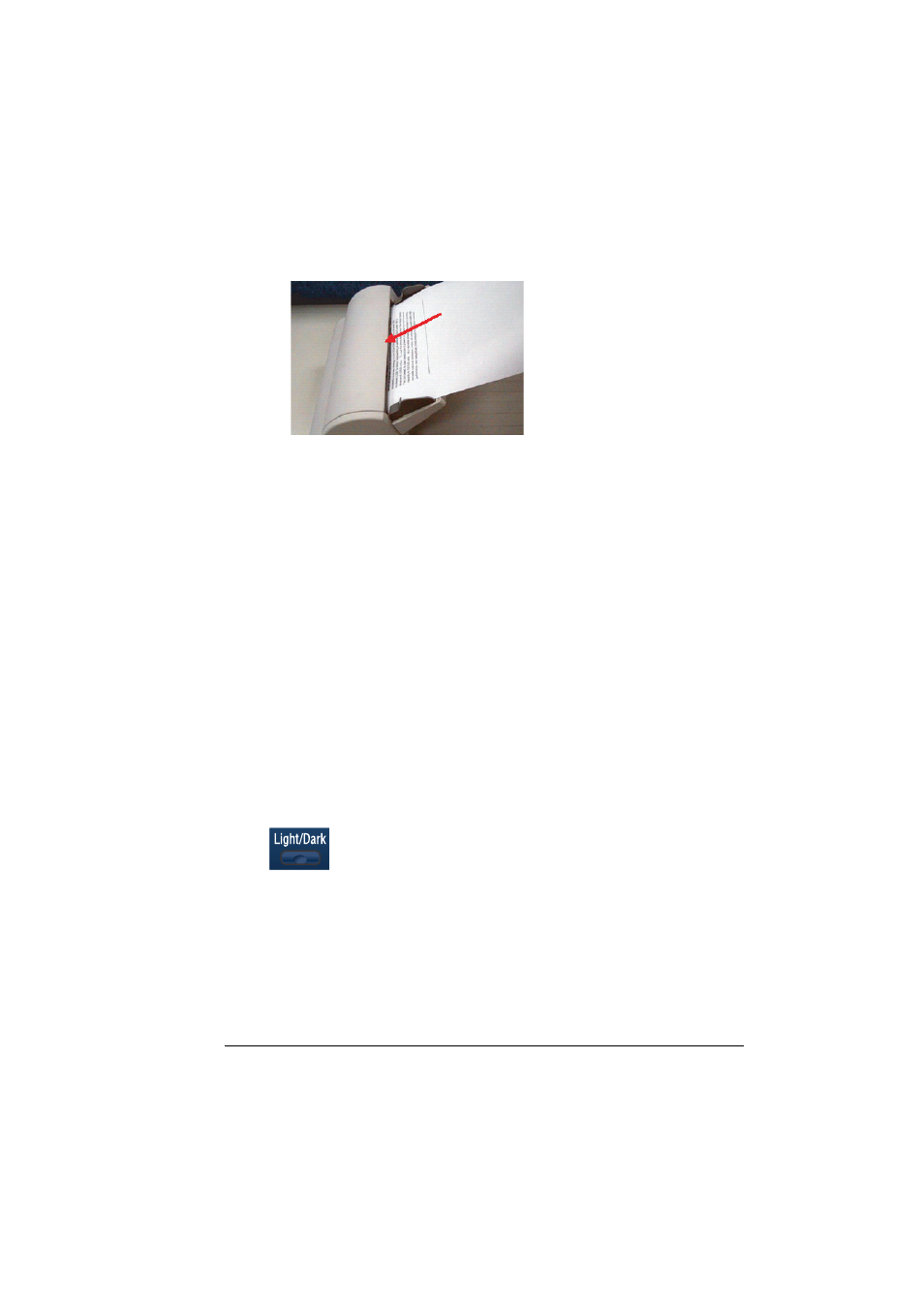
Setting copy options
61
2
Put the top end of the document stack into the ADF input tray face up and
with the first page to be copied on top of the stack.
3
Adjust the guides to the document size.
4
Customize the copy settings by using the control panel buttons. See “Set-
ting copy options” below. To cancel settings, press Stop/Reset.
5
Press Start to begin copying.
"
If multiple copies are printed with the ADF, the memory may become
full and only one copy may be printed, depending on the selected copy
settings. When making copies with multiple copy settings selected,
such as the image type and the Collate function, copy each set individ-
ually.
Setting copy options
The buttons on the control panel can be used for all the basic copy options.
Set the following options for the current copy job before pressing Start to
make the copies.
Light/Dark
If the original document contains faint markings and dark images, you can
adjust the brightness to make a copy that is easier to read.
To adjust the density:
1
Press Light/Dark.
2
Repeatedly press Light/Dark to find the desired density setting.
