Viewing the menus and on-screen displays – Samsung TXN3275HF/TXN2670WHF User Manual
Page 27
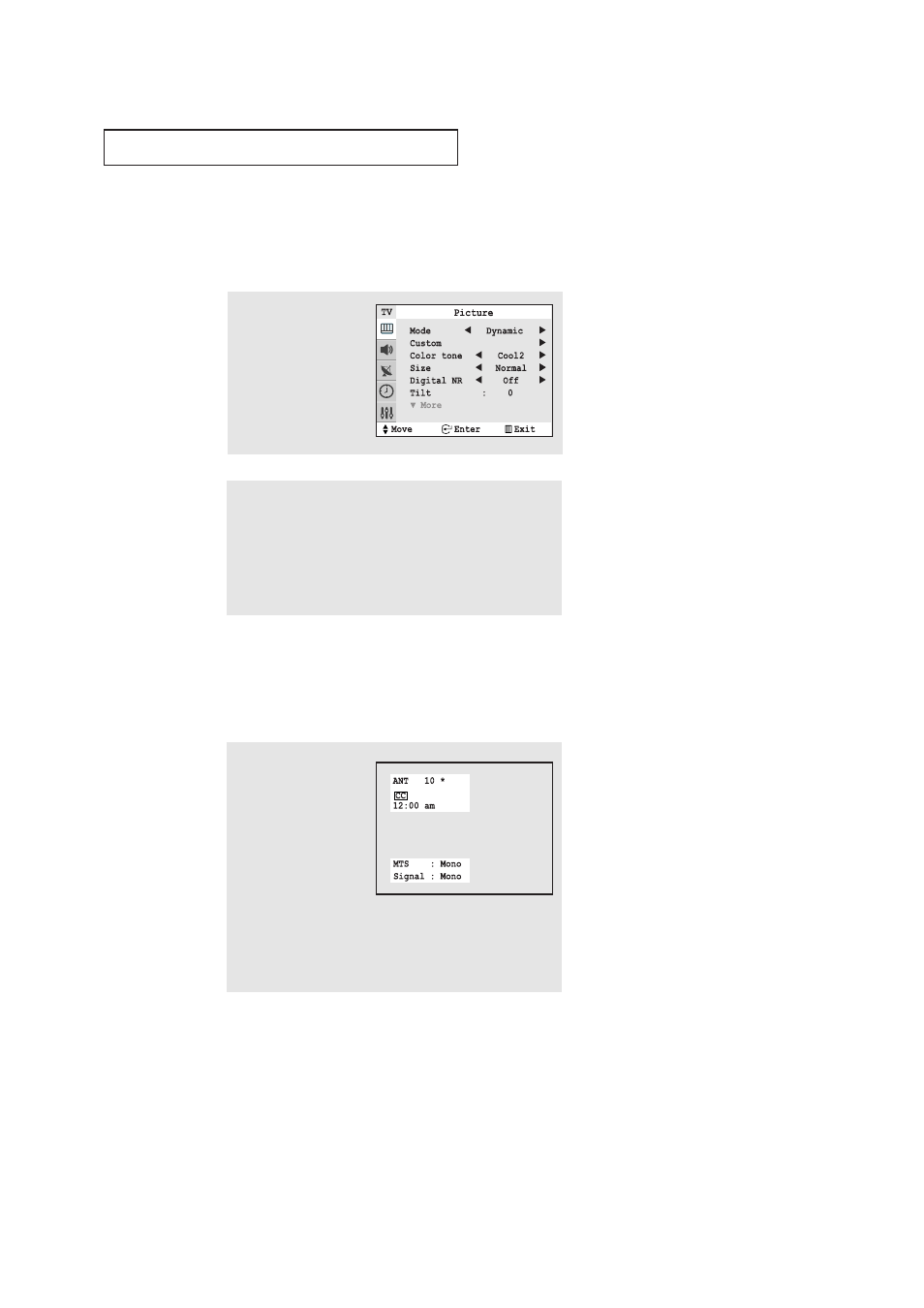
27
O
P E R AT I O N
Viewing the Display
The display identifies the current channel and the status
of certain audio-video settings.
▼
The on-screen displays
disappear after ten seconds.
Viewing the Menus and On-Screen Displays
Viewing the Menus
▼
1
With the power on, press
the MENU button.
The main menu appears
on the screen. Its left side
has five icons: Picture,
Sound, Channel, Time and
Setup.
The on-screen menus disappear
from the screen after thirty seconds.
▼
You can also use the MENU,
CHANNEL, and VOLUME buttons
on the control panel of the TV to
make selections.
1
Press the INFO button on
the remote control.
The on-screen display
shows any or all of the fol-
lowing: Active channel,
the channel label, video
source, the time, and the
time remaining on the
sleep timer.
(“*” indicates a channel
has been manually fine
tuned.)
2
Use the
▲ and ▼ buttons to highlight one of the 5 icons. Then
press the ENTER button to access the icon’s sub-menu.
3
Press the MENU button to exit.
- TXN3234HF TXN3271HF/TXN2798HF TXN2745FP/TXN3245FP TXN3098WHF/TXN3298HF TXN2775HF/TXN3075WHF TXM3096WHFXXAA TXM2796HFX-XAC TXM3298HFX-XAA TXN3245FPX-XAA TXM3281HFX-XAA TXM3096WHFXXAC TXM3296HFX-XAA TXM2797HFX-XAA TXM3098WHFXXAA TXM3297HFX-XAA TXN2745FPX-XAA TXM3097WHFXXAA TXM3098WHFXXAC TXM2796HFX-XAA TXN2745FPNXXAC TXN2745FPNXXAA TXN3245FPNXXAA TXM2798HFX-XAA
