Getting started, 1 skycaddie overview – SkyGolf SkyCaddie SGX User Manual
Page 3
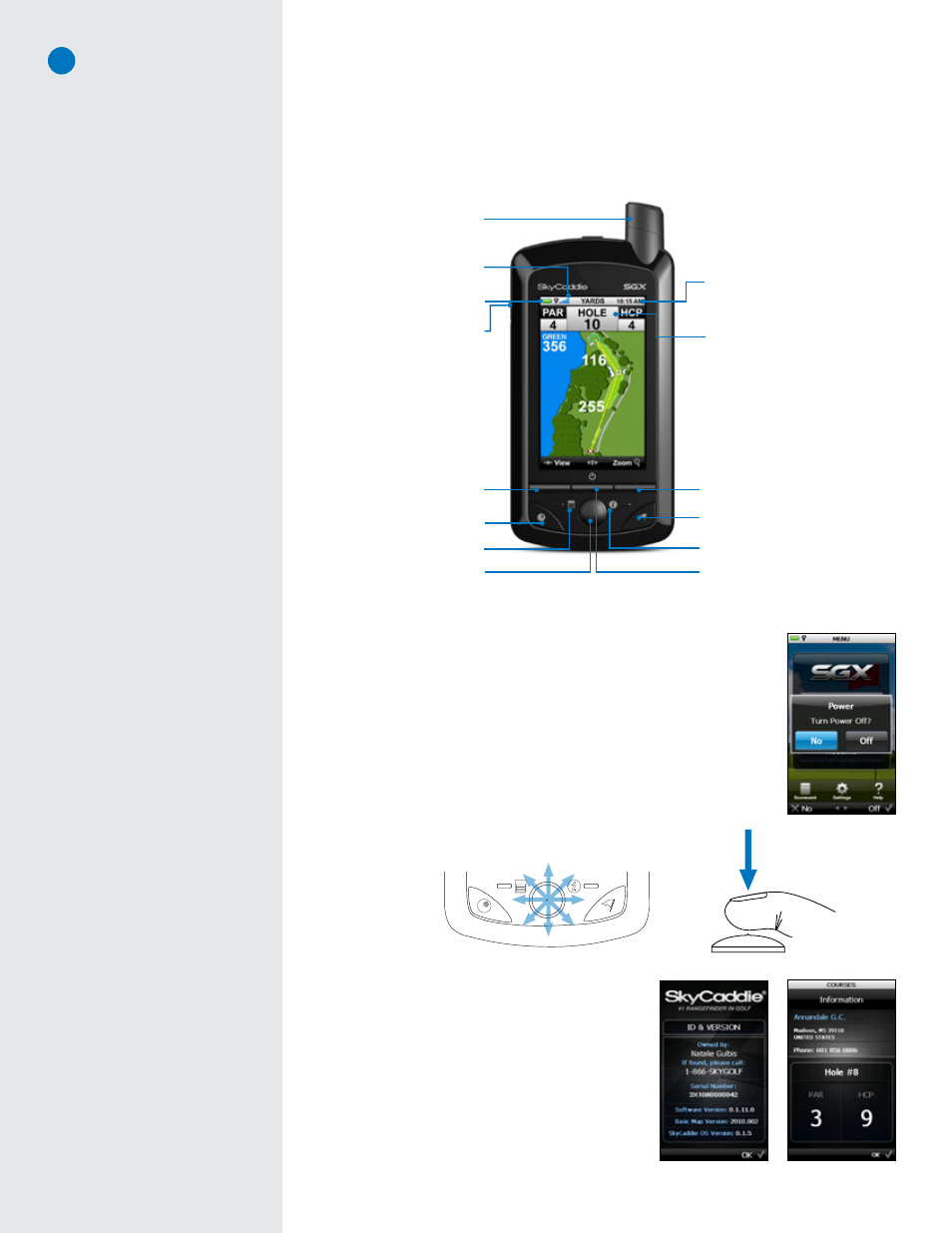
3
C H A P T E R 1
Getting Started
1.1 SkyCaddie Overview
1.1.1 Button Layout
1.1.2 Navigation Keys
•
Power Button:
Powers the SGX on and off. To power on the SGX, press and hold
the button approximately 3 seconds until the display turns on. To power off the
SGX, press the button and a confirmation message on the LCD screen will ask you
if you want to power off the device; select “Off” to turn it off or “No” to cancel.
• Left and Right Keys:
Selects options displayed above the key on the LCD screen.
Left and Right Key selections always override on-screen options.
• Joystick:
Quickly and easily navigate through menu items and settings, screen
features and crosshairs on a HoleVue/IntelliGreen/IntelliGreen Pro graphic. The
joystick is multi-directional and can select options by pressing the button. You
can also press the Left and Right Keys to select on-screen options once you’ve
highlighted them with the joystick.
1.1.3 Button Descriptions
• Info:
When not in Play or Demo mode, the Info Button
shows SGX information: your name, your phone number,
the serial number, software version, the version of the basic
green data installed, and the version of the SkyCaddie
operating system. During Play or Demo mode, the Info
screen will show the course name, contact information,
hole in play, and the hole’s par and handicap.
• Menu:
The Menu button is used to display the SkyCaddie’s
Main Menu while powered on.
Note
The Joystick is pressure-sensitive.
When navigating through on-screen
options using the Joystick, be careful
not to press the button in too much or
you may select an option prematurely.
Hole Button
Info Button
Micro-USB Port
(for charging and connecting
to your computer)
Battery Gauge
Mark Ball Button
Menu Button
Left Key
Satellite Signal Indicator
Hole in Play
Digital Clock
Power Button
Right Key
Joystick
Omni-Directional,
High Performance GPS Antenna
Power off confirmation
Info (Non-Play mode)
Info (Play mode)
Multi-directional
Joystick allows for
smooth on-screen
movement.
Press the
Joystick to
select an
option.
Note
If you need to perform a soft reset on
the SGX, press the Center Key and
Joystick at the same time and hold
them down for several seconds until
the device reboots.
