Installing the printer driver using usb – Savin 2045e User Manual
Page 38
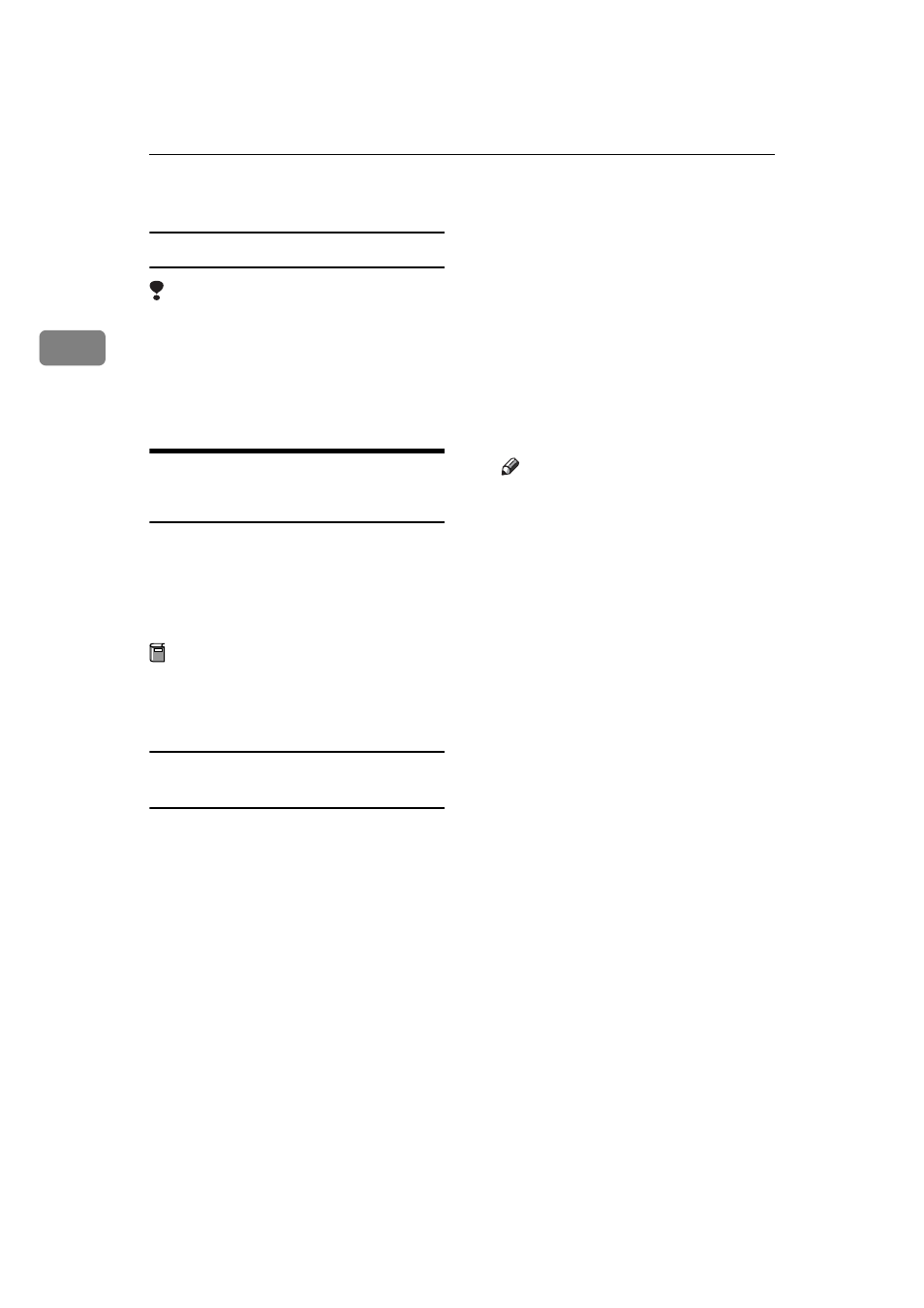
Preparing to Print
32
2
D
Click
[
Add
]
.
Setting up options
Limitation
You can make settings for all print-
er features, even if the necessary
option is not installed, due to Mac
OS X Native mode limitations.
Check which options are installed
in the machine before you print.
Installing the Printer Driver
Using USB
This section gives basic instructions
for installing printer drivers using
USB. The printer drivers can be in-
stalled from the CD-ROM that comes
with this machine.
Preparation
Make sure that all other applica-
tions are closed and the computer
is not printing before installation.
Windows 98 SE/Me - Installing the printer
driver using USB
The procedure below uses Windows
98 as an example. The procedure for
Windows Me may be slightly differ-
ent.
When the USB interface cable is used
for the first time, the “plug and play”
function starts and
[
New Hardware
Found
]
dialog box appears.
If printer drivers are already in-
stalled, “plug and play” appears, and
the printer with its port directed to
the USB interface cable is added to the
[
Printers
]
folder.
A
Click
[
Next
]
.
B
Click
[
Search for the best driver for
your device. {Recommended}.
]
, and
then click
[
Next
]
.
C
Select the
[
Specify a location:
]
check
box, and then click
[
Browse...
]
.
The
[
Browse for Folder
]
dialog box
appears.
D
Insert the CD-ROM provided
into the CD-ROM drive.
Note
When Auto Run starts, click
[
Ex-
it
]
.
If you want to disable Auto
Run, press {Shift} when insert-
ing the CD-ROM into the drive
and keep it pressed until the
computer completes transmis-
sion to the drive.
E
Select the drive where the printer
driver is located according to your
operating system, and then click
[
Next
]
.
If the CD-ROM drive is D, the fold-
er will be “D:\DRIVERS\USB-
PRINT\WIN98ME”.
F
Confirm the printer driver loca-
tion, and then click
[
Next
]
.
USB Printing Support will be in-
stalled.
G
Click
[
Finish
]
.
