Installing the postscript 3 printer driver – Savin 2045e User Manual
Page 29
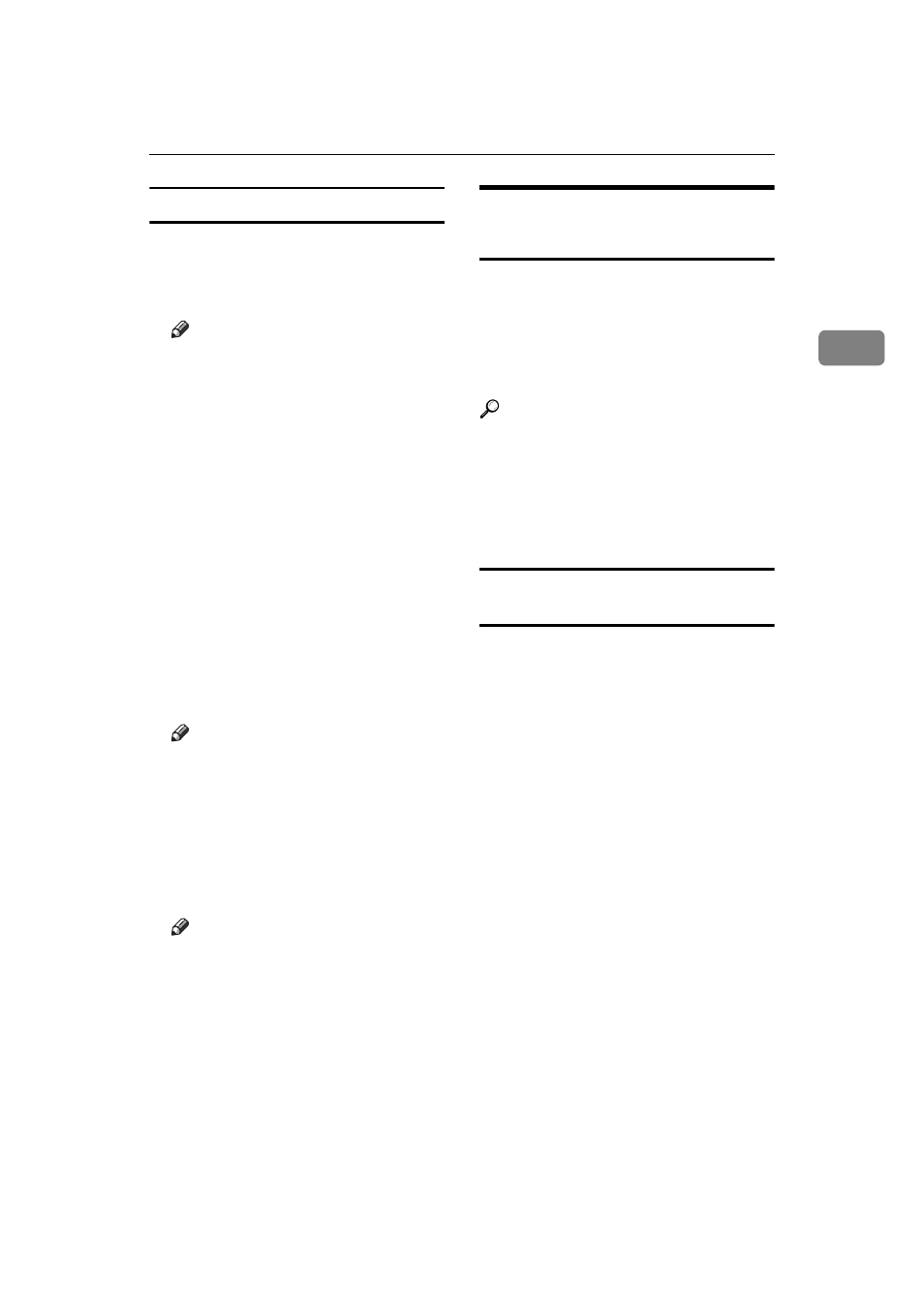
Installing the Software
23
2
RPCS™ printer driver
A
On the
[
Start
]
menu, point to
[
Set-
tings
]
, and then click
[
Printers
]
.
The
[
Printers
]
window appears.
Note
If using Windows XP Profes-
sional, click the
[
Printers and Fax-
es
]
window on the
[
Start
]
menu.
If using Windows XP Home
Edition, access the
[
Printers and
Faxes
]
window by clicking
the
[
Start
]
button on the taskbar,
click
[
Control Panel
]
, click
[
Print-
ers and Other Hardware
]
, and then
click
[
Printers and Faxes
]
.
B
Click the icon of the machine you
want to use.
C
On the
[
File
]
menu, click
[
Proper-
ties
]
.
The printer properties dialog box
appears.
Note
If the following message ap-
pears “Configure installed ac-
cessories in the
[
Accessories
]
tab
of
[
Printer Configuration
]
, which
will open next.”, click
[
OK
]
, and
then proceed to step
E
.
D
Click the
[
Change Accessories
]
tab.
Note
In Windows 95/98/Me, click
[
Printer Configuration
]
on the
[
Print Settings
]
tab, and then click
[
Change Accessories
]
.
E
Select the options installed in the
[
Select printer options:
]
list.
F
Click
[
OK
]
.
G
Click
[
OK
]
, and then close the
printer properties dialog box.
Installing the PostScript 3
Printer Driver
This section gives basic instructions
for installing the PostScript 3 printer
driver. Actual procedures may differ
depending on the operating system.
Follow the procedures below, as ap-
propriate.
Reference
To use the PostScript 3 printer
driver, the optional PostScript 3
board must be installed on the ma-
chine. See PostScript 3 Unit Type
2045 Operating Instructions Supple-
ment for details.
Windows 95/98/Me - Installing the
PostScript 3 printer driver
A
Quit all applications running.
B
Insert the CD-ROM into the CD-
ROM drive.
Auto Run will start the installer.
C
Select a language for the interface
language, and then click
[
OK
]
.
The following languages are availa-
ble: Cestina (Czech), Dansk (Dan-
ish), Deutsch (German), English
(English), Espanol (Spanish), Fran-
cais (French), Italiano (Italian), Ko-
rean (Korean) Magyar (Hungarian),
Nederlands (Dutch), Norsk (Nor-
wegian), Polski (Polish), Portugues
(Portuguese), Russian (Russian),
Suomi (Finnish), Svenska (Swed-
ish)
The default interface language is
English.
