Savin 2045e User Manual
Page 35
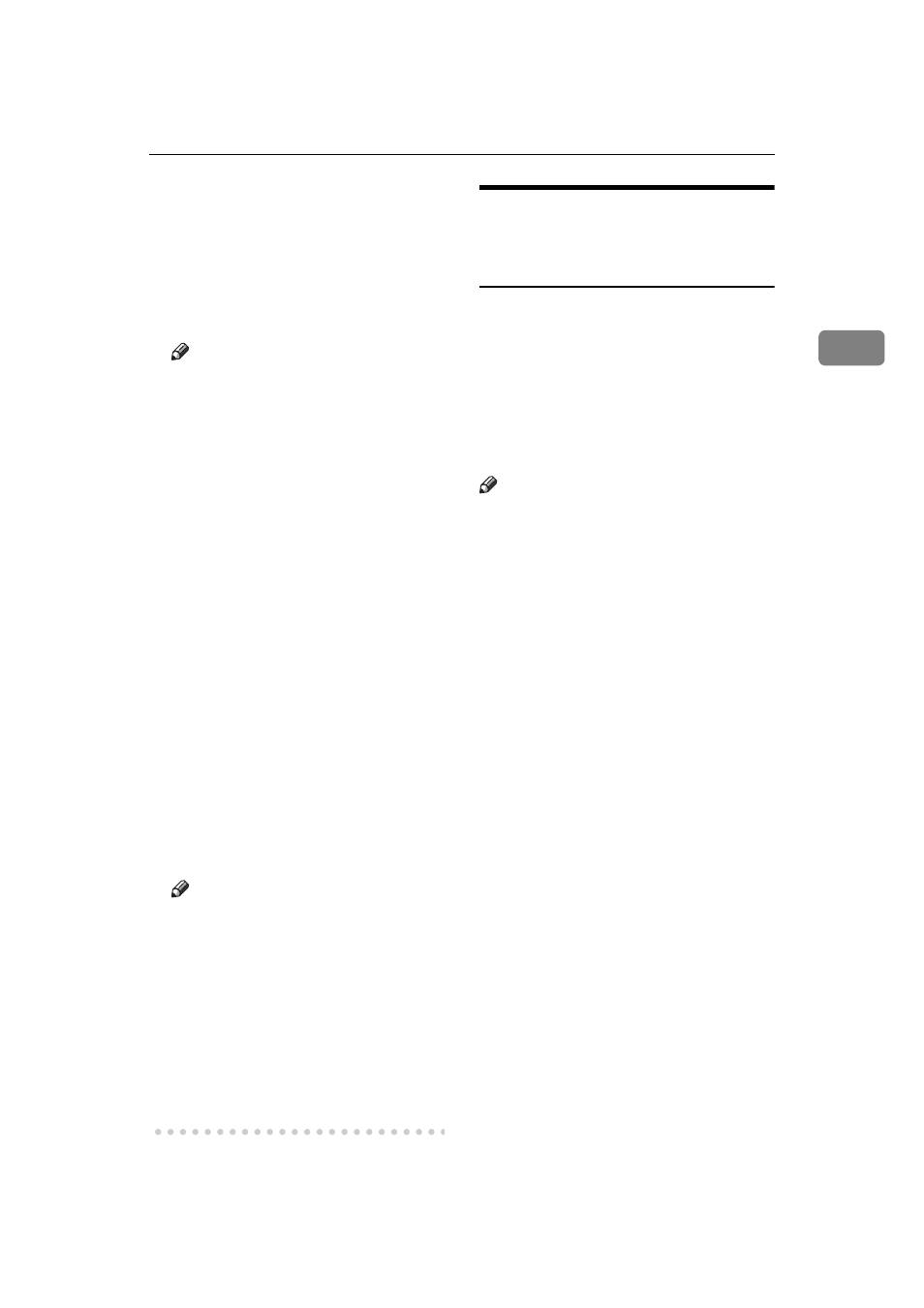
Installing the Software
29
2
When connecting with IEEE 1394
• The port on the optional IEEE
1394 interface board and the
IEEE 1394 port on the computer
are connected using an interface
cable (Windows 2000/XP, Win-
dows Me).
Note
[
SCSI print (SBP-2)
]
must be set to
Active and
[
Bidirectional SCSI
]
must be set to ON in
[
IEEE
1394
]
on the
[
Interface Settings
]
tab in the machine's System Set-
tings.
In Windows Me,
[
Enable bi-direc-
tional support for this printer
]
must
be selected in
[
Spool Settings
]
on
the
[
Details
]
tab in RPCS™ print-
er driver.
In Windows 2000/XP,
[
Enable bi-
directional support
]
must be select-
ed, and
[
Enable printer pooling
]
must not be selected on the
[
Ports
]
tab in RPCS™ printer driver.
When connecting with USB 2.0
• The port on the optional USB 2.0
interface board and the USB
port on the computer are con-
nected using a USB interface ca-
b l e ( W i n d o w s 9 8 S E / M e ,
Windows 2000/XP).
Note
In Windows 98 SE/Me,
[
Enable
bi-directional support for this print-
er
]
must be selected in
[
Spool Set-
tings
]
on the
[
Details
]
tab in
RPCS™ printer driver.
In Windows 2000/XP,
[
Enable bi-
directional support
]
must be select-
ed, and
[
Enable printer pooling
]
must not be selected on the
[
Ports
]
tab in RPCS™ printer driver.
Mac OS - Installing the
PostScript 3 Printer Driver and
Utilities
It is necessary to install a printer driv-
er and a PPD file to print from a Mac-
intosh.
Follow this procedure to install a
printer driver and a PPD file on Mac-
intosh running OS 8.6 or later ver-
sions up to 9.2, and Mac OS X Classic
mode.
Note
For installation under Mac OS X
(v10.1.x), see p.31 “Mac OS X - In-
stalling the PostScript 3 Printer
Driver”.
A
Insert the CD-ROM into the CD-
ROM drive.
B
Double-click the CD-ROM icon.
C
Double-click the
[
Mac OS 8 and 9
]
folder.
D
Double-click the
[
PS Driver
]
folder.
E
Double-click the folder of the lan-
guage you use.
F
Open
[
Disk 1
]
, and then double-
click the installer icon.
The PostScript 3 printer driver in-
staller window appears.
G
Follow the instructions on the
screen.
H
Double-click
[
Extensions
]
in
[
Sys-
tem Folder
]
.
I
Double-click
[
Printer Descriptions
]
.
J
Double-click the CD-ROM icon
on the desktop.
