Savin 2045e User Manual
Page 27
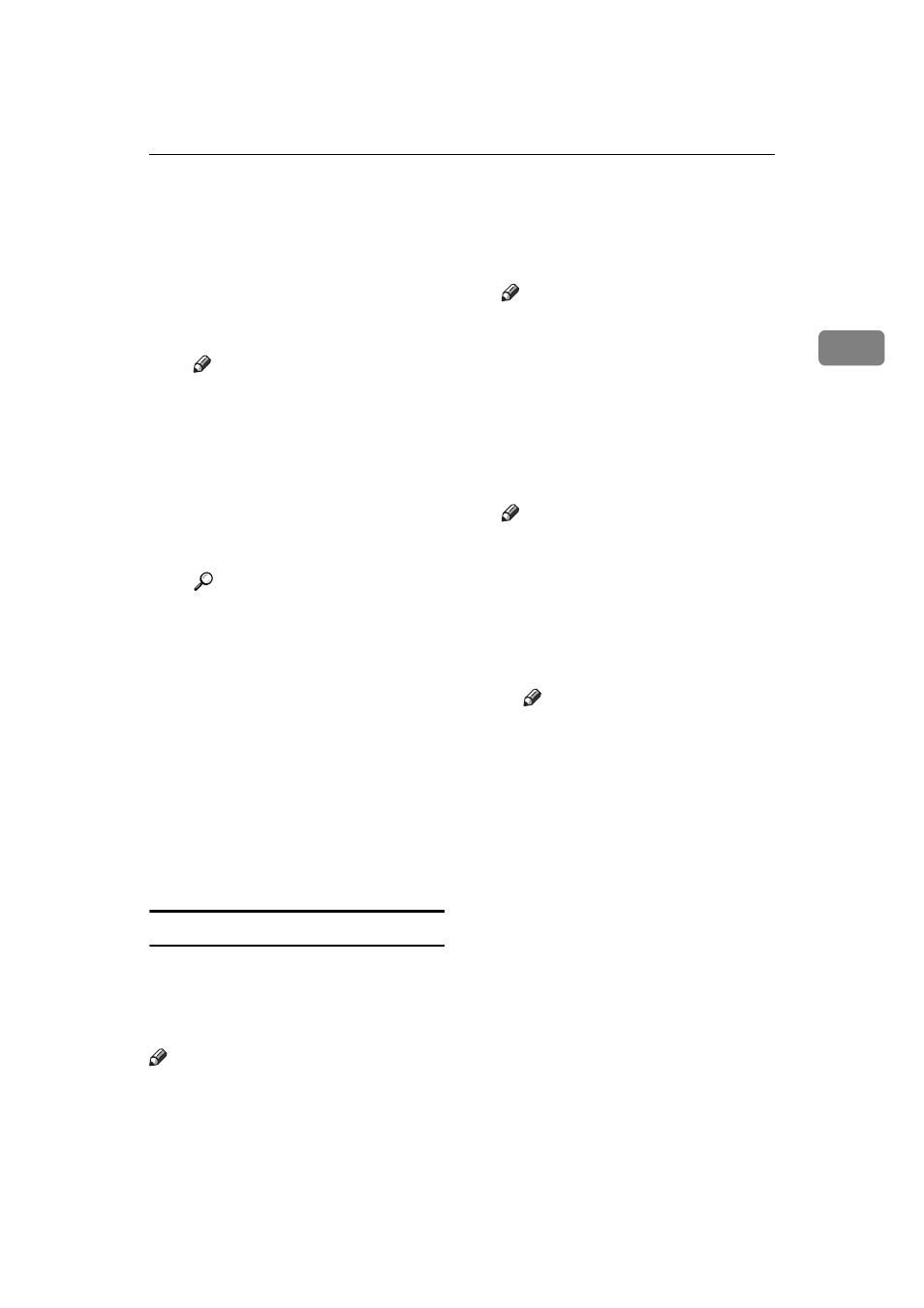
Installing the Software
21
2
• For the RPCS™ printer driv-
er, click the
[
Printer Configura-
tion
]
button on the
[
Settings
]
tab in the printer
properties dialog box. Click
the
[
User Code
]
button. A dia-
log box appears. Enter the
user code in the dialog box.
Note
When using the RPCS™
printer driver on Windows
95/98/Me, the user code
cannot be changed once it is
entered. To change an en-
tered user code, uninstall the
printer driver, reinstall it,
and then enter a new user
code.
Reference
For more information about
u s e r c o d e s , s e e “ U s e r
Codes”, General Settings
Guide.
Default Printer
Select the
[
Default Printer
]
check
box to set the printer as the de-
fault printer.
L
Click
[
Continue
]
to start printer
driver installation.
M
Follow the instructions on the
screen.
Changing port settings
Follow these steps to change Smart-
NetMonitor for Client settings, such
as the proxy server settings or IPP
URL.
Note
There are no settings for NetBEUI.
A
In the
[
Printers
]
window, click the
icon of the machine you want to
use. On the
[
File
]
menu, click
[
Properties
]
.
Note
Under Windows XP, click the
icon of the machine you want to
use in the
[
Printers and Faxes
]
window.
B
Click the
[
Details
]
tab, and then
click
[
Port Settings
]
.
The
[
Port Settings
]
dialog box ap-
pears.
Note
Under Windows 2000/XP, Win-
dows NT 4.0 click the
[
Ports
]
tab,
and then click
[
Configure Port
]
.
The
[
Port Configuration
]
dialog
box appears.
• For TCP/IP, you can configure
Timeout Settings.
Note
If you cannot set the items on
the
[
Recovery/Parallel Printing
]
tab, follow the procedure be-
low.
A
Click
[
Cancel
]
to close the
[
Port Settings
]
dialog box.
B
Start SmartNetMonitor
for Client, and then right-
click the SmartNetMoni-
tor for Client icon on the
taskbar.
C
Click
[
Extended Features
Settings
]
, and then select
the
[
Set Recovery/Parallel
Printing for each port
]
check
box.
D
Click
[
OK
]
to close the
[
Ex-
tended Features Settings
]
di-
alog box.
