Setup page, Status indication, Network and device – SIGMA EQ Station User Manual
Page 33
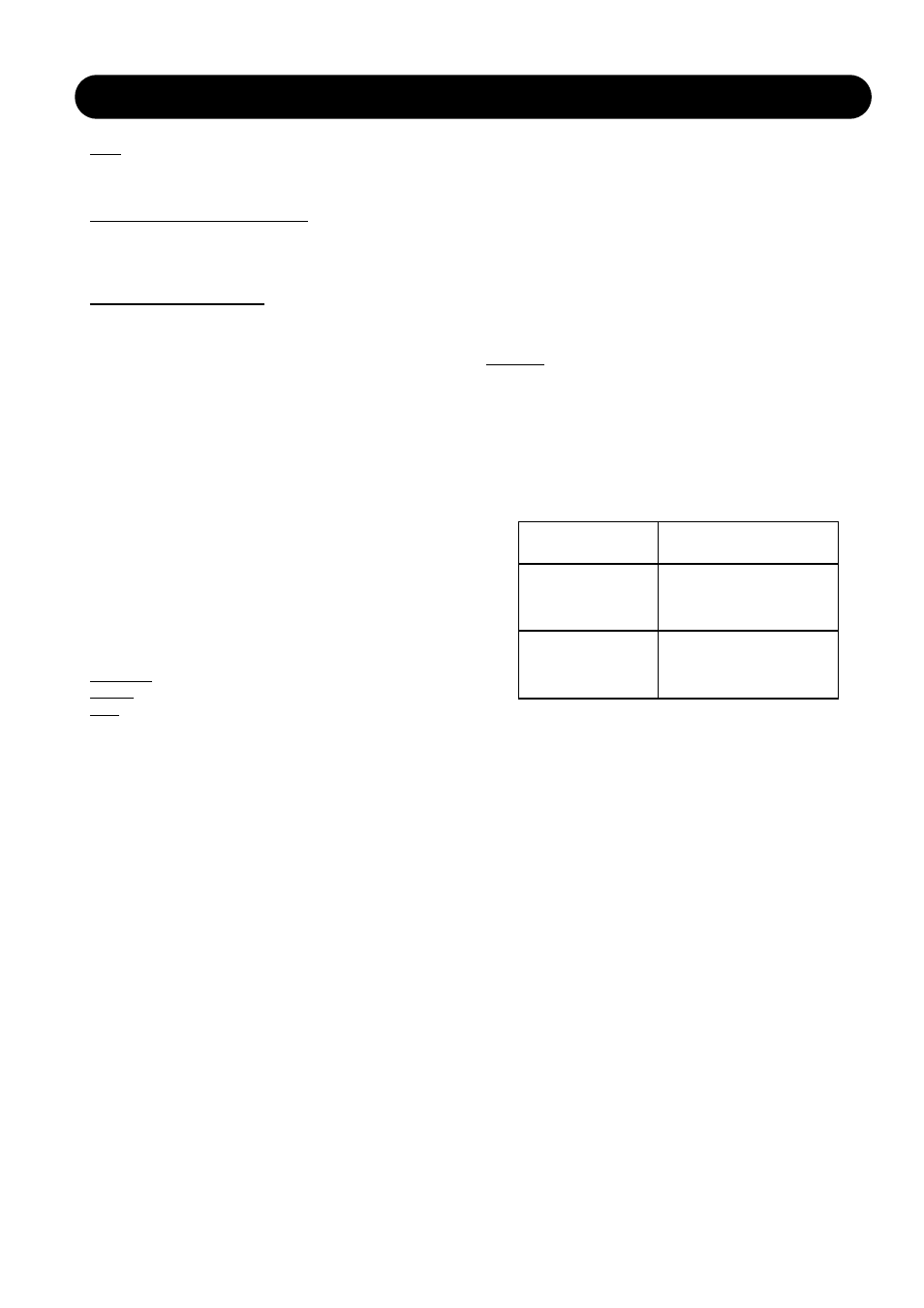
31
SETUP PAGE
Mute
When a Clock Error occurs the Output channels are muted.
Clock is passed through Output channels.
Cut Clk & mute (Cut Clock & mute)
When a Clock Error occurs the Output channels are muted.
Clock is cut and NOT passed through Output channels.
Status Indication
The following clock related messages can be displayed
in the top bar of the display:
CLOCK ERROR - red color
Clock Error indicates that the incoming master clock does
not match the set Rate. The EQ Station converts the
incoming master clock to the set Rate but indicates with
the message “Clock Error” that you should attend the
problem to achieve optimal performance.
Depending on how the Error handling parameter is set (see
previous column), audio may still be passed.
NO LOCK (1/2) - yellow color
or - NO LOCK (3/4) - yellow color
or - NO LOCK (5/6) - yellow color
or - NO LOCK (7/8) - yellow color
The EQ Station will check for clock errors on the Inputs
consecutively starting with 1/2, then 3/4 etc. and report
errors in the order they are found.
Example:
Source is set to Input 1-2
Rate
is set to 44.1
On Input 1/2 a signal with a clock at 44.1kHz is present as
expected, but on e.g. Input 3/4 a signal with 48 kHz clock
is present. In this case you will see a yellow “No Lock 3/4”
tag. Solve this by setting the clock to 44.1kHz on the
device feeding Inputs 3/4.
When this problem is solved you may see an error
indication on 5-/6 or 7/8. Solve these problems likewise.
Network and Device
Serial Number
The Serial Number of the EQ Station.
Software Version
Indicates currently loaded software.
Device Number
When performing an Auto Setup via the Global page the
assignment of channels in the cluster will be done
according to the set Device Number.
Example:
EQ Station with Device Number 1 : 4 channel version
EQ Station with Device Number 2 : 8 channel version
You have given the three EQ Stations Device number 1, 2
and 3 and performed a Cluster Auto assignment on the
Global page on any of the units..
In the Cluster the channels are now assigned according to
the table below:
Device Name
The name of the EQ Station you are operating. Naming
several EQ Stations in a network is done on the individual
units.
Cluster
Within the network, EQ Stations can be grouped in
Clusters.
For the EQ stations to see each other they must all be
assigned to the same Cluster. Default setting is “A”.
IP Address
All EQ stations must have unique I/P addresses. The
default address in the EQ Stations is set to 192.168.1.100.
Leave the first EQ Station at that address. Change the next
to 192.168.1.101 - and so forth.
Subnet Mask
The Default Subnet mask is 255.255.255.0 and should only
be changed if hooked up to a PC network that uses a
different Subnet Mask. Default Subnet mask on most
Windows systems is 255.255.255.0
Cluster Position
EQ Station
Device Number 1
Channels 1-4
1-2-3-4
EQ Station 2
Device Number 2
Channels 1-8
5-6-7-8-9-10-11-12
