Global view – SIGMA EQ Station User Manual
Page 20
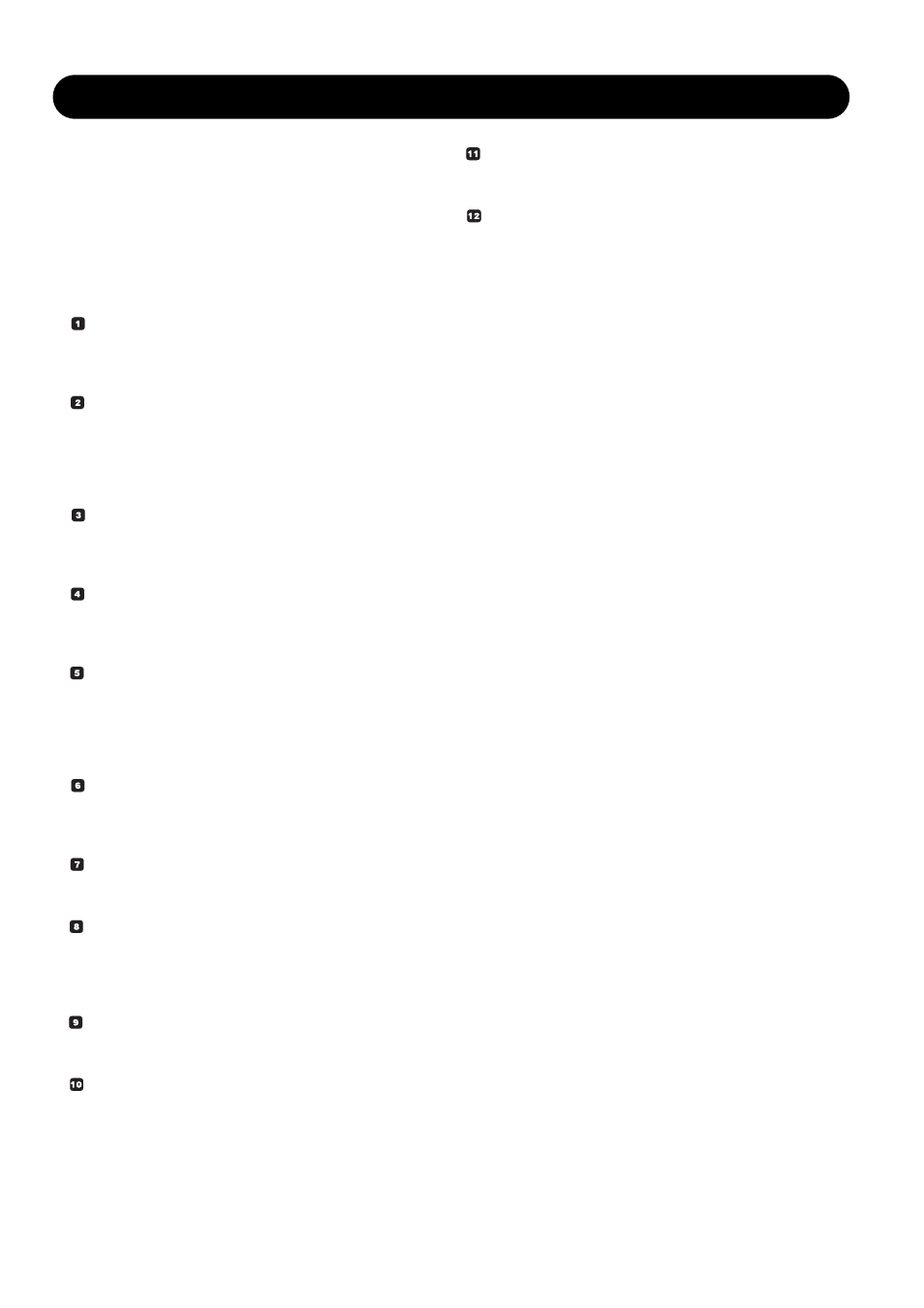
18
GLOBAL VIEW
Basic Operation
• Press GLOBAL to access the Global View - Cluster
overview page. Use the CHANNEL wheel to scroll
through channels and view channel settings.
• Select I/O Settings or Channel Config. depending on
which settings you wish to edit and press OK.
• Select parameter/field to edit using the CURSOR keys
and set value using the ADJUST wheel.
Cluster position
Indicates which position in the Cluster the selected Input
channel is routed to.
Status LED
Green indicates : No conflicts.
Red indicates
: Possible conflict. Two Input Channels
may be assigned to the same Cluster
position.
Channel
Use the CHANNEL wheel to select which Cluster position
you wish to see status on.
Device Name
Shows the name of the selected device. The Device name
is set on the Setup page on each device.
Channel Icon
To each channel an icon can be assigned giving fast visual
identification of which channel is operated. E.g. a
microphone to a vocal channel, a guitar for the guitar
channel etc.
Input
Indicates which Input channel is routed to the selected
cluster position.
Pair
Channels can be paired as 1/2, 3/4, 5/6 - 63/64.
Channel Name
Though an Icon assigned to each channel creates a basic
overview, you can of course assign a specific name to
each channel too.
Preset Name
The preset name is created when you store the preset.
Auto Setup
Press to perform an auto assignment of all available
channels. - see description on page 6-7.
Exit
Place cursor here and press OK to exit the Global page.
Meters
One or two Output meters depending on whether single or
paired channels are selected.
