Picture messages – Sony Ericsson G502 User Manual
Page 30
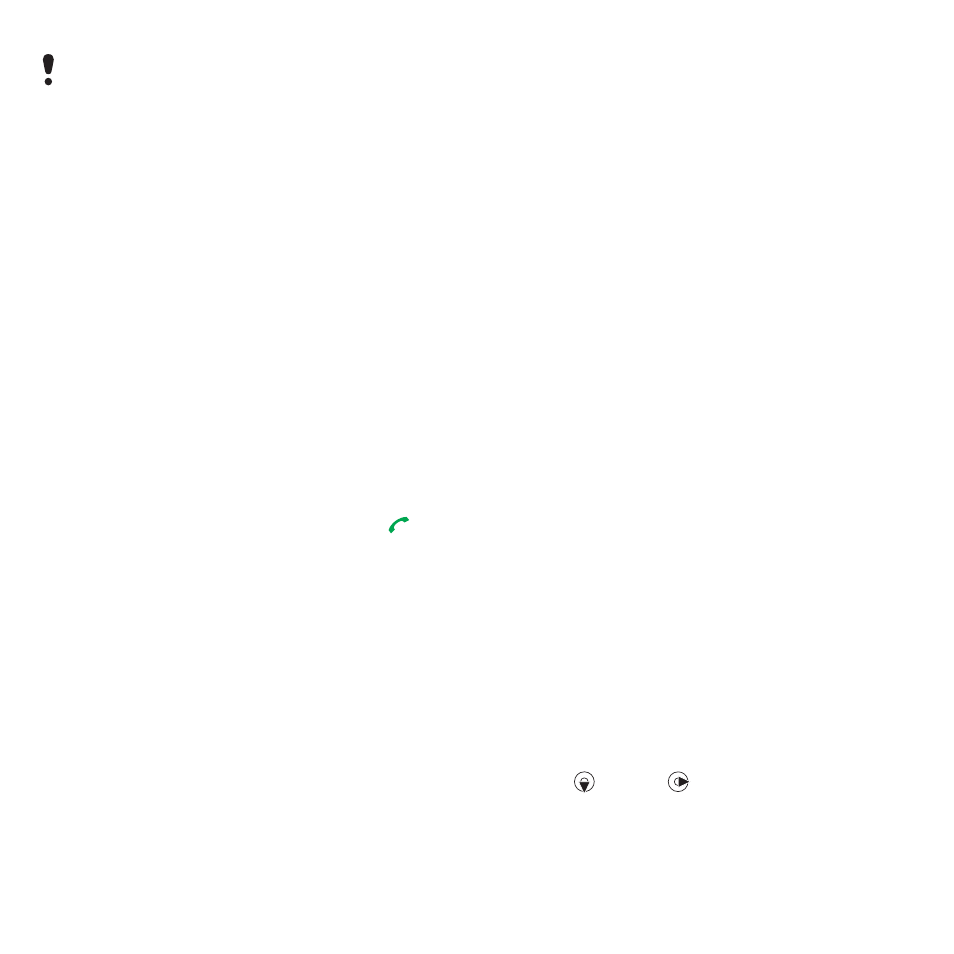
30
Messaging
To copy and paste text in a text
message
1
When you write the message, select
Options
>
Copy & paste
.
2
Select
Copy all
or
Mark & copy
. Scroll
to and mark text in the message.
3
Select
Options
>
Copy & paste
>
Paste
.
To add an item to a text message
1
When you write the message, select
Options
>
Add item
.
2
Select an option and then an item.
To call a number in a text message
•
When you view the message, scroll
to the phone number and press
.
To turn long messages on
1
From standby select
Menu
>
Messaging
>
Settings
>
Text message
.
2
Select
Max. msg length
>
Max.
available
.
Picture messages
Picture messages can contain text,
pictures, slides, sound recordings, video
clips, signatures and attachments. You
can send picture messages to a mobile
phone or an email address.
Before you use picture messaging
You must set an MMS profile and
the address of your message server.
If no MMS profile or message server
exists, you can receive all the settings
automatically from your network
operator or at
.
To select an MMS profile
1
From standby select
Menu
>
Messaging
>
Settings
>
Picture message
>
MMS
profile
.
2
Select a profile.
To set the message server address
1
From standby select
Menu
>
Messaging
>
Settings
>
Picture message
.
2
Scroll to
MMS profile
and select
Edit
.
3
Select
Options
>
Edit
.
4
Scroll to
Message server
and select
Edit
.
5
Enter the address and select
OK
>
Save
.
To create and send a picture message
1
From standby select
Menu
>
Messaging
>
Write new
>
Picture msg
.
2
Enter text. To add items to the message,
press
, scroll
and select an item.
3
Select
Cont.
>
Contacts look-up
.
4
Select a recipient and select
Send
.
If you send a text message to a group,
you will be charged for each member.
See
This is the Internet version of the User's guide. © Print only for private use.
