Printing photos with a photo printer (pictbridge) – Samsung AD68-04519A User Manual
Page 78
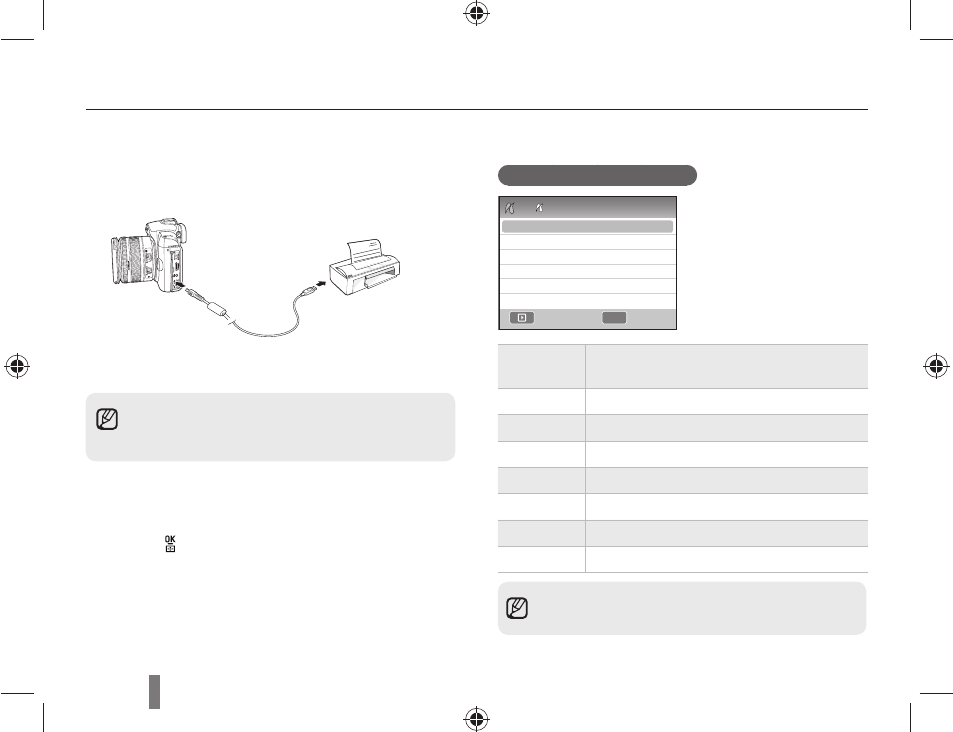
78
Printing photos with a photo printer (PictBridge)
Print photos with a PictBridge-compatible printer by connecting your camera directly
to the printer.
1
With the printer on, connect your camera
to the printer with a USB cable.
2
Turn on your camera.
Select Printer in the popup window.
•
3
Press
[
W/X]
to select a photo.
Press
•
[MENU] to set printing options.
4
Press [ ] to print.
Confi guring print settings
Images
Select whether to print the current
photo or all photos.
Size
Specify the size of the print.
Layout
Create thumbnail prints.
Type
Select the type of paper.
Quality
Set the printing quality.
Date
Set to print the date.
File Name Set to print the name of the fi le.
Reset
Reset the print options.
If your printer has the mass storage feature,
•
you must fi rst set the USB mode to Printer
in the settings menu.
Some options are not supported by some
printers.
Exit
2
1
Images
Size
Layout
Type
Quality
Date
One Photo
Auto
Auto
Auto
Auto
Auto
- Digimax S1000 (82 pages)
- Digimax S600 (78 pages)
- Digimax S700 (78 pages)
- S73 (98 pages)
- NV10 (74 pages)
- Digimax S800 (82 pages)
- Digimax S500 (81 pages)
- Digimax i6 (90 pages)
- L74 (98 pages)
- Digimax U-CA5 (136 pages)
- EC-L50ZZSBA-E1 (132 pages)
- Digimax 200 (62 pages)
- Digimax A55W (132 pages)
- Digimax 360 (93 pages)
- ES27 (96 pages)
- Digimax 410 (120 pages)
- Digimax 3100 (104 pages)
- Digimax A7 (136 pages)
- Digimax 201 (120 pages)
- Digimax A400 (116 pages)
- Digimax V5000 (120 pages)
- Digimax V800 (144 pages)
- Digimax 240 (132 pages)
- Digimax V50 (124 pages)
- ES67 (98 pages)
- Digimax 202 (100 pages)
- EC-ES80ZZBPSUS (106 pages)
- Digimax V10 (136 pages)
- Digimax 300 (100 pages)
- Digimax 301 (104 pages)
- Digimax V4000 (128 pages)
- Digimax A402 (108 pages)
- Digimax 250 (100 pages)
- Digimax 250 (41 pages)
- Digimax L60 (78 pages)
- Digimax A4 (108 pages)
- Digimax 430 (104 pages)
- ES55 (112 pages)
- Digimax i5 (148 pages)
- CDI-E207-010 (147 pages)
- C4303(P) (19 pages)
- AD68-04752A (32 pages)
- WB5500 (120 pages)
- DIGITAL CAMERAS (2 pages)
- EC-ST600ZBPLUS (32 pages)
