Exporting images to view on the camera, Deleting the usb connection – Sony Cyber-shot 4-143-374-11(1) User Manual
Page 77
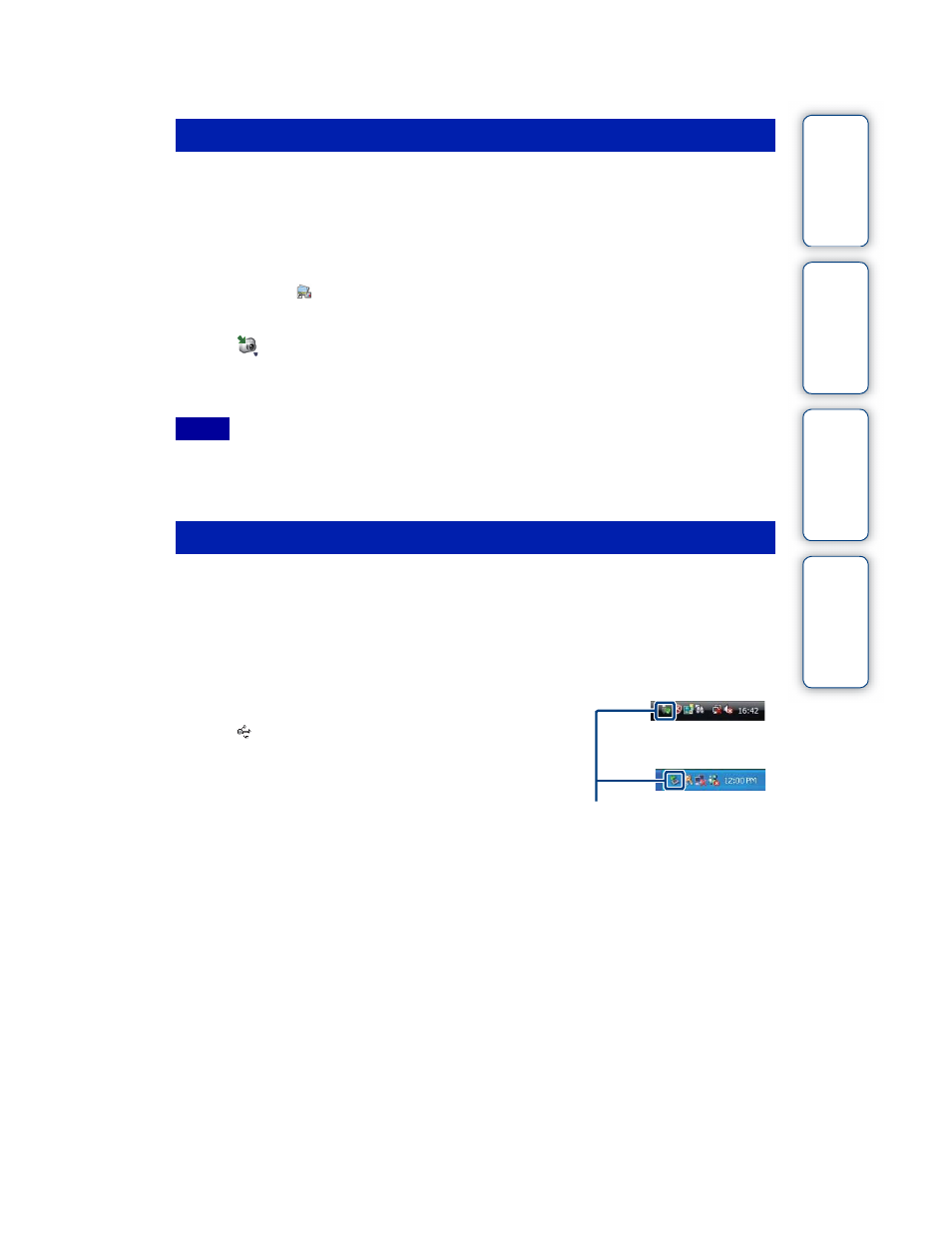
J:\ichihashi\works\CX60980_990\GB_HB\4143374111DSCW180W190\100PC.fm
master:Right
DSC-W180/W190
4-143-374-11(1)
Table of
Operation
MENU/Settings
Index
77
GB
You can export images in your computer to a “Memory Stick Duo” media, and view them on the
camera.
For details, see the “PMB Guide”.
1 Make a USB connection between the camera and a computer.
• If the AutoPlay Wizard appears, close it.
2 Double-click (PMB) on the desktop to start up “PMB”.
3 Select the images to export in the main screen.
4 Click
on the top part of the screen
t
[Memory Card].
The [Export to Media] screen appears.
5 Select the driver of the media, and click [Export].
• You cannot play back some images depending on the image size.
• No guarantees are made for playing back, on this camera, files containing images which were processed
on a computer or images which were shot using other cameras.
Perform the procedures from step 1 to 3 below before:
• Disconnecting the dedicated USB cable.
• Removing a “Memory Stick Duo” media.
• Inserting a “Memory Stick Duo” media into the camera after copying images from the internal memory.
• Turning off the camera.
1 Double-click the disconnect icon on the
tasktray.
2 Click (USB Mass Storage Device) t [Stop].
3 Confirm the device on the confirmation
window, then click [OK].
Exporting images to view on the camera
Notes
Deleting the USB connection
Windows Vista
Disconnect icon
Windows XP
