Set up tcp/udp port forwarding – Sierra Wireless MP 875 User Manual
Page 53
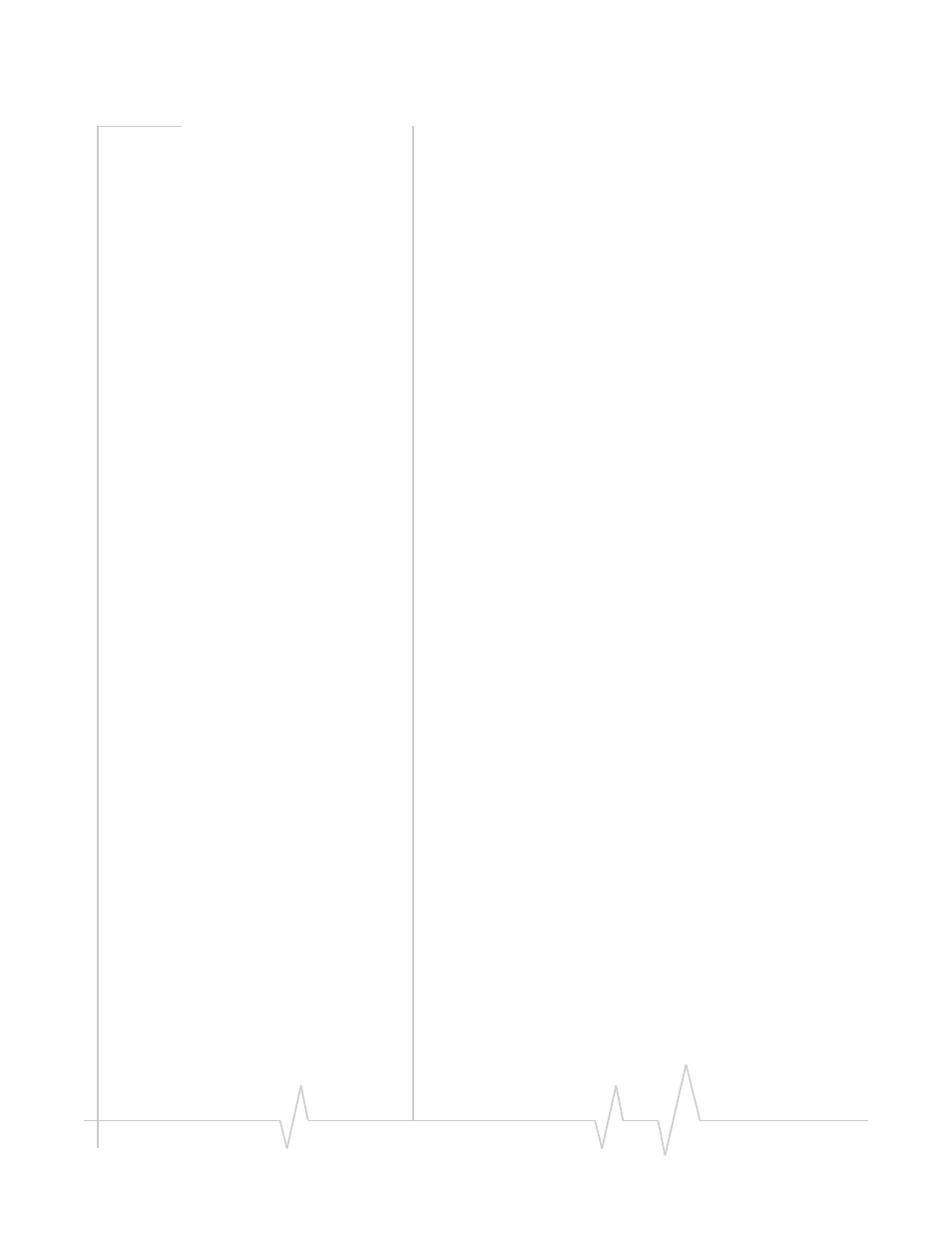
Configuring the Router Functions
Rev 1.5 Jul.08
53
2.
In Watcher, select
Tools > AT Commands
, and use the
AT!MPSTATICROUTE command to set up static routing.
For more information, see the 3G MP Modems AT Command
Reference manual (document #2130810).
3.
Reset the modem. Select
Tools > AT Commands
, and use the
AT!MPGRESET command to reset the MP modem.
4.
Click
OK
.
Set up TCP/UDP port forwarding
Setting port forwarding on the MP modem causes it to forward
unsolicited external IP packets with certain TCP or UDP Port
IDs to specific IP addresses on the local network. If the IP
addresses specified are static (that is, tied to a deviceʹs MAC
address), then the packets are always forwarded to specific
devices. This is required when running a server application on
the local network.
When port forwarding is set up, the MP modem routes specific
UDP or TCP packets from the Internet to a specified port on a
specific computer (or other device) on the local network.
To configure port forwarding:
1.
Unlock the MP modem configuration. In Watcher, select
Tools > AT Commands
and enter the AT!MPCFGOPEN=ʺxʺ,
where “x” is the password. (Default password is MP3G,
e.g. AT!MPCFGOPEN=ʺMP3Gʺ)
2.
Select
Tools > AT Commands
and use the AT!MPPORTMAP
command to configure the ports on the MP modem and
the computer you want to direct the packets to. You will
need to know the MAC address for the computer you want
to configure. For more information, see the 3G MP Modems
AT Command Reference manual (document #2130810).
3.
Reset the modem. Select
Tools > AT Commands
, and use the
AT!MPGRESET command to reset the MP modem.
