Step 4 — connect the mp modem to computer cable, Office installation – Sierra Wireless MP 875 User Manual
Page 35
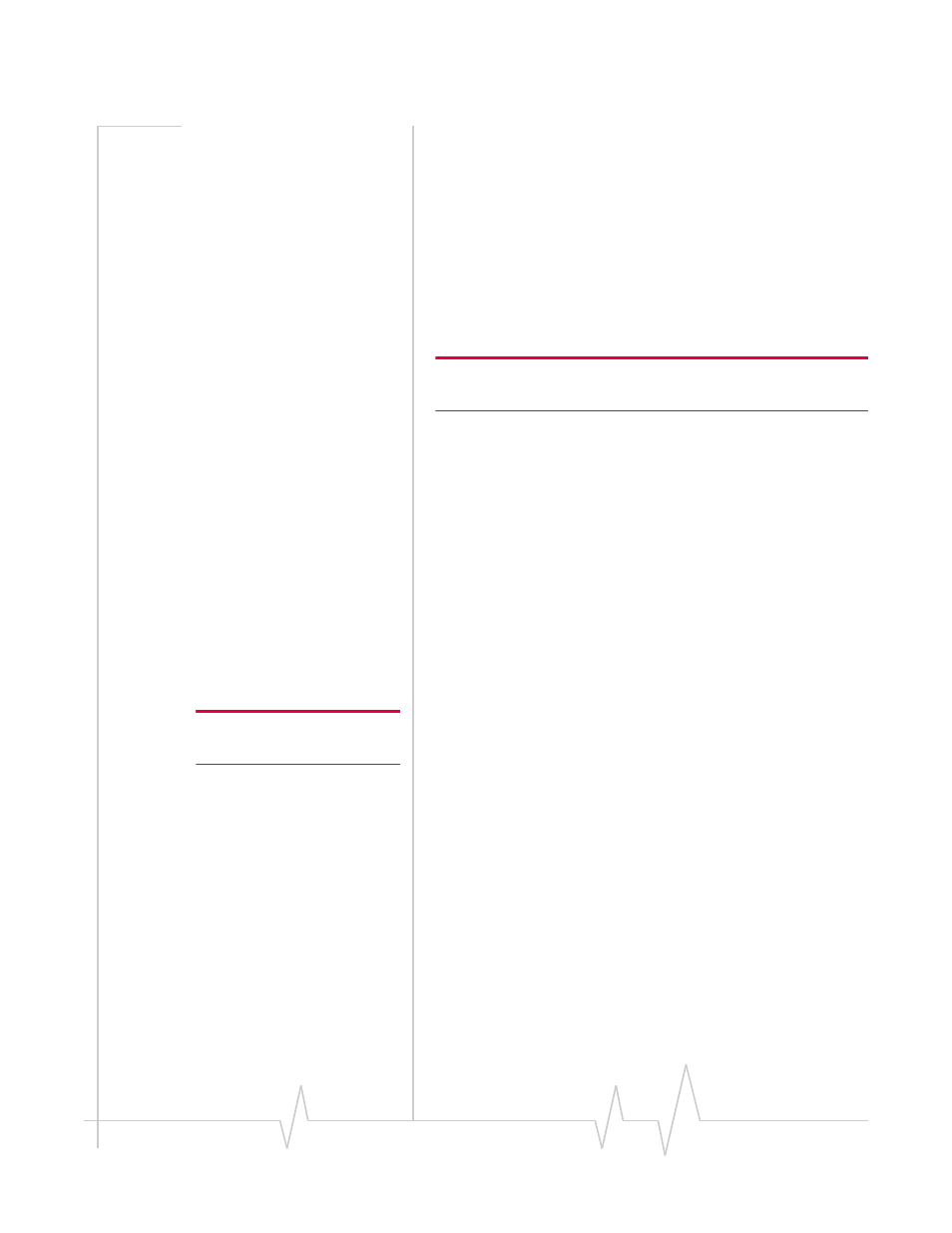
Hardware and Software Installation
Rev 1.5 Jul.08
35
Office installation
Use the AC/DC adapter available from Sierra Wireless to
connect the power harness to a standard outlet.
Step 4 — Connect the MP modem to
computer cable
The MP modem connects to:
•
A computer through a USB, Ethernet, or serial port
•
Other optional devices through the DB15HD I/O connector
Note: Do not connect the MP modem to the computer until you have
installed the software.
The MP modem connects to a computer using:
•
A USB cable (with a Type A connector on the computer
end and a Type B connector on the MP modem end). The
maximum of the USB cable is 5.5 m (18 feet). These cables
are readily available from many suppliers.
•
An Ethernet cable with RJ‐45 connectors. The type of cable
you use affects the performance of the MP modem. The
minimum requirement for the Ethernet cable is an
unshielded twisted pair (UTP) cable, category 3 or 4. For
better performance, use a shielded, category 5 cable. The
theoretical maximum length is 100 m (328 feet).
You can connect the MP modem Ethernet port directly to a
computer or other Ethernet device with either a cross‐over
or a straight‐through cable.
Note: 5.5-meter cable part
number: 6000083.
•
A serial cable (with a DB9 connector on the MP modem
end). The maximum length of the serial cable is 5.5 m
(18 feet). Sierra Wireless sells suitable serial cables in 5‐
meter (16‐feet) lengths.
