Syncmaster 172x – Samsung 172x User Manual
Page 43
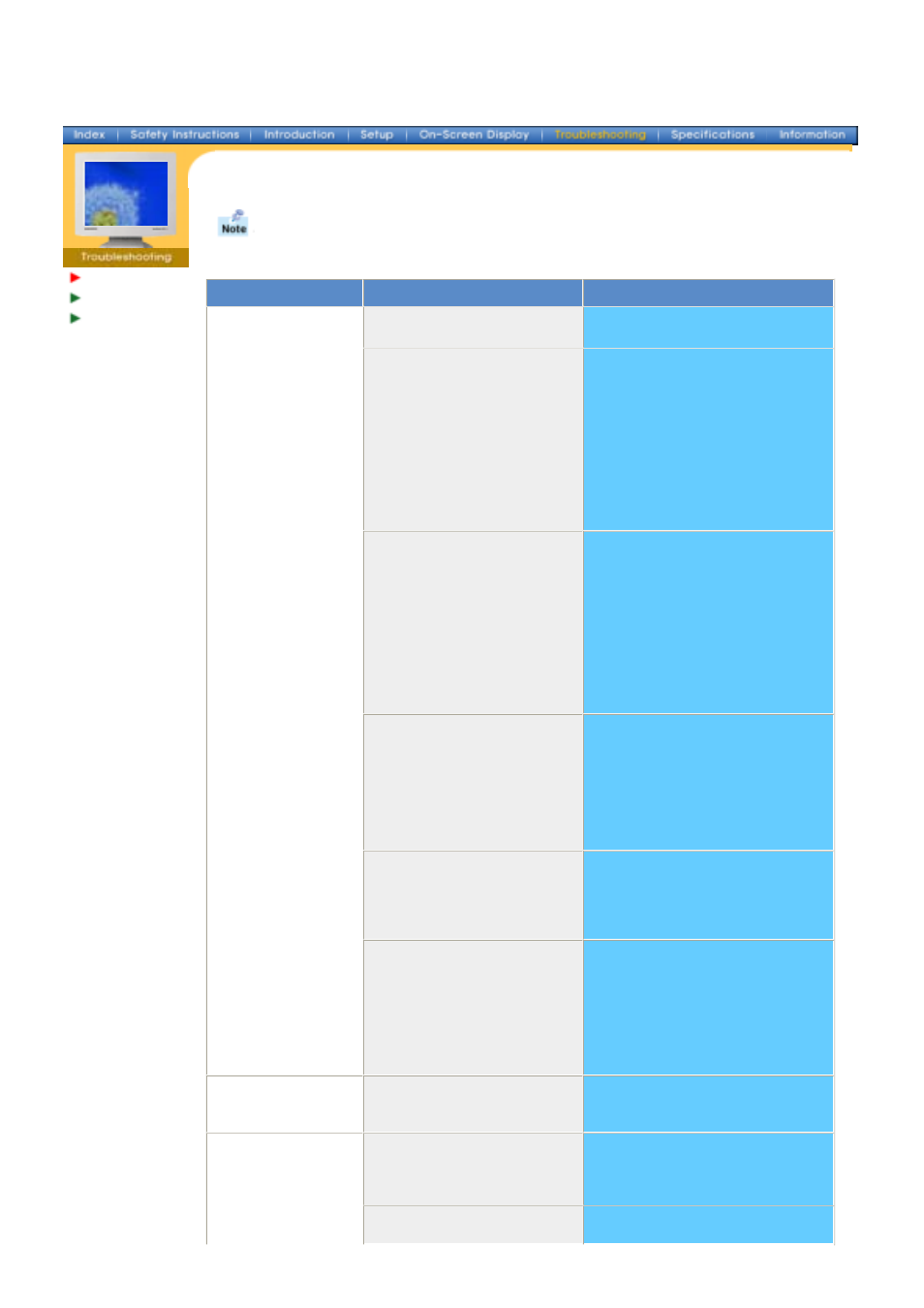
Check List
Q & A
Self-Test Feature
Check
Before calling for service, check the information in this section to see if you can remedy any
problems yourself. If you do need assistance, please call the phone number on the warranty
card,
the phone number on the Information section or contact your dealer
.
Symptom
Check List
Solutions
No images on the
screen. I cannot turn
on the monitor.
Is the power cord connected
properly?
Check the power cord connection and
supply.
Can you see "No Connection,
Check Signal Cable" on the
screen?
(Connected using the D-sub cable)
Compruebe que el equipo está
conectado correctamente.
(Connected using the DVI cable)
If you still see an (error) message on
the screen when the monitor is
connected properly, check to see if the
monitor status is set to analogue.
Press Source button to have the
monitor double-check the input signal
source.
If the power is on, reboot the
computer to see the initial screen
(the login screen), which can be
seen.
If the initial screen (the login screen)
appears, boot the computer in the
applicable mode (the safe mode for
Windows ME/2000/XP) and then
change the frequency of the video
card.
(Refer to the
Preset Display Modes
)
Note: If the initial screen (the login
screen) does not appear,
contact a
service center or your dealer
.
Can you see "Video mode not
supported" on the screen?
You can see this message when the
signal from the video card exceeds the
maximum resolution and frequency
that the monitor can properly handle.
Adjust the maximum resolution and
frequency that the monitor can
properly handle.
There is no image on the screen.
Is the power indicator on the
monitor blinking at 1 second
intervals?
The monitor is in PowerSaver mode.
Press a key on the keyboard or move
the mouse to activate the monitor and
restore the image on the screen.
Connected using the DVI cable?
You may get a blank screen if you
boot the system before you connect
the DVI cable, or disconnect and then
reconnect the DVI cable while the
system is running as certain types of
graphic cards do not send out video
signals. Connect the DVI cable and
then reboot the system.
I cannot see the On
Screen Display.
Have you locked the On Screen
Display (OSD) Menu to prevent
changes?
Unlock the OSD by pressing the
MENU button for at least 5 seconds.
The screen shows
strange colors or just
black and white.
Is the screen displaying only one
color as if looking at the screen
through a cellophane paper?
Check the signal cable connection.
Make sure the video card is fully
inserted in it's slot.
Have the screen colors become
Reboot the computer.
SyncMaster 172x
