Step 7: set up remote networking, Tcp/ip control panel – Socket Mobile Digital Phone Card for Data-Capable Mobile Phone User Manual
Page 49
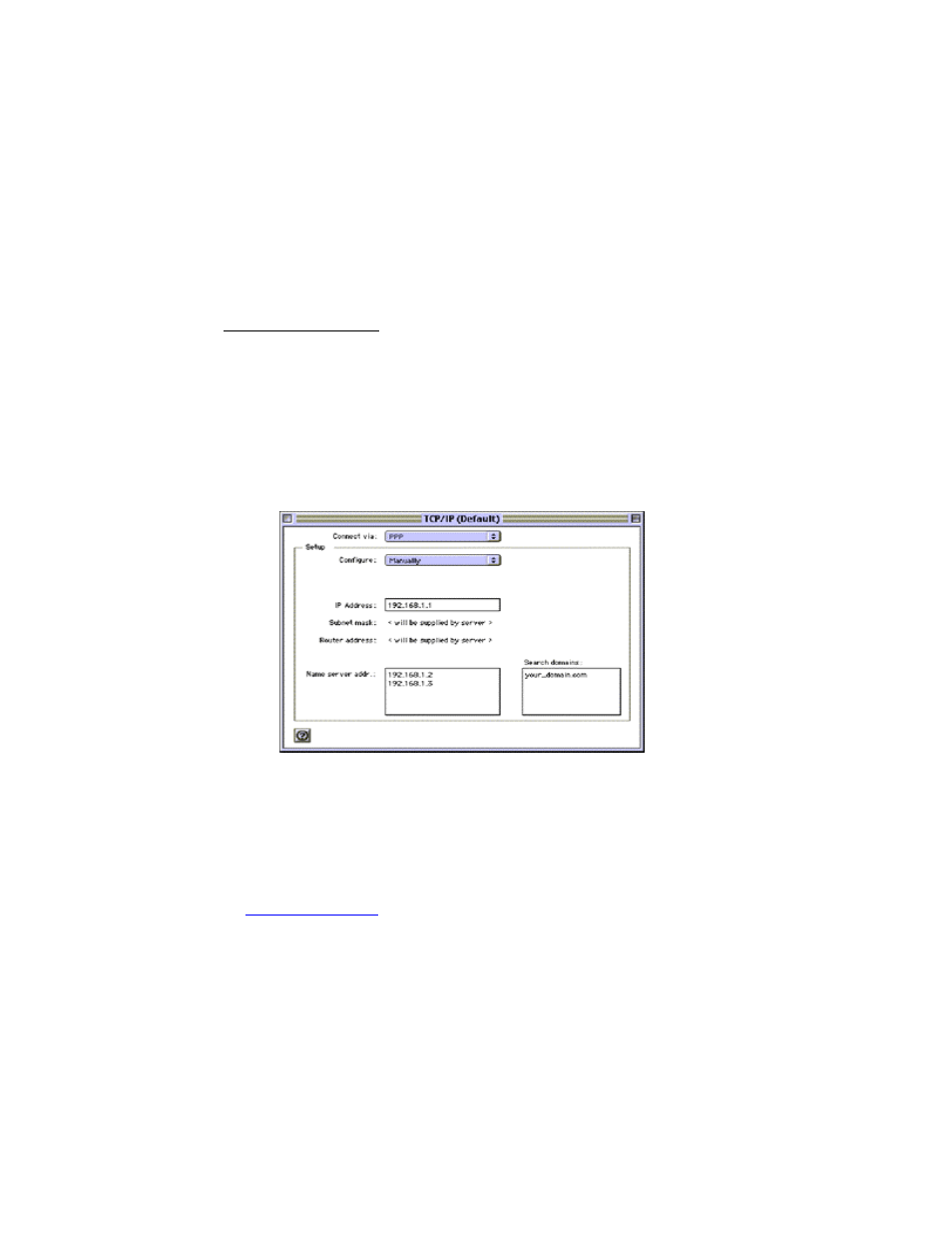
CHAPTER 7: MAC OS SETUP | 47
STEP 7: Set up Remote Networking
Setting up remote networking for PowerBooks involves both the TCP/IP
Control Panel and the Remote Access Control Panel. Before setting up
remote networking, you will need your completed Network Information
Form.
TCP/IP Control Panel
1. From the Desktop, go to Apple Menu | Control Panels | TCP/IP.
2. Select PPP from the Connect via: pull-down menu.
3. Choose a configuration method from the Configure pull-down menu.
If your network uses DHCP, select Using PPP Server from the Configure
pull-down menu.
Otherwise, if needed, select Manually from the Configure pull-down
menu to enter an address in the IP Address field.
TCP/IP Control Panel
4. In the Name server address field on the bottom left, enter DNS addresses
if necessary.
5. In the Search domains field on the bottom right, enter the domain name.
Note: The domain name is the same as the text following “@” of an
email address on your network. For example, the domain of
is “socketcom.com”
6. Close the TCP/IP Control Panel by clicking the Close Box in the upper left
corner. Choose Save when prompted.
