Install. (installation) menu – Sharp 28LF-92H User Manual
Page 15
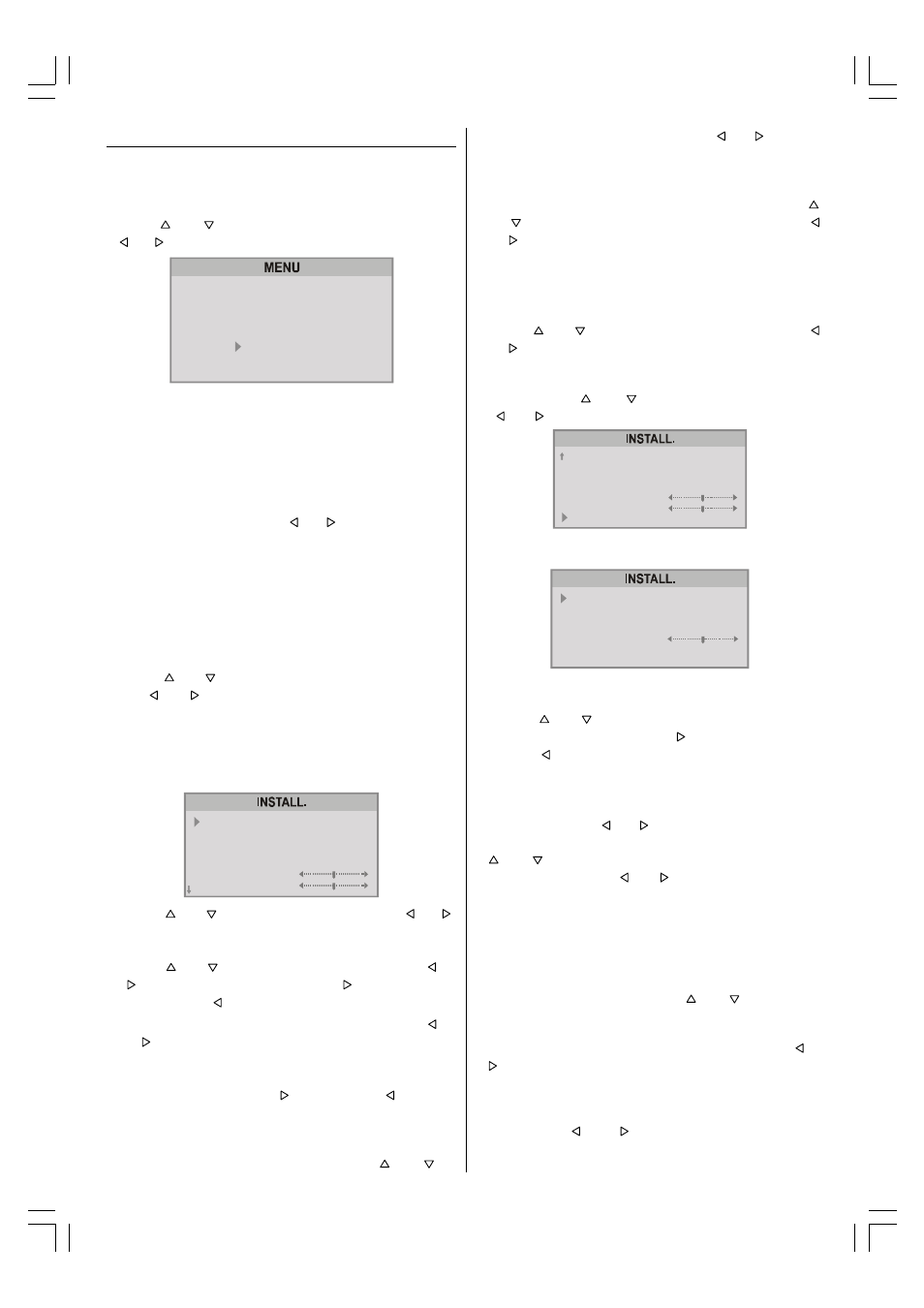
- 14 -
INSTALL. (Installation) Menu
You can store a channel manually, or modify the current set-
tings of a channel (for example, fine-tuning a channel).
You can also change the colour system.
Press M button to display the main menu.
Press or button to select INSTALL. item. Then
or button to display the INSTALL. menu.
6281'
3,&785(
)($785(
,167$//
352*5$0
Note:
If you want to modify the current settings of a channel, se-
lect the channel of which you want to modify the setting.
Then display the main menu on screen.
In AV mode, you can change only the COLOUR SYSTEM
item.
1. PROGRAMME is the first selected item as you enter the
INSTALL. menu. Press the or button to select the
programme number where you want the tuned channel to
be stored. (You may also type the programme number us-
ing the digit buttons)
Note:
Do not use the PROGRAMME item when you want to
modify the current programme number setting as this may
cause other programmes to be changed that are in the ex-
isting programme number.
2. Press or button to select Tuning Mode. By press-
ing or button , you can select the mode in which
you want the search to be made, "Channel Search"
mode or "Frequency Search" mode.
When you select "Channel Search" ("Channel" will be
displayed in the menu.), the display of the
INSTALL.(Installation) Menu will be as below :
QSPBS6HH@
UVIDIBÃHP9@
76I9
8C6II@G
8PGPVSÃT`TU@H
ADI@ÃUVIDIB
T@6S8C
Q#
8C6II@G
T
%
Q6G
3. Press or button to select BAND. Using or
button to select the band in which you want to search a
channel.
4. Press or button to select SEARCH. Press or
button to start searching. (Press button to search
forward. Press to search backwards.)
If the found channel is not the desired one, press or
button to start searching again.
To stop searching before a channel is found, press the
reverse direction button. For example, when the TV is
searching forward with button, press button to
stop searching.
If you know the channel number which you want to find,
you can find the channel directly. Follow the step 5 to
select the correct standard, then press or to
select CHANNEL again, and press or button to
select the channel number, or enter the number with the
digit buttons.
5. If the picture is not clear or no colour appears, change the
colour system to display the picture normally. Press
or button to select COLOUR SYSTEM, then press
or button to choose the correct one.
In TV mode: PAL / SECAM
In AV mode: AUTO / PAL / SECAM / NTSC 3.58 /
NTSC 4.43
6. If the channel reception is poor, fine-tune the channel.
Press or to select FINE TUNING, then press
or button to fine-tune the channel.
7. After the all settings are completed, store the new
channels setting to the programme number which you se-
lected. Press or to select STORE, then press
or button to store it.
UVIDIBÃHP9@
76I9
8C6II@G
8PGPVSÃT`TU@H
ADI@ÃUVIDIB
T@6S8C
TUPS@
8C6II@G
T
%
Q6G
8. When you select "Frequency Search" , the display of the
Tuning menu will be as below :
QSPBS6HH@
UVIDIBÃHP9@
8PGPVSÃT`TU@H
AS@RV@I8`
T@6S8C
TUPS@
Q#
AS@RV@I8`
Q6G
#!$
As "Frequency Search" is selected, TV will search ac-
cording to the channel frequencies.
With the or button, select Search. Search can be
made either forward, pressing button or backwards,
pressing button.
The search will be done with steps of 0.25MHz. in each
step.
If the tuned station is not the desired one, you can continue
searching pressing or button again.
When the desired station is tuned, select STORE using
or button and store it to the programme number
you selected pressing or button or press OK but-
ton.
Now as you had selected the Frequency Search, the tuning
mode of the program is stored as Frequency Search Mode.
Direct Frequency Access
If you know the broadcast band and the channel frequency
of the station you want to tune, you do not need to make
search; select Frequency, using or button in the
Frequency Mode Tuning Menu. You can type the first 3 dig-
its of the frequency using the digit buttons, and then you
can select the decimal part of the frequency by using or
buttons with 250kHz steps. For example if you want to
tune the station at frequency 224.25 MHz; first you can di-
rectly type 224. The bar at bottom of the menu will show
224.00 . Then by increasing or decreasing with 0.25 MHz
steps using or buttons, you can select the
224.25MHz .When you type and select the frequency, the
corresponding station will be displayed.
ENG-2862W-3262W-1548UK-2SCART-FAV-SVHS-AK45-SHARP-TV-1.p65
21.01.2004, 08:28
14
