Sound menu – Sharp 28LF-92H User Manual
Page 11
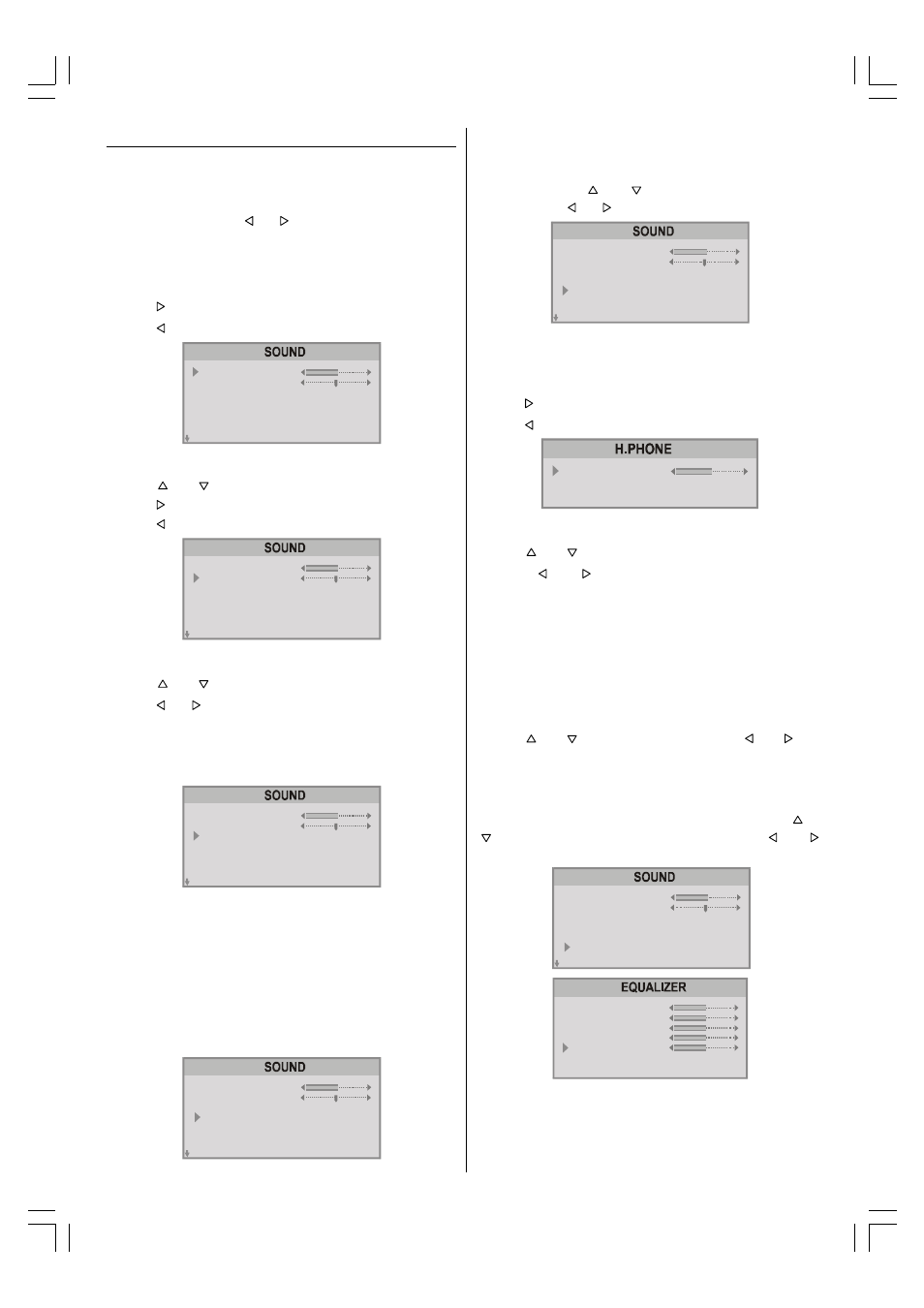
- 10 -
Sound Menu
To change sound settings:
Press M button, now you are in main menu. In the main
menu, SOUND will be the first selected option. Enter the
sound menu pressing or button.
Setting Volume:
As you enter the sound menu, Volume will be the first select-
ed option.
Press button to increase volume.
Press button to decrease volume.
WPGVH@
76G6I8@
TPVI9ÃHP9@
XD9@ÃTVSSPVI9
C@69QCPI@
6WG
@RV6GDa@S
Ã
HPIP
PAA
PI
Setting Balance:
Using or button select Balance.
Press button to change balance rightward.
Press button to change balance leftward.
WPGVH@
76G6I8@
TPVI9ÃHP9@
XD9@ÃTVSSPVI9
C@69QCPI@
6WG
@RV6GDa@S
Ã
HPIP
PAA
PI
Selecting Sound Mode
Using or button select Mode.
Press or button to change Mode.
You can choose MONO, STEREO or DUAL (I-II) mode, only
if the selected channel supports that mode.
You can also change sound mode directly pressing I-II but-
ton on your remote control.
WPGVH@
76G6I8@
TPVI9ÃHP9@
XD9@ÃTVSSPVI9
C@69QCPI@
6WG
@RV6GDa@S
Ã
HPIP
PAA
PI
In case of bilingual broadcast (Dual Sound), you can select
original or dubbed language using mode option.
Wide Surround:
The wide surround effect depends on whether the feed is
MONO or STEREO.
If the source feed is MONO, it produces a Pseudo Stereo
effect .
If the source feed is STEREO, it produces a Wide Sur-
round effect, expanding the stereophonic image.
WPGVH@
76G6I8@
TPVI9ÃHP9@
XD9@ÃTVSSPVI9
C@69QCPI@
6WG
@RV6GDa@S
Ã
HPIP
PAA
PI
To Change Headphone Sound Settings:
When you connect headphones you can change the sound
settings by entering the headphone menu. To do this, select
headphone using or button then enter headphone
menu pressing or button.
WPGVH@
76G6I8@
TPVI9ÃHP9@
XD9@ÃTVSSPVI9
C@69QCPI@
6WG
@RV6GDa@S
Ã
HPIP
PAA
PI
Setting Headphone Volume:
As you enter the Headphone sound menu, Volume will be
the first selected option.
Press button to increase the headphone volume.
Press button to decrease the headphone volume.
C@69QCPI@ÃWPGVH@
TPVI9ÃHP9@
TUPS@
HPIP
Setting Headphone Sound Mode:
Using or button select Mode.
Pressing or button will change the current sound
mode. (e.g.: If the current sound mode is stereo, it will be
mono or vice versa).
In case of bilingual broadcast, you can select original or
dubbed language again using mode menu. So when some-
body listens to the original language from the loudspeakers,
somebody else can listen to the dubbed language from head-
phone.
To Store the Headphone Settings
Using or button select Store. Press or but-
ton to store current headphone volume and sound mode.
The stored values will be valid for all the programmes.
Equalizer
To enter Equalizer sub-menu, select Equalizer using or
button, then enter Equalizer menu pressing or
button.
WPGVH@
76G6I8@
TPVI9ÃHP9@
XD9@ÃTVSSPVI9
C@69QCPI@
@RV6GDa@S
6WG
Ã
HPIP
PAA
PI
!ÃC
$ÃC
$ÃFu
ÃÃFu
HP9@
TUPS@
$ÃÃÃÃFu
%
%
%
%
%
AG6U
In Mode item there are four predefined and one user defined
options. These are Personal, Music, Speech, Jazz and
Flat. The predefined options can not be changed by the user.
The Personal option may be adjusted by the user.
ENG-2862W-3262W-1548UK-2SCART-FAV-SVHS-AK45-SHARP-TV-1.p65
21.01.2004, 08:28
10
