Sharp Z-336J User Manual
Page 147
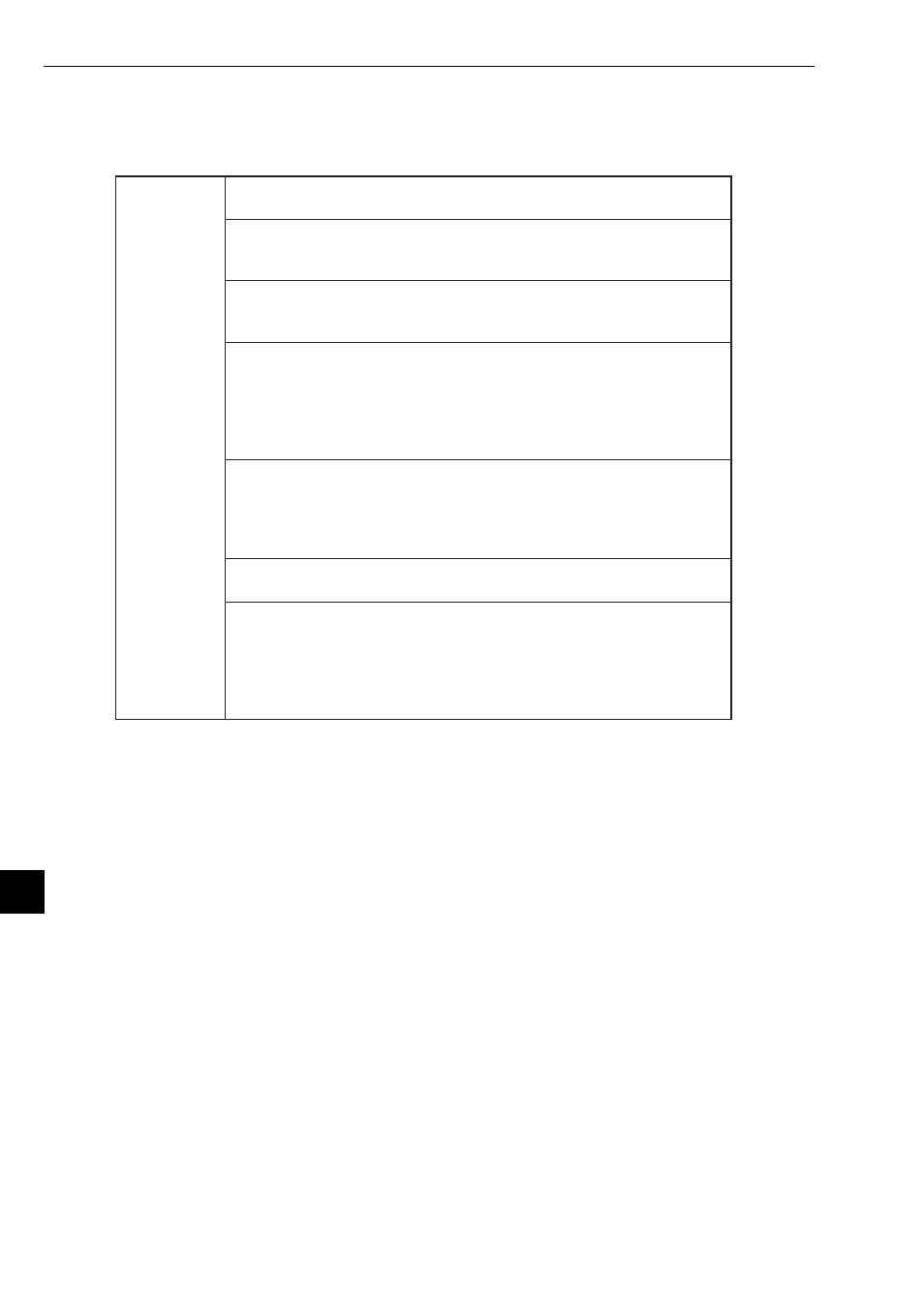
13-4
Chapter 13: Troubleshooting
13
[3] How to check an IP address using the Ping function on a personal computer
Even without specialized tools, such as the FL-net network analyzer, you can check the connections
and IP addresses of FL-net equipment using an ordinary personal computer running Windows95 etc.
The method for using the Ping function is described below.
Check the IP
connection
using the Ping
function
When an IP connection is made, check the connection using the Ping
command.
(1) Bring up an [MS-DOS] prompt by selecting [Start] -> [Program] on
Windows95, and then select [MS-DOS prompt] to display an [MS-
DOS window].
Microsoft(R)Windows95
(C)Copyright Microsoft Corp 1981-1996.
C: ¥ WINDOWS>
(2) Enter a Ping command, and execute a basic communication test
between the link module and the personal computer. To send a Ping
command, type Ping [IP address] or Ping [host name].
If the equipment on the FL-net is set properly, the following
messages will appear.
Pinging 192.168.250.13 with 32bytes of data
Reply from 192.168.250. 13:byte=32 times=2ms TTL=32
Reply from 192.168.250. 13:byte=32 times=1ms TTL=32
Reply from 192.168.250. 13:byte=32 times=1ms TTL=32
C: WINDOWS>
(3) If the connection is faulty (no connection), the following display (time
out) will appear.
Pinging 192.168.250.13 with 32bytes of data:
Request timed out.
Request timed out.
Request timed out.
Request timed out.
C: ¥ WINDOWS>
