Viewing events and event options, Deleting an event, Going to today’s calendar menu – Sprint Nextel 3585I User Manual
Page 78: Deleting events automatically
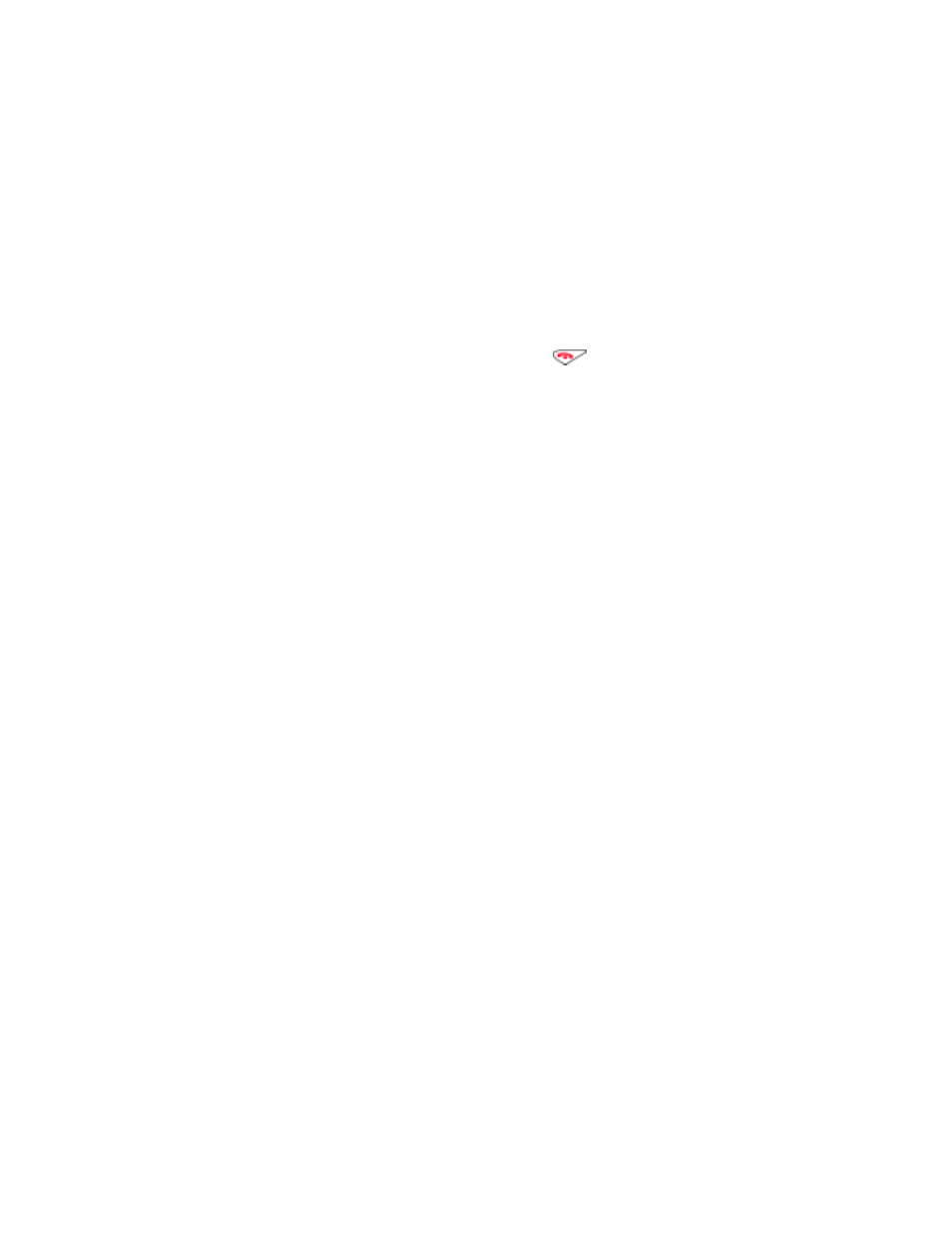
Section 2: Understanding Your Phone
72
2H: Personal Organizer
Viewing Events and Event Options
To view your scheduled events:
1.
From the
Organizer
menu, scroll to
Calendar
and press
Select
.
2.
Scroll to the day you wish to view and press
Options
.
3.
Scroll to
View day
and press
Select
.
4.
Press either
Options
to modify this note, or
to return to
Standby mode.
Deleting an Event
To delete an event:
1.
From the
Organizer
menu, scroll to
Calendar
and press
Select
.
2.
Scroll to the day you wish to edit and press
Options
.
3.
Scroll to
View day
and press
Select
.
4.
Select the event you wish to delete and press
Options
.
5.
Scroll to
Delete
and press
Select
. A message asking you if you want
to delete this note will appear on your display screen.
6.
Press
OK
.
Going to Today’s Calendar Menu
When you view the Calendar, today’s date is automatically highlighted.
To view Calendar events for today:
ᮣ
From the
Calendar
menu, press
Options
, scroll to
View day
, and press
Select
.
Deleting Events Automatically
To delete events scheduled before a specific time and date:
1.
From the
Calendar
menu, press
Options
.
2.
Select
View day
, highlight the note you wish to delete, then press
Options
.
3.
Scroll to
Settings
and press
Select
.
4.
Scroll to
Auto-delete
and press
Select
.
5.
Scroll to the option you prefer and press
Select
.
