Adding a memo or reminder to your calendar, Entering characters using t9 text input – Sprint Nextel 3585I User Manual
Page 76
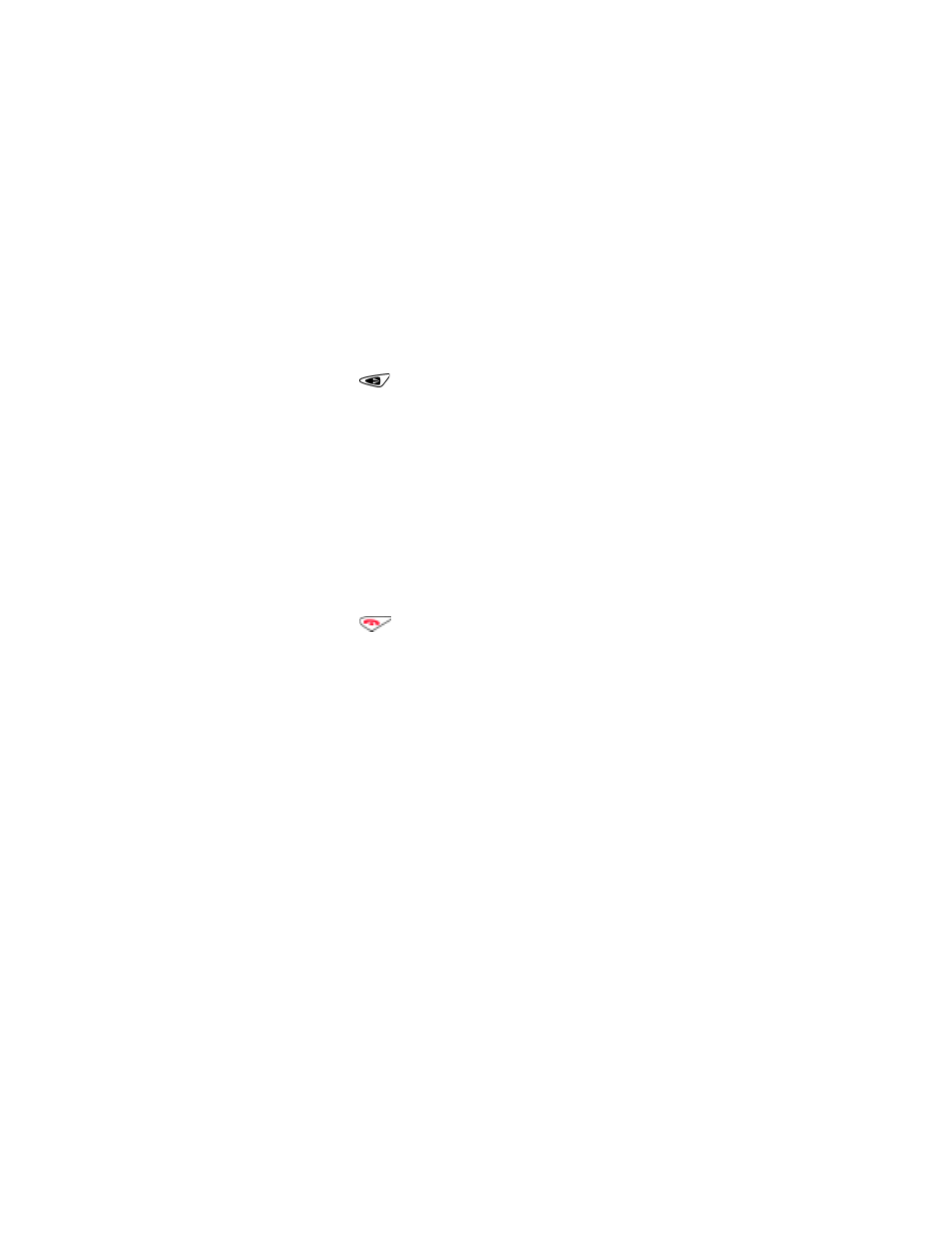
Section 2: Understanding Your Phone
70
2H: Personal Organizer
Adding a Memo or Reminder to Your Calendar
Your Calendar helps organize your time by allowing you to give yourself
memos.
To add a memo:
1.
Press
Menu
, scroll to
Organizer
, and press
Select
.
2.
Scroll to
Calendar
and press
Select
.
3.
Press
to scroll right to choose a day in which you wish to enter
a note, and press
Options
.
4.
Scroll down to
Make a note
and press
Select
.
5.
Scroll to
Memo
or
Reminder
, and press
Select
.
6.
Enter your memo or reminder note, press
Options
, then press
OK
.
The
Alarm type
menu is displayed.
7.
Scroll to the type of alarm notification you wish to assign to this note
and press
Select
.
8.
Scroll to an option for when you want to be notified and press
Select
.
9.
Use the four-way scroll keys to designate a notification time and press
OK
.
10.
Press
to return to the Standby mode.
Entering Characters Using T9 Text Input
T9 Text Input (predictive text) lets you enter text in your PCS Phone by
pressing keys just once per letter.
T9 Text Input analyzes the combination of letters you enter using an
intuitive word database, and creates a suitable word after you have
pressed in sequence the appropriate keys that contain the letters you seek.
Note that the word may change as you type, so it is best not to read the
screen until after you have keyed in your sequence.
For example, to use T9 Text Input for writing a memo to yourself:
1.
Press
Menu,
scroll to a
Organizer,
and press
Select
.
2.
Scroll to
Calendar
, and press
Select
.
3.
Press
Options
, scroll to
Make a note
, and press
Select
.
4.
Scroll to
Memo
(or any other type of text you wish to input), and
press
Select
.
